Note
Access to this page requires authorization. You can try signing in or changing directories.
Access to this page requires authorization. You can try changing directories.
This article explains how to use Microsoft Surface Dock 1 Firmware Update to install and manage firmware on the original Surface Dock 1. When installed on your Surface device, it updates Surface Dock 1 devices attached to your Surface device.
Note
This article applies only to Surface Dock 1. Subsequently released docks, such as Surface USB 4 Dock or Surface Thunderbolt 4 Dock, are capable of receiving updates automatically.
This tool supersedes the earlier Microsoft Surface Dock Updater tool, previously available for download as part of Surface Tools for IT. The earlier tool was named Surface_Dock_Updater_vx.xx.xxx.x.msi (where x indicates the version number) and is no longer available for download and shouldn't be used.
Important
This article contains technical instructions for IT administrators. If you're a home user, please see How to update your Surface Dock Firmware on the Microsoft Support site. The instructions at the support site are the same as the general installation steps, but this article has additional information for monitoring, verifying, and deploying the update to multiple devices on a network.
Supported devices
Surface Dock 1 Firmware Update is supported on the following devices:
- Surface Pro 3 and later
- Surface Pro X (all generations)
- Surface 3
- Surface Book (all generations)
- Surface Laptop Studio (all generations)
- Surface Studio (all generations)
- Surface Laptop (all generations)
- Surface Laptop Go (all generations)
- Surface Go (all generations)
Minimum OS requirement
- Windows 10, version 1803 or later
Install Surface Dock 1 Firmware Update
This section describes how to manually install the firmware update on Surface Dock 1.
Tip
The msi file Surface Dock 1 Firmware Update isn't self-updating. If you have deployed the msi to Surface devices and a new version of the firmware is released, you need to deploy the new version.
Go to Surface Tools for IT and download and install the .msi file named Surface_Dock_FwUpdate.., followed by the appropriate version. If you're running Surface Pro X, Surface Pro 9 5G, or other arm-based Surface devices, download the arm version. For all other devices, use the amd64 version.
- The update requires a Surface device running Windows 10, version 1803 or later.
- Installing the msi file might prompt you to restart Surface. However, restarting isn't required to perform the update.
Disconnect your Surface device from the Surface Dock, wait ~5 seconds, and then reconnect. The Surface Dock 1 Firmware Update updates the dock silently in background. The process can take a few minutes to complete and continues even if interrupted.
Monitor the Surface Dock 1 Firmware Update
This section is optional and provides an overview of how to monitor installation of the firmware update.
To monitor the update:
Open Event Viewer, browse to Windows Logs > Application, and then under Actions in the right-hand pane select Filter Current Log, enter SurfaceDockFwUpdate next to Event sources, and then select OK.
Type the following command at an elevated command prompt:
Reg query "HKLM\SOFTWARE\Microsoft\Windows NT\CurrentVersion\WUDF\Services\SurfaceDockFwUpdate\Parameters"Install the update as described in the next section of this article.
Event 2007 with the following text indicates a successful update: Firmware update finished. hr=0 DriverTelementry EventCode = 2007.
If the update isn't successful, then event ID 2007 is displayed as an Error event rather than Information. Additionally, the version reported in the Windows Registry won't be current.
When the update is complete, updated DWORD values are displayed in the Windows Registry, corresponding to the current version of the tool. See the Versions reference section in this article for details. For example:
- Component10CurrentFwVersion 0x04ac3970 (78395760)
- Component20CurrentFwVersion 0x04915a70 (76634736)
Tip
If you see "The description for Event ID xxxx from source SurfaceDockFwUpdate can't be found" in event text, this is expected and can be ignored.
Also see the following sections in this article:
Network deployment
You can use Windows Installer commands (Msiexec.exe) to deploy Surface Dock 1 Firmware Update to multiple devices across your network. When using Microsoft Configuration Manager or other deployment tool, enter the following syntax to ensure the installation is silent:
- Msiexec.exe /i <path to msi file> /quiet /norestart
For example:
msiexec /i "\\share\folder\Surface_Dock_FwUpdate_1.42.139_Win10_17134_19.084.31680_0.msi" /quiet /norestart
Note
A log file isn't created by default. In order to create a log file, you need to append "/lv [path]". For example: msiexec.exe /i <path to msi file> /lv %windir%\logs\ SurfaceDockFWI.log.
For more information, see Command line options documentation.
Important
If you want to keep your Surface Dock updated using any other method, refer to Update your Surface Dock for details.
Intune deployment
You can use Intune to distribute Surface Dock 1 Firmware Update to your devices. First you need to convert the msi file to the Intunewin file format, as described in the following documentation: Intune Standalone - Win32 app management.
Use the following command:
- msiexec /i <path to msi file> /quiet /q
How to verify completion of the firmware update
Surface dock firmware consists of two components:
- Component10: Micro controller unit (MCU) firmware
- Component20: DisplayPort (DP) firmware.
Successful completion of Surface Dock 1 Firmware Update results in new registry key values for these firmware components.
To verify updates
Open Regedit and navigate to the following registry path:
- HKEY_LOCAL_MACHINE\SOFTWARE\Microsoft\Windows NT\CurrentVersion\WUDF\Services\SurfaceDockFwUpdate\Parameters
Look for the registry keys: Component10CurrentFwVersion and Component20CurrentFwVersion, which refer to the firmware that is currently on the device.
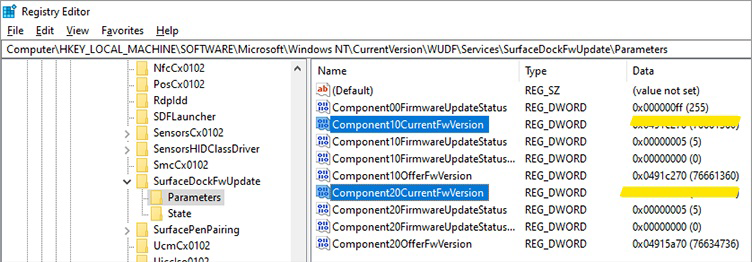
Verify the new registry key values match the updated registry key values listed in the Versions reference at the end of this document. If the values match, the firmware was updated successfully.
If unable to verify, review Event logging and Troubleshooting tips in the next section.
Event logging
Table 1. Log files for Surface Dock 1 Firmware Update
| Log | Location | Notes |
|---|---|---|
| Surface Dock 1 Firmware Update log | Path needs to be specified (see note) | Earlier versions of this tool wrote events to Applications and Services Logs\Microsoft Surface Dock Updater. |
| Windows Device Install log | %windir%\inf\setupapi.dev.log | For more information about using Device Install Log, refer to SetupAPI Logging documentation. |
Table 2. Event log IDs for Surface Dock 1 Firmware Update
Events are logged in the Application Event Log. Note: Earlier versions of this tool wrote events to Applications and Services Logs\Microsoft Surface Dock Updater.
| Event ID | Event type |
|---|---|
| 2001 | Dock firmware update has started. |
| 2002 | Dock firmware update skipped because dock is known to be up to date. |
| 2003 | Dock firmware update failed to get firmware version. |
| 2004 | Querying the firmware version. |
| 2005 | Dock firmware failed to start update. |
| 2006 | Failed to send offer/payload pairs. |
| 2007 | Firmware update finished. |
| 2008 | BEGIN dock telemetry. |
| 2011 | END dock telemetry. |
Troubleshooting tips
- Completely disconnect power for Surface dock from the AC power to reset the Surface Dock.
- Disconnect all peripherals except for the Surface Dock.
- Uninstall any current Surface Dock 1 Firmware Update and then install the latest version.
- Ensure that the Surface Dock is disconnected, and then allow enough time for the update to complete as monitored via an LED in the Ethernet port of the dock. Wait until the LED stops blinking before you unplug Surface Dock from power.
- Connect the Surface Dock to a different device to see if it is able to update the dock.
Versions reference
Note
The installation file is released with the following naming format: Surface_Dock_FwUpdate_X.XX.XXX_Win10_XXXXX_XX.XXX.XXXXX_X.msi (ex: Surface_Dock_FwUpdate_1.42.139_Win10_17134_19.084.31680_0.msi) and installs by default to C:\Program Files\SurfaceUpdate.
Version 1.53.139.0
Release Date: August 4, 2020
This version of Surface Dock 1 Firmware Update includes bug fixes and support for:
- Updating Surface Dock 1 using Surface Pro X.
Registry key values
The registry values that indicate the status of firmware updates are unchanged from the previous version of this tool:
- Component10CurrentFwVersion updated to 4ac3970.
- Component20CurrentFwVersion updated to 4a1d570.
Version 1.42.139
Release Date: September 18, 2019
This version, contained in Surface_Dock_FwUpdate_1.42.139_Win10_17134_19.084.31680_0.msi, updates firmware in the background.
Updated registry key values
- Component10CurrentFwVersion updated to 4ac3970.
- Component20CurrentFwVersion updated to 4a1d570.
It adds support for Surface Pro 7 and Surface Laptop 3.
Legacy versions
Version 2.23.139.0
Release Date: October 10, 2018
This version of Surface Dock Updater adds support for the following:
- Add support for Surface Pro 6
- Add support for Surface Laptop 2
Version 2.22.139.0
Release Date: July 26, 2018
This version of Surface Dock Updater adds support for the following:
- Increase update reliability
- Add support for Surface Go
Version 2.12.136.0
Release Date: January 29, 2018
This version of Surface Dock Updater adds support for the following:
Update for Surface Dock Main Chipset Firmware
Update for Surface Dock DisplayPort Firmware
Improved display stability for external displays when used with Surface Book or Surface Book 2
Additionally, installation of this version of Surface Dock Updater on Surface Book devices includes the following:
Update for Surface Book Base Firmware
Added support for Surface Dock firmware updates with improvements targeted to Surface Book devices
Version 2.9.136.0
Release date: November 3, 2017
This version of Surface Dock Updater adds support for the following:
Update for Surface Dock DisplayPort Firmware
Resolves an issue with audio over passive display port adapters
Version 2.1.15.0
Release date: June 19, 2017
This version of Surface Dock Updater adds support for the following:
Surface Laptop
Surface Pro
Version 2.1.6.0
Release date: April 7, 2017
This version of Surface Dock Updater adds support for the following:
Update for Surface Dock DisplayPort firmware
Requires Windows 10
Version 2.0.22.0
Release date: October 21, 2016
This version of Surface Dock Updater adds support for the following:
Update for Surface Dock USB firmware
Improved reliability of Ethernet, audio, and USB ports
Version 1.0.8.0
Release date: April 26, 2016
This version of Surface Dock Updater adds support for the following:
Update for Surface Dock Main Chipset firmware
Update for Surface Dock DisplayPort firmware