Note
Access to this page requires authorization. You can try signing in or changing directories.
Access to this page requires authorization. You can try changing directories.
By Mark Russinovich
Published: October 12, 2021
 Download Diskmon (488 KB)
Download Diskmon (488 KB)
Run now from Sysinternals Live.
Introduction
DiskMon is an application that logs and displays all hard disk activity on a Windows system. You can also minimize DiskMon to your system tray where it acts as a disk light, presenting a green icon when there is disk-read activity and a red icon when there is disk-write activity.
Installation and Use
Installing DiskMon is as easy as unzipping it and typing, "diskmon." The menus and toolbar buttons can be used to disable event capturing, control the scrolling of the listview, and to save the listview contents to an ASCII file.
To have DiskMon function as a disk light in your system tray, select the Options|Minimize to Tray menu item, or start DiskMon with a "/l" (lower-case L) command-line switch e.g. diskmon /l. To reactivate the DiskMon window double-click on the DiskMon tray icon. To create a shortcut to Diskmon in the tray create a shortcut in your Program Files\Startup folder, edit the properties of the shortcut and set the Target to point at the executable with the path in quotations and the switch outside the quotes:
"C:\Sysinternals Tools\Diskmon.exe" /l
Read and write offsets are presented in terms of sectors (512 bytes). Events can be either timed for their duration (in microseconds), or stamped with the absolute time that they were initiated. The History Depth dialog can be used to specify the maximum number of records that will be kept in the GUI (0 signifies no limit).
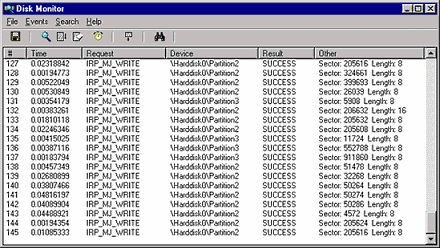
Implementation
DiskMon uses kernel event tracing. Event tracing is documented in the Microsoft Platform SDK and the SDK contains source code to TraceDmp, on which DiskMon is based.
 Download Diskmon (488 KB)
Download Diskmon (488 KB)
Run now from Sysinternals Live.