Azure SQL Managed Instance Monitoring Pool
You can configure Azure SQL MI Monitoring Pool manually by adding custom gateways and management servers. Custom management server resource pools are also supported.
To configure a monitoring pool using the Operations Manager console, perform the following steps:
Navigate to Administration | Resource Pools, right-click Azure SQL MI Monitoring Pool.
Select the Manual Membership option, then right-click again Azure SQL MI Monitoring Pool and select Properties.
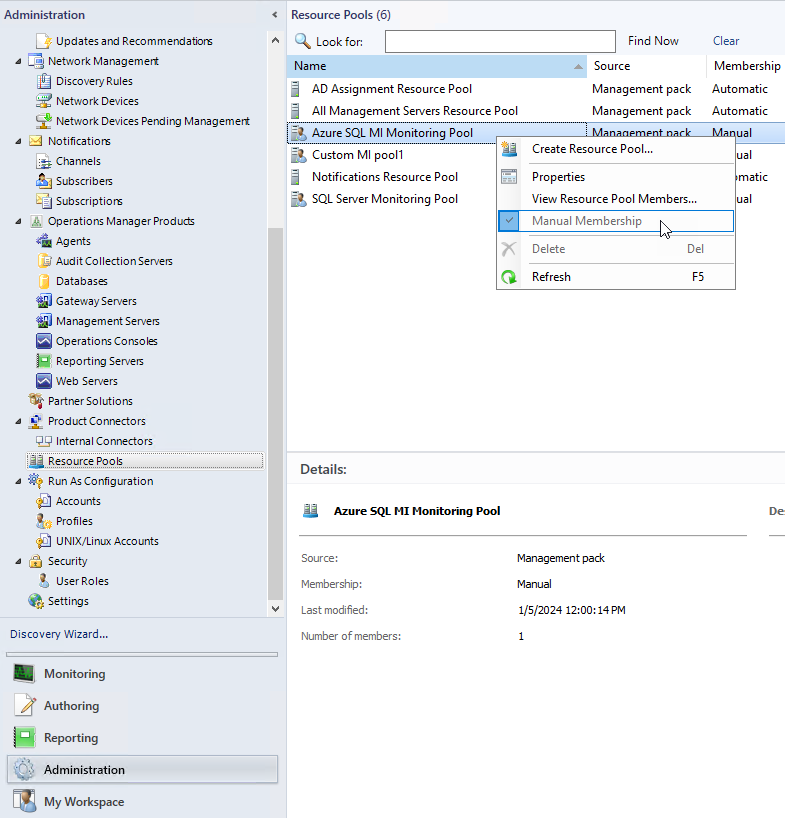
In the Azure SQL MI Monitoring Pool Properties window, open the Pool Membership tab and select Add to populate the monitoring pool.
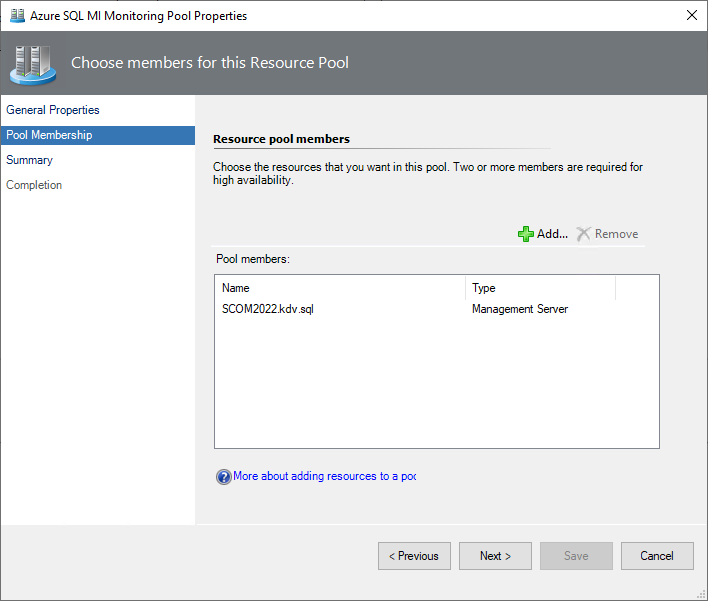
If the pool is empty, it mirrors the contents of the All Management Servers pool. The pool can contain either gateways or management servers, but not both at the same time.
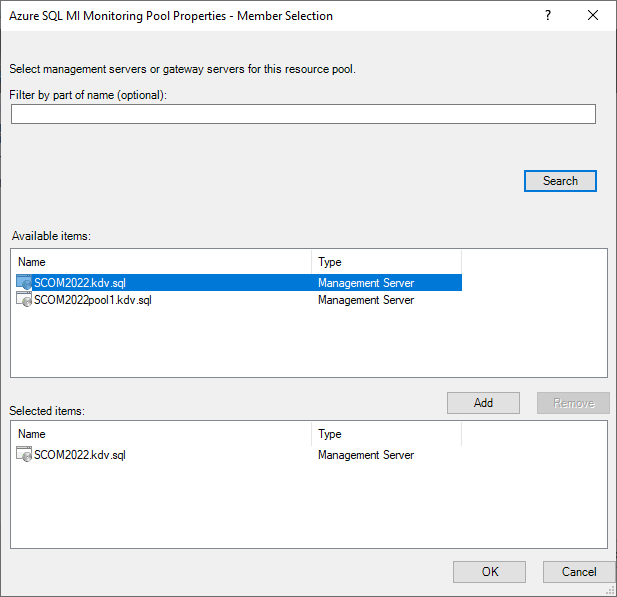
At the Summary step, check the settings and select Save.
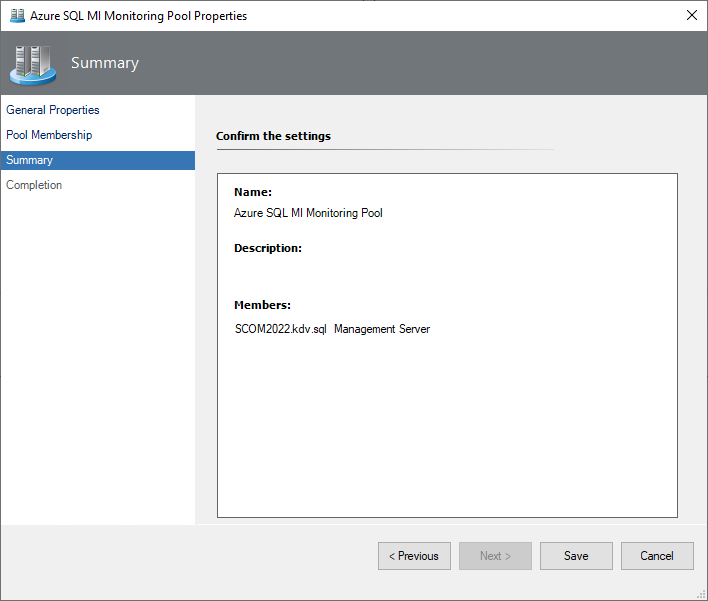
Feedback
Coming soon: Throughout 2024 we will be phasing out GitHub Issues as the feedback mechanism for content and replacing it with a new feedback system. For more information see: https://aka.ms/ContentUserFeedback.
Submit and view feedback for