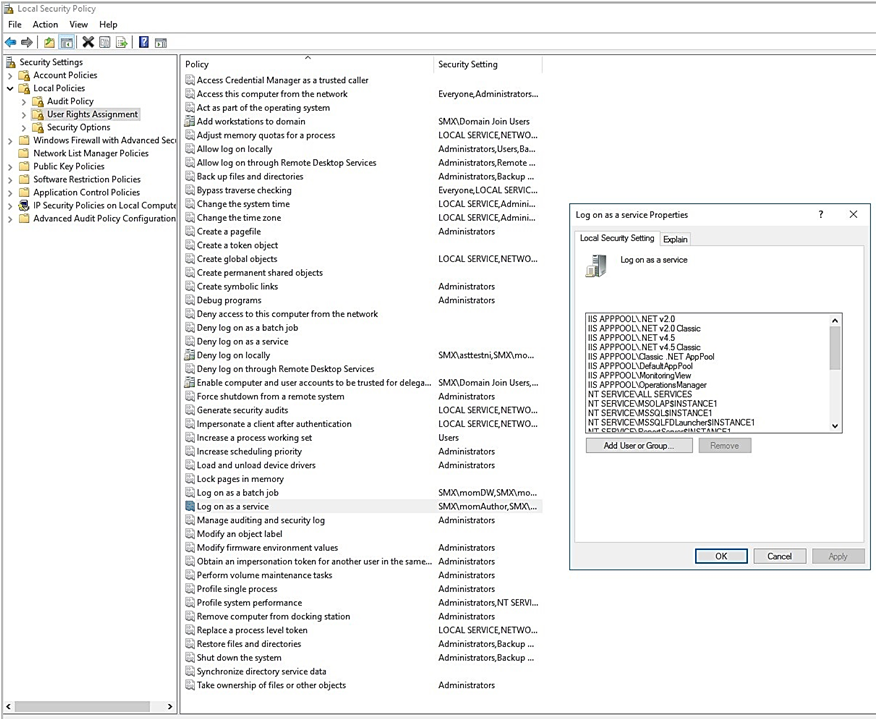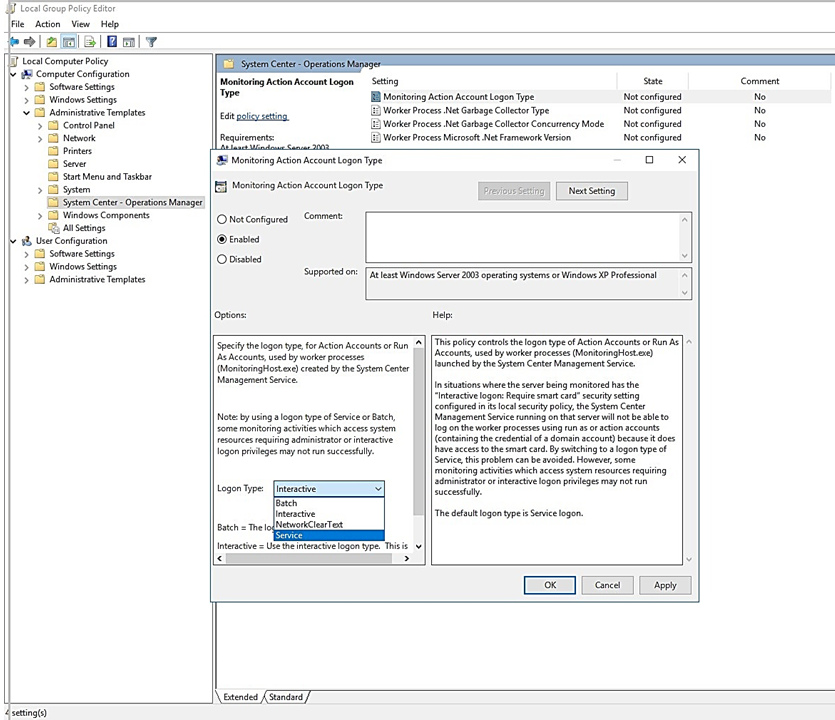Enable Service Logon
Security best practice is to disable interactive and remote interactive sessions for service accounts. Security teams across organizations have strict controls to enforce this best practice to prevent credential theft and associated attacks.
System Center - Service Manager (SM) supports hardening of service accounts, and don't require granting the Allow log on locally user right for several accounts, required in support of SM.
You must provide service logon permission to the following accounts that are used by SM management server and data warehouse management server.
Service Manager Services Account: This account is used for System Center Data Access Service and System Center Management Configuration service.
This account requires service logon permission.
Service Manager Workflow account This account is used to run the MonitoringHost.exe process (runs all the Workflows). This account requires service logon permission.
Note
We recommend that you provide service logon permission to the accounts used by various SM connectors (AD, OM, SCO, CM, VMM, exchange connectors). Service reporting account and analysis services accounts don't require service logon permission.
To enable service logon
You can grant service logon permission through a domain policy or a local group policy.
To enable using domain policy, contact your administrators. To use local group policy, see the section on enable service through a local group policy
Identify the accounts that need service logon permission
If required accounts aren't provided with service logon permission, then monitoringhost.exe doesn't run under those accounts. Which means, some of the workflows such as SLA/SLO wouldn't run. In such case, the following error event is logged in the Operations Manager event log:
The Health Service couldn't log on the RunAs account XXXXXXX for management group XXXX because it hasn't been granted the *Log on as a service
Here's a sample error:
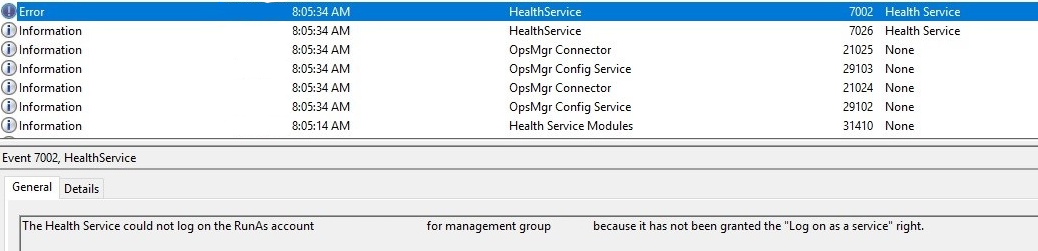
Enable service log on through a local group policy
Follow these steps:
Sign in with administrator privileges to the computer from which you want to provide Log on as Service permission to accounts.
Go to Administrative Tools and select Local Security Policy.
Expand Local Policy and select User Rights Assignment. In the right pane, right-click Log on as a service and select Properties.
Select Add User or Group option to add the new user.
In the Select Users or Groups dialog, find the user you wish to add and select OK.
Select OK in the Log on as a service Properties to save the changes.
Change logon type from a default value
Default logon type is Service log on. After new installation of SM or an upgrade, logon type will be Service log on, by default.
You can change the default logon type by using the following steps:
Sign in with administrator privileges to the computer from which you want to provide Log on as Service permission to accounts.
Run gpedit.msc
Under Computer Configuration, expand Administrative Templates.
Select System Center – Operations Manager.
Right-click Monitoring Action Account Logon Type, select Edit, and select Enabled.
Choose Logon Type from the dropdown menu.
Feedback
Coming soon: Throughout 2024 we will be phasing out GitHub Issues as the feedback mechanism for content and replacing it with a new feedback system. For more information see: https://aka.ms/ContentUserFeedback.
Submit and view feedback for