Training
Module
Create and run scripts by using Windows PowerShell - Training
This module explains how to create and run scripts.
This browser is no longer supported.
Upgrade to Microsoft Edge to take advantage of the latest features, security updates, and technical support.
System Center Virtual Machine Manager (VMM) supports the ability to execute commands remotely, on a host using the Run Script command feature. This feature is useful in scenarios where you want to start a service or collect information from a remote host.
You can also run the script on the host using the custom resources that you added to the VMM library. Custom resources can consist of batch files that can execute specific commands against the server, but the use of custom resources isn't required.
The following example scenario provides information on how you can start a service sftlist on a VMM host using the Run Script command feature.
In the VMM console, on the toolbar, select Host and select Run Script Command.

The Run Script Command page appears:
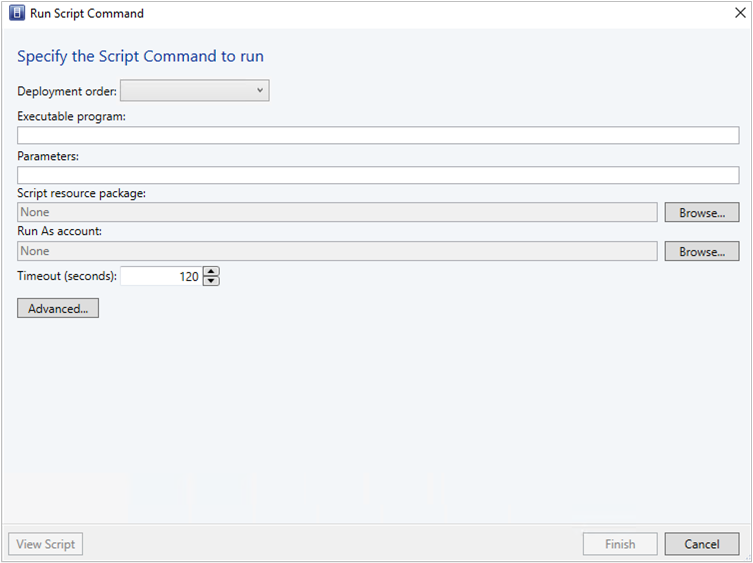
As an example, enter the following details against the options displayed:
Deployment Order: Select the deployment order from the dropdown menu.
Executable program: cmd.exe
Parameters: /q /c net start sftlist
Script resource package and Run As account: None
The /q turns off the echo for the command line and /c carries out the command and then terminates. If you don't use these switches, the outcome will be a return code 0 from the cmd.exe process and won't display the actual result of the command in the job.
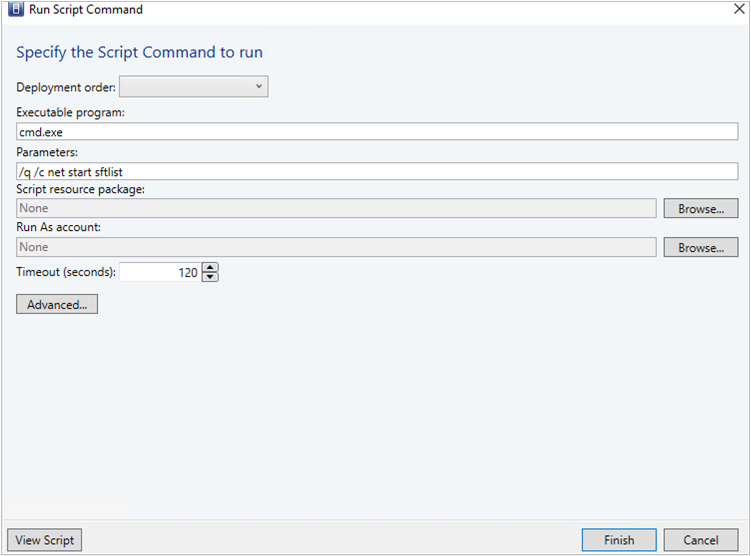
Select the Timeout seconds for this command.
Select Advanced.. and specify the output file and log file location for any errors.
Select Finish.
Monitor the job in the VMM console for the result. If there's any error, go through the error file log and follow the recommendations as applicable.
Here is a sample error message
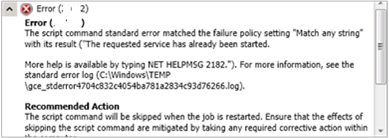
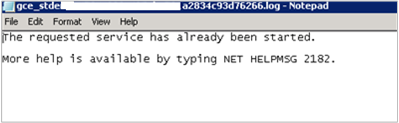
In this example, at step 2, we use the following values; rest of the steps remain the same.
Deployment Order: Select the deployment order from the dropdown menu.
Executable program: cmd.exe
Parameters: /q /c services.cmd
Script resource package: SAV_x64_en-US-4.9.305.198.cr(4.9.305.198)
Run As account: Admin
For this example, we included a batch file named services.cmd under a custom resource folder named SAV_x64_en-US-4.9.305.198.cr(4.9.305.198), and specified the Run As account as Admin.
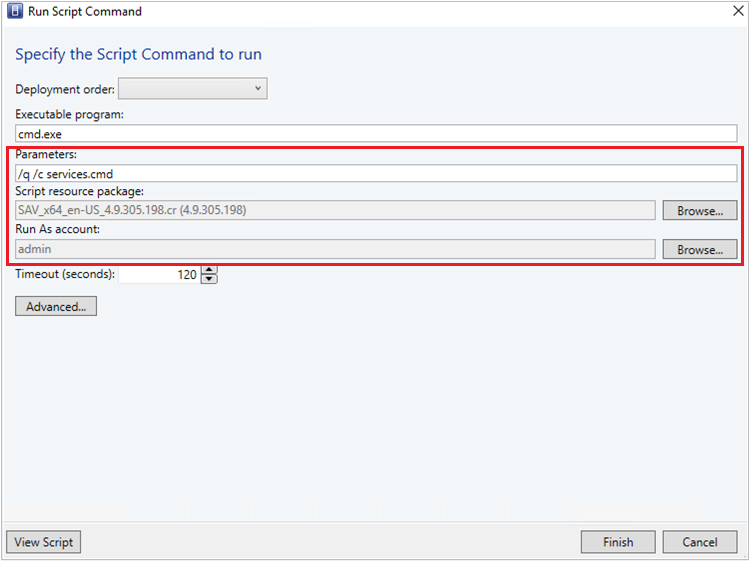
The batch file performs a net stop sftlist/y and then a net start sftlist. In this scenario, the custom resource folder is transferred to the agent host and copied under windows\temp. A folder with the format, scvmm.xxxxxxxx, is created to contain all the files. From here, it executes the batch file, and the agent returns the corresponding outcome to VMM and displays it in the job. If the script generates an error, it creates a log under the specified location.
Training
Module
Create and run scripts by using Windows PowerShell - Training
This module explains how to create and run scripts.