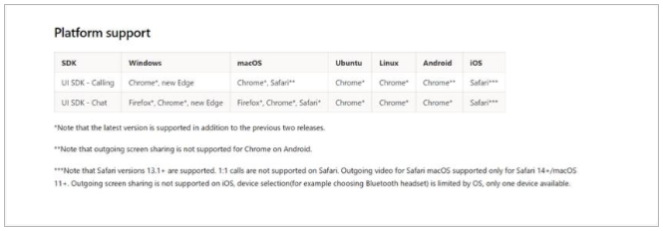What are the system and device requirements for the group classroom?
To use the online classroom, you’ll need to have one of these supported devices.
Students: When clicking the Join Class button, they will be directed sign into Microsoft Teams as a guest, or by logging in using an existing account via the application or through their web browser.
Teachers: Will recieve free access to use Microsoft Teams for their group classes by accepting our invitation to create a Microsoft Service Agreement (MSA) account. After accepting the service agreement, and clicking Join, they will be directed to log into Microsoft Teams for work or school through the application or their web browser, with the email address matching their TakeLessons account.
All of the requirements in the following sections apply to TakeLessons group classes via the website.
Hardware requirements for Teams on a Windows PC
| Component | Requirement |
|---|---|
| Computer and processor | Minimum 1.1 GHz or faster, two core Note: For Intel processors, the maximum speed achieved using Intel Turbo Boost Technology (Max Turbo Frequency) must be considered |
| Memory | 4.0 GB RAM |
| Hard disk | 3.0 GB of available disk space |
| Display | 1024 x 768 screen resolution |
| Graphics hardware | Windows OS: Graphics hardware acceleration requires DirectX 9 or later, with WDDM 2.0 or higher for Windows 10 (or WDDM 1.3 or higher for Windows 10 Fall Creators Update) |
| Operating system | Windows 11, Windows 10 (excluding Windows 10 LTSC for Teams desktop app), Windows 10 on ARM, Windows 8.1, Windows Server 2019, Windows Server 2016, Windows Server 2012 R2. Note: We recommend using the latest Windows version and security patches available. |
| .NET version | Requires .NET 4.5 CLR or later |
| Video | USB 2.0 video camera |
| Devices | Standard laptop camera, microphone, and speakers |
| Video calls and meetings |
|
| Teams live events | If you are producing a Teams live event, we recommend using a computer that has a Core i5 Kaby Lake processor, 4.0-GB RAM (or higher), and hardware encoder. See Hardware decoder and encoder driver recommendations for a list of unsupported decoders and encoders. |
Hardware requirements for the group classroom on a Mac
| Component | Requirement |
|---|---|
| Computer and processor | Intel Core Duo processor |
| Memory | 4.0 GB RAM |
| Hard disk | 1.5 GB of available disk space |
| Display | 1280 x 800 or higher resolution |
| Operating system | One of the three most recent versions of macOS. You can find information about the latest macOS versions, and how to upgrade your version of macOS, here. For example, when a new version of macOS is released, the new version and the two immediately preceding it become the supported versions. |
| Video | Compatible webcam |
| Voice | Compatible microphone and speakers, headset with microphone, or equivalent device |
| Video calls and meetings |
|
Hardware requirements for the group classroom on a Mobile Phone or Tablet
The online classroom is fully mobile, ready to support your learning goals wherever and whenever you have time to learn by using a compatible mobile browser on your smart phone or tablet!
You can use the group classroom on these mobile platforms:
Android: Compatible with Android phones and tablets.
Support is limited to the last four major versions of Android. For example, when a new, major version of Android is released, the Android requirement is the new version and the three most recent versions that precede it.
iOS: Compatible with iPhone, iPad, and iPod touch.
Support is limited to the two most recent major versions of iOS. For example, when a new, major version of iOS is released, the iOS requirement is the new version and the most recent versions that preceded it. The optional Blur my background video effect on iOS requires an operating system of iOS 12 or later, compatible with the following devices: iPhone 7 or later, iPad 2018 (6th generation) or later, and the iPod touch 2019 (7th generation).
Notes
For the best experience with the group classroom, use the latest version of iOS or Android.
Teachers using Microsoft Teams to teach their online lessons MUST log in using Microsoft Teams for work or school
While iOS devices are supported for TakeLessons Classroom, they are more likely to experience technical bugs. As such, we suggest accessing TakeLessons Classroom from a computer whenever possible.