Online Classroom: A Quick Tour
Getting ready to teach your first student through the online classroom? Start here.
Our developers have designed the online classroom to create a user-friendly platform where you can teach live online lessons right through your TakeLessons Teacher account. This feature was built with you in mind, so they have kept the platform very user-friendly.
We know that it may be intimidating to try out our classroom for the first time with a new student so we have created this quick preview of what you will experience in the online classroom.
The online classroom is easy to use right from your Google Chrome browser.
Log into your account and click Join Lesson to connect with your students
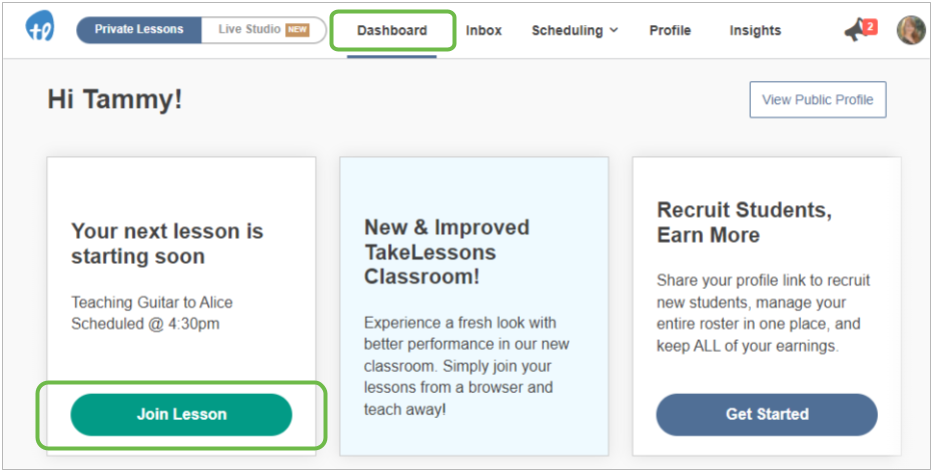
Learn More: Online Classroom system requirements for teachers
Your students will be able to see and hear you.
Switch your webcam or microphone right from the control panel at the bottom of your screen.
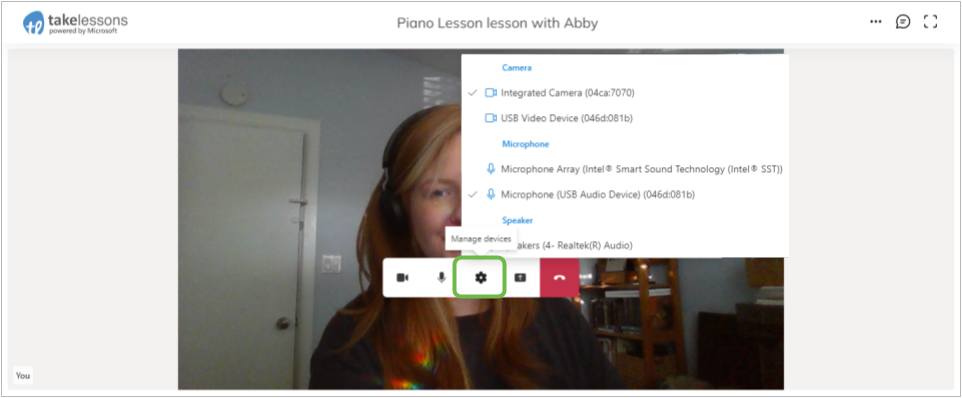
Learn More: How do I enable my camera and microphone when I join TakeLessons Classroom?
There are several features available to you through the online classroom
Share your screen
Share your application window, browser tab or entire screen with your student.
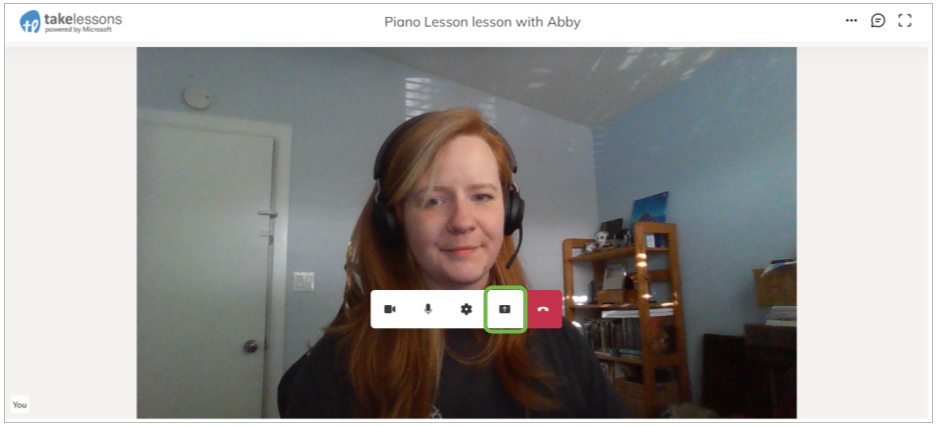
Learn More: How do I share my screen with my students?
Change your screen view
Switch between a grid view, or full screen using the Change Your View button in the top corner of the Classroom.
While sharing your screen, you will also have a Modal view which allows you to see your own video feed, during the screen share.
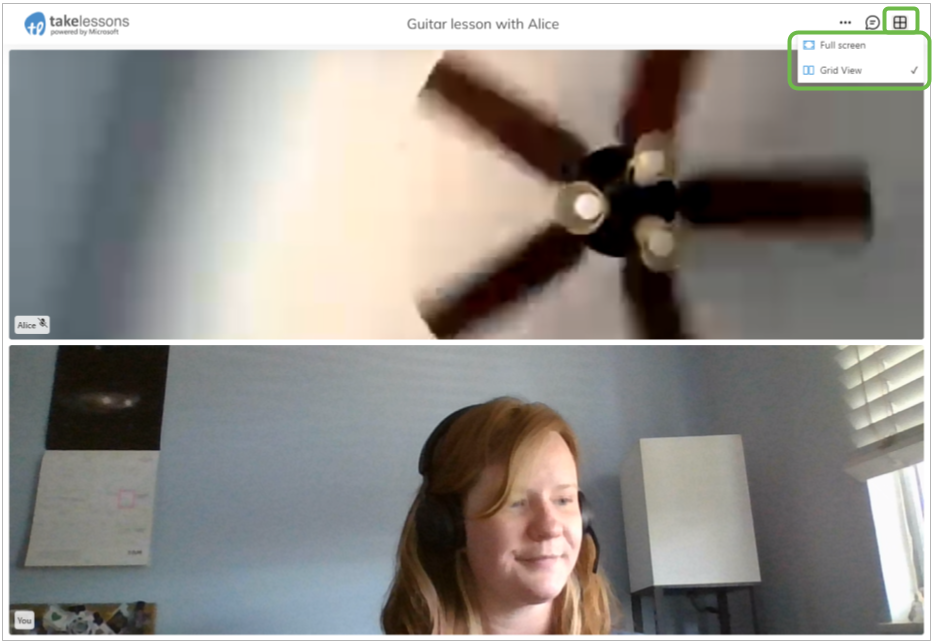
Record your lesson
Record the entire class, or just a snippet, and stop recording at any time.
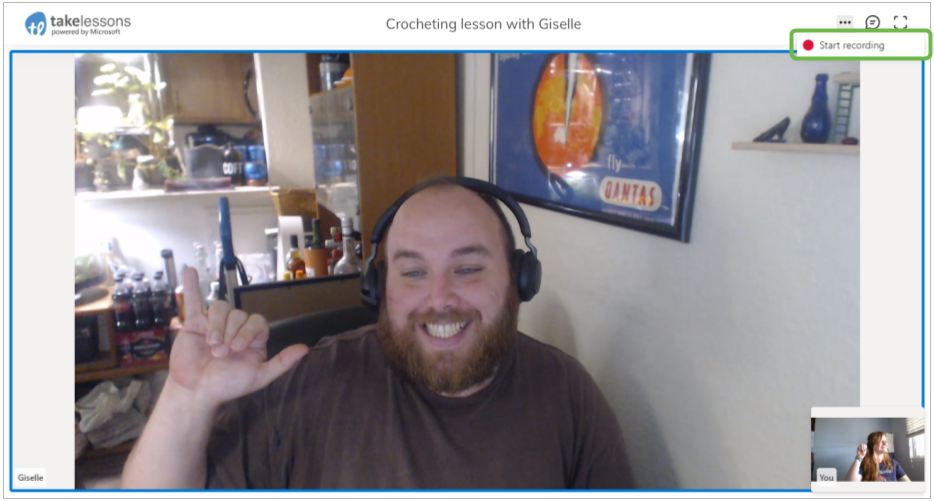
Learn More: How do I record my students during their lessons in the online classroom?
Send files and attachments through Chat
Send messages, or links in the Chat by clicking the chat bubble in the top corner of the Classroom.
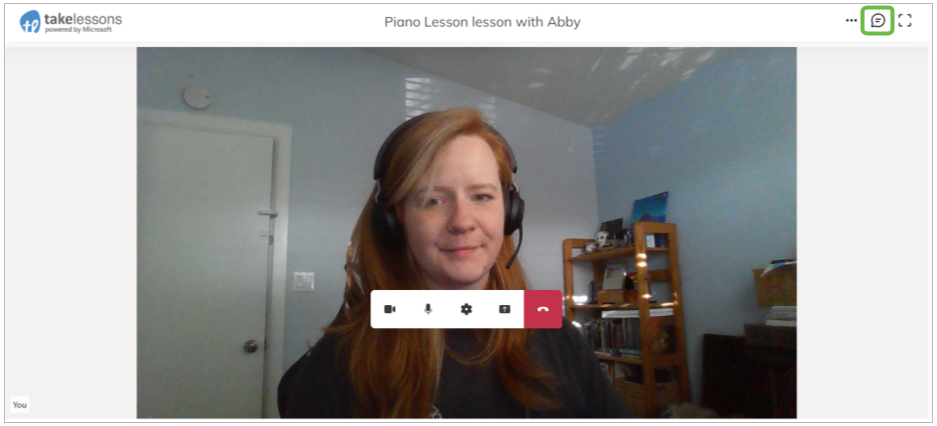
Send files or attachments by clicking the paperclip in the lower corner of the chat box.
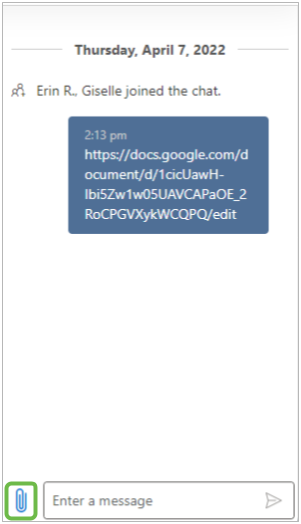
Learn More: How do I share files with my students in TakeLessons Classroom?
Students will have access to all of this information, even after the lesson is over
All recordings, chats, and files sent in chat will be available to both you and your students through the lesson Journal after the class has ended.
Teacher Journal
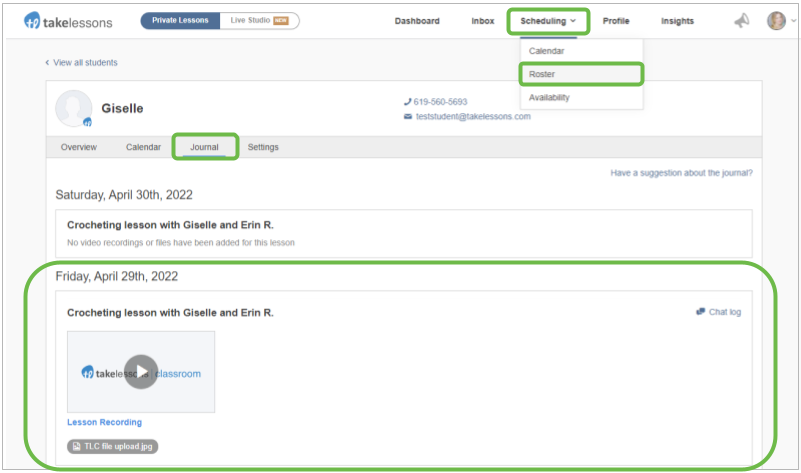
Student Journal
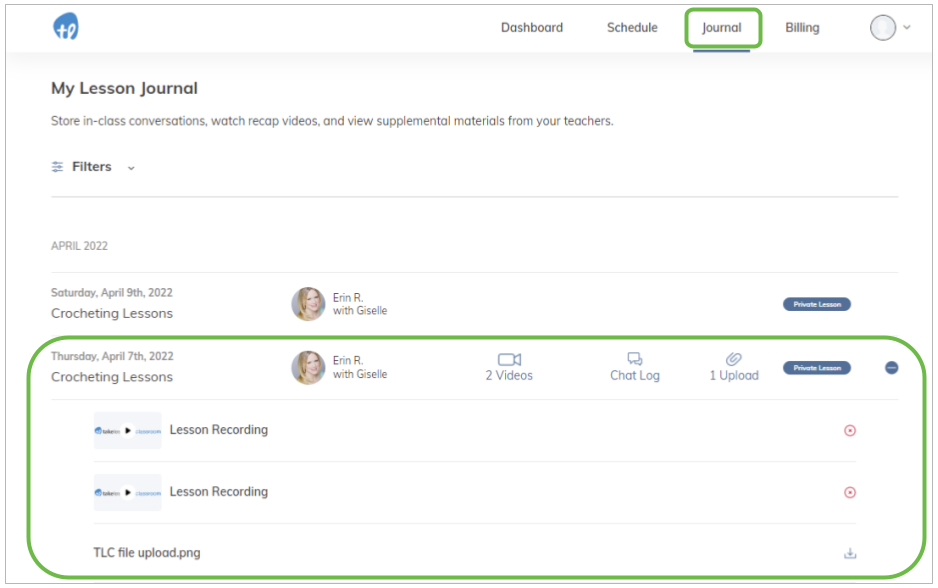
Learn More
Online Classroom system requirements for teachers
How do I enable my camera and microphone when I join the online classroom?
How do I share my screen with my students?
How do I record my students during their lessons in the online classroom?
How do I share files with my students in the online classroom?