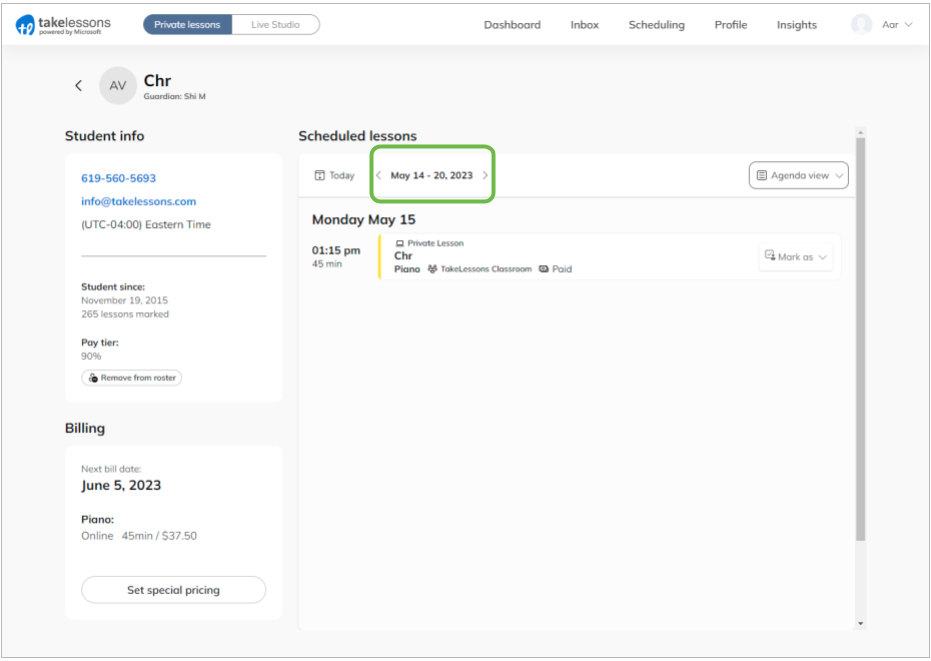Where can I see all the lessons my student has taken or has scheduled?
1. Open your roster
Log in to your TakeLessons teacher account, and open your Roster page.

2. Open your student's Details page
By default, your Roster displays your active students (those who have future scheduled lessons or paid, unused lesson credits). If you don't see your student, select to All from the menu.
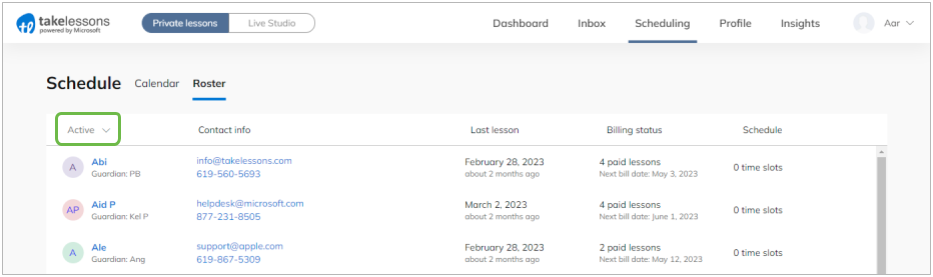
Once you see your student, click on their name link to open their Student Details page.
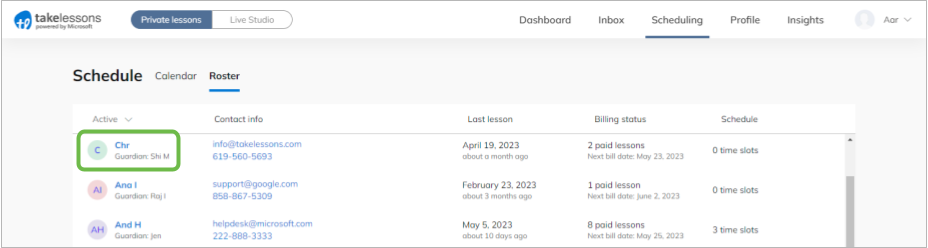
3. Find scheduled lessons
The Scheduled Lessons section will show every lesson your student has ever scheduled, within the date range you select. This includes:
- Paid
- Unpaid
- Canceled
- Attended
- Missed
Once you make your selection, the Scheduled Lessons list will automatically show the lessons you're looking for.