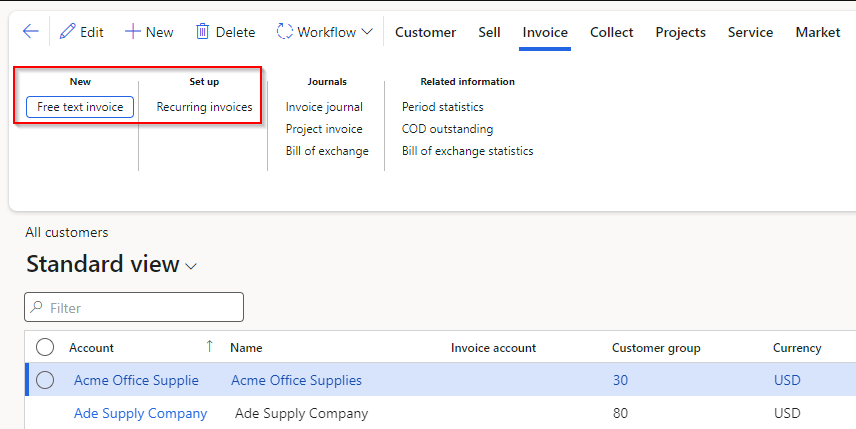Recurring free text invoices
Set up and process recurring invoices
Recurring free text invoices are used when a customer is to be billed on a recurring basis.
To create a recurring free text invoice, follow these steps:
- Create a free text invoice template.
- Assign the template to a customer.
- Generate and post the recurring invoice.
You can use recurring invoices if you invoice customers for the same amount on a regular basis.
Create a recurring free text invoice template
To invoice customers for the same services on a regular basis, you need to define a free text invoice template that can be reused to create the invoices. This template contains the following information:
- Header information, such as tax groups, terms of payment, and the method of payment
- Line information, such as the service description, revenue accounts, unit price, and invoice amount
- Charges for shipping or handling
- Accounting distributions, together with financial dimension information, such as cost centers and business units
Essentially, you're creating an entire invoice and saving it as a template. You can set up the templates by using the Generate recurring invoices page.
Generate the recurring invoices
The Generate recurring invoices page contains a task that processes recurring invoice templates, where you specify the invoice date and the template to generate the invoices from. Invoices will be generated and assigned a single recurrence ID number for each group of invoices that is processed.
Assign a free text invoice template to a customer and enter recurrence details
After the template is created, you need to assign the template to the customers that you want to invoice. Additionally, you should specify when and how often the invoice will be used. You can assign the templates on the Invoice tab of the Customers page. Add the template to the list, and update the following information:
- The start date and, optionally, the end date for the recurring billing
- The frequency of the recurring billing (for example, every day or once a month)
- The maximum billing amount (if this information is required)
A customer can have multiple templates that have different frequencies.
Post recurring free text invoices
After recurring invoices are generated the invoice recurrence IDs appear in a posting task on the Recurring invoices page.
You can view all invoices for a recurrence ID by selecting the link. During your review of the invoices for the recurrence ID, you can delete individual invoices. The customer's recurrence settings will be reset for that template so that it can be regenerated later. You can post one, many, or all of the invoices for a recurrence ID. If workflows are enabled, select Submit before you post the invoices.
Print recurring free text invoices
After recurring invoices are posted, you can print the invoices from the Free text invoice list page. You can print the invoices that are selected, or you can select a range of invoices to print.
Subledger journals for free text invoices
Before you post a free text invoice, you can view the full accounting entry of the invoice, which includes debits and credits, to verify that the invoice is being posted to the correct accounts. This view of the full accounting entry is called a subledger journal.
If the subledger journal entry is incorrect when you preview it before journalizing the free text invoice, you can't change the subledger journal entry. Instead, you must change the accounting distributions or the posting profile. The accounting distributions are used to define one side of the accounting entry, the debit or the credit. The offsetting subledger journal account entry is created from the posting profiles, such as from the customer account or the tax.