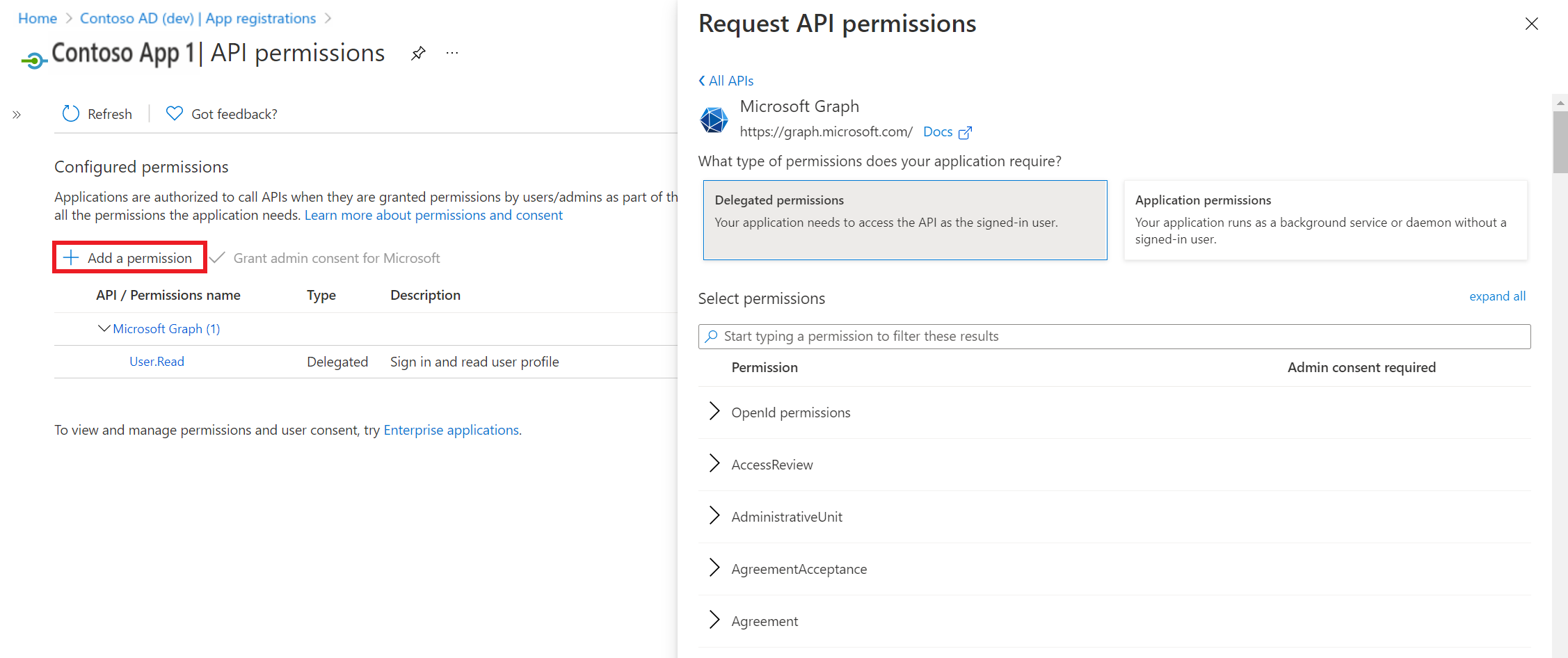Exercise - Authorize access to Microsoft Graph API with MSAL
In this exercise, you configure the application with permissions and use MSAL to access user-profile information from the Microsoft Graph (MS Graph) API.
Add Microsoft Graph permissions to App registration
Web services secured by Microsoft Entra ID define a set of permissions that provide access to the API functionality and data exposed by that service. Before an application can access data or act on a user's behalf, it must request these permissions to be approved by the users. You can assign these API permissions to your app registration from the Azure portal. Here are the steps to assign Microsoft Graph API permissions to your application.
On the App registrations screen, select API permissions to add access to the APIs that your application needs.
Select Add a permission.
Ensure that the Microsoft APIs tab is selected.
In the Commonly used Microsoft APIs section, select Microsoft Graph, then select Delegated permissions.
In the Delegated permissions section, scroll down and select User.Read in the list. This particular permission is for accessing the information of the signed-in user from the
https://graph.microsoft.com/v1.0/meendpoint.Select Add permissions.
Run the application
You can try the Graph API call on the application that you have running from the previous exercise.
Open your browser and navigate to
http://localhost:8080/msal4j-servlet-graph/. If you're not already signed in, you're redirected to sign in with Microsoft Entra ID. On successful sign-in, you should see a page as shown in the following image.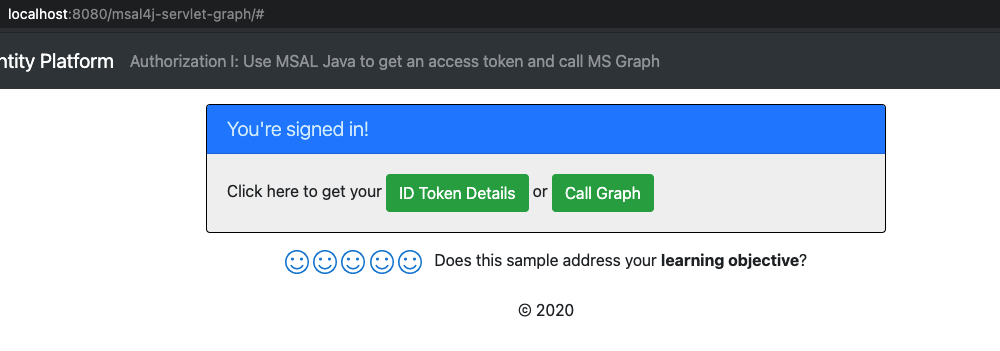
Select Call Graph to make a call to Microsoft Graph's
/meendpoint and see the user details displayed.
Overview of code for Microsoft Graph access
You can find the code to access Microsoft Graph API in the servlet class CallGraphServlet.java under the sample project's msal4j/callgraphwebapp/ directory. It defines the /call_graph endpoint in the application, which makes authorized calls to the Microsoft Graph API's https://graph.microsoft.com/v1.0/me endpoint to retrieve the profile information of the signed-in user. Here are more details of the Graph access code.
In the ./src/main/resources/authentication.properties file, the value of
aad.scopesis set to the User.Read scope.Scopes tell Microsoft Entra ID the level of access that the application is requesting and map to the permissions in the app registration. Based on the requested scopes, Microsoft Entra ID presents a consent dialogue to the user upon signing in. If the user consents to one or more scopes, they're encoded into the resulting
access_tokenreturned in the authentication response.When the user navigates to
/call_graph, the application creates an instance of the IGraphServiceClient (Microsoft Graph SDK Java), passing along the signed-in user's access token. The Graph client from here on places the access token in the Authorization headers of its requests. The app then asks the Graph Client to call the Microsoft Graph's/meendpoint to yield details for the currently signed-in user.The following code is all that is required for an application developer to write for accessing the
/meendpoint, provided that they already have a valid access token for Graph Service with theUser.Readscope.//CallGraphServlet.java User user = GraphHelper.getGraphClient(contextAdapter).me().buildRequest().get();