Learn Python with Seymour Island in Minecraft Education
Seymour Island is a Minecraft Education coding world, which takes up to 29 students through a series of eight coding tasks and five cryptography tasks. Seymour Island is a great transition task and great first experience with Python coding. It's used with a wide range of student ages and abilities, partly due to the fact each task is available in both MakeCode blocks and Python.
The world starts off with the participants on the high sea with Captain Papert when a shipwreck strands them on Seymour Island. There participants use the sewer system to get to the center of town. The participants start their adventure and complete the coding and cryptography tasks in any order they like. Challenges are split into beginner, intermediate, and advanced tasks.
A multiplayer world allows up to 29 players to join a Minecraft Education world. All players must be from the same organization. In most cases, this means everyone has the same domain in your email address after the “@” symbol.
Use the multiplayer game guide to learn how to facilitate a multiplayer experience with students.
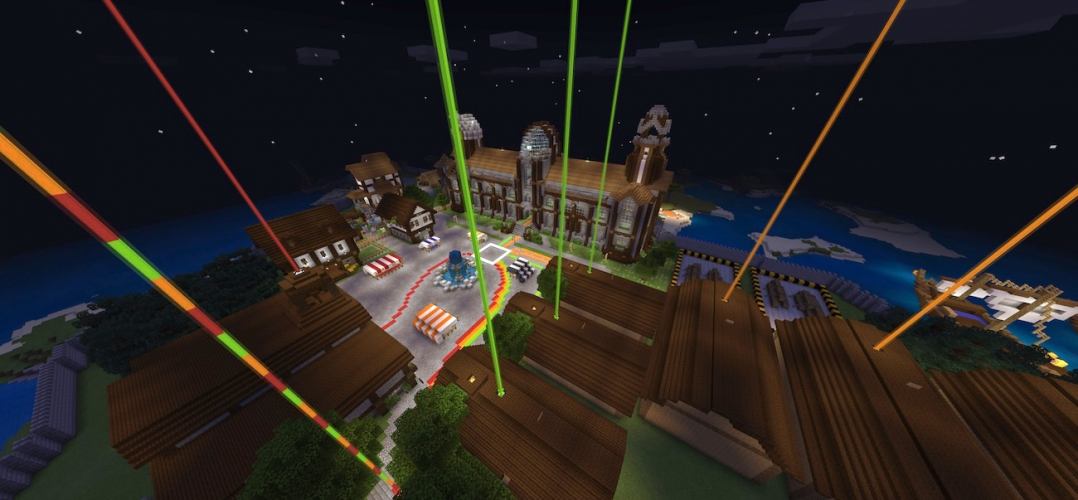
Activity
Try out Seymour Island for yourself! First you need to sign in to Minecraft Education.
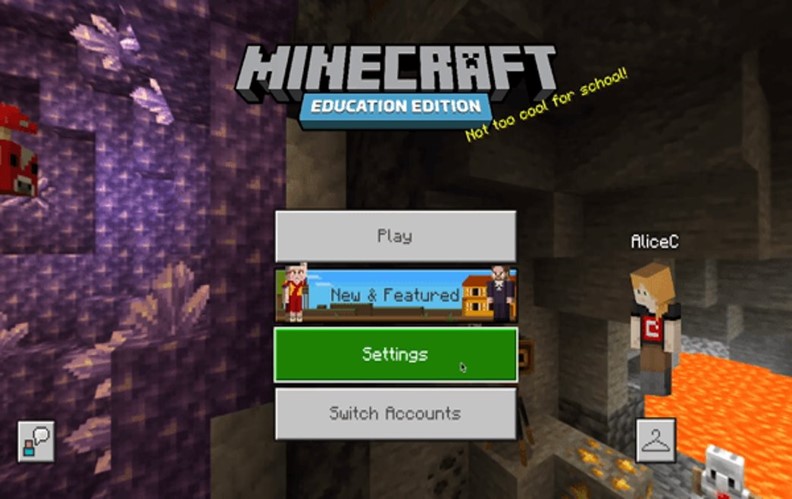
- Select Play
- Select View Library
- Select Subject Kits
- Select Computer Science
- Select Featured Lessons
- Select Seymour Island
- Select Create World
Once you spawned in the Minecraft world, you start the coding adventure by opening up chat in Minecraft. Select the T key and type "/function teacher." This gives you a teacher phone to control the game. To use the phone, select the 1 key to choose the phone from your inventory then right click on the mouse.
The teacher phone allows you to start the game, which teleports all students from the lobby into the boats to begin their coding adventure. You can also teleport yourself to any of the tasks in the adventure and you can check on student’s progress in the chat. The student phone button allows the teacher to see what the student sees with their phone. This dynamic view is based on factors in the world.
Tasks are color coded by paths on the ground:
- Green for easy/beginner activities
- Orange for medium /intermediate activities
- Red for hard/advanced activities
Students follow paths from the town square to find the task to complete. They also use a map to find their way around. This is a great student experience as they work at their own pace completing activities in any order they like, We recommend they start with green tasks moving up to red tasks.
There's a cryptography puzzle side quest comprised of five different cryptographic ciphers, which involve scrambling/hiding secret messages.
Complete the first task, which is task 0. To get to task 0, select Teleport to… on the phone menu and then select ship (task 0). This teleports everyone to the boats.
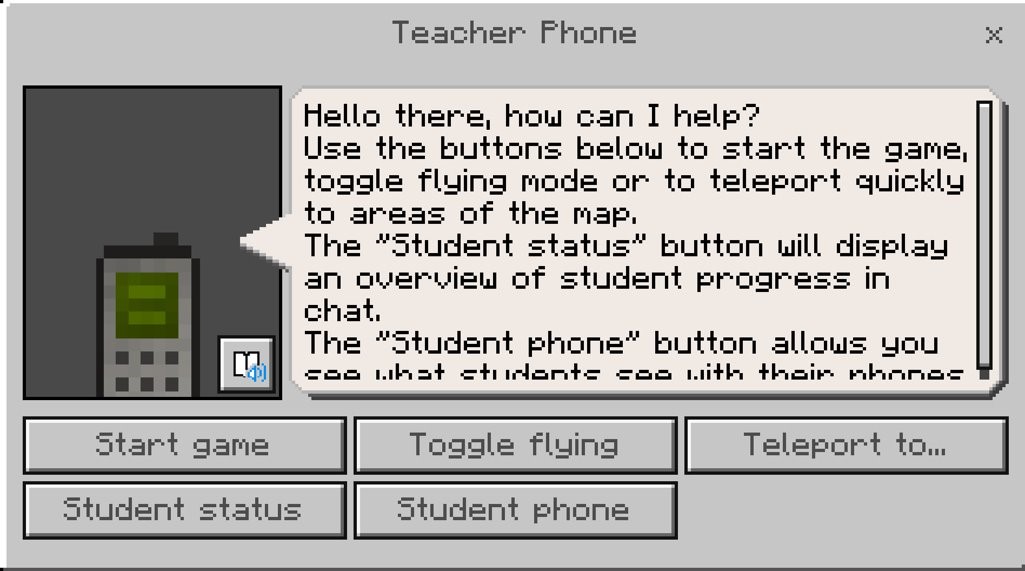
Once the adventure starts, the students are located in boats where they complete a series of tasks to get used to using their Agent. The first task is to get used to moving the Agent. Students write code to move the Agent from the diamond block to the gold block.
Let's consider how to complete this task.
- Speak to the captain to select the programming language. Select Python. Once you select Python, you're placed behind your Agent with the code window open ready to begin the task.
- Make your Agent (your personal robot) move two spaces to the left. You need to type agent.move(“left”), select enter, and type agent.move(“left”). Select the run button to have your Agent move to the golden block.
Congratulations! You just created your first Python code!

Reflection
Consider your responses to these questions:
- Why would you use Seymour Island to introduce students to Python coding?
- What considerations would you need to think through in order to facilitate a multiplayer experience?
- How would you choose student teams?
- What classroom norms or agreements should you set before having students work together in a multiplayer experience?
Python with Azure Notebooks
Python with Azure Notebooks is one of the Python experiences you have in the Seymour Island lesson.
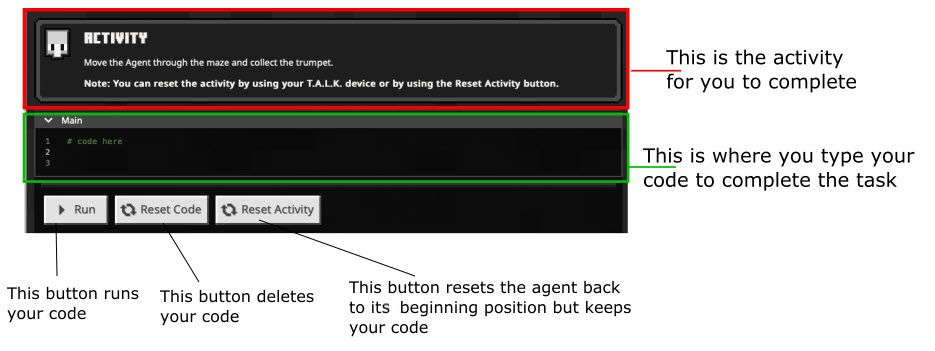
Python with Azure Notebooks has these components to help you code:
- Coding Activity explains what students are supposed to do; this is similar to the coding tasks in MakeCode Python.
- Main is your coding workspace in notebooks. This keeps track of your lines of code. Type directly in this space to begin creating your Python code.
- Run button runs your code. Running your code tests if your code performs as intended. This button is equivalent to the green play button in MakeCode Python.
- Reset Code button deletes your code in the workspace.
- Reset Activity button resets the Agent back to the beginning position, but it keeps your Python code.