Automate deployment by using Azure Resource Manager templates and Bicep
Automating database deployment is a crucial ability to create a reliable and sustainable development process. This module will also provide you with the information to be able to use ARM templates and bicep files in your database deployments.
ARM template
Azure Resource Manager (ARM) templates are JavaScript Object Notation (JSON) documents that describe the resources to deploy within an Azure Resource Group. ARM templates are declarative, and allow you to specify your resources and properties without having to write a full sequence of programming commands.
ARM templates allow you to create and deploy your entire infrastructure using a declarative framework. For example, you can deploy not only a virtual machine, but its network and storage dependencies in a single document. ARM templates also support orchestration, which manages the deployment of interdependent resources so that they're created in the correct order and extensibility, which allows you to run PowerShell or Bash scripts after you've deployed your resources.
Benefits
ARM templates offer the following benefits:
Repeatable – ARM templates are idempotent, which means it allows you to repeatedly deploy your infrastructure throughout the development lifecycle and have confidence your resources are deployed in a consistent manner.
Orchestration – ARM templates take care of the complexities of ordering operations for deployments and when possible will deploy resources in parallel rather than serial for faster deployments.
Modular – ARM templates can be split and combined at will, so you can create the deployments you need.
Exportable code – A great way to learn the template syntax is to export the current template. Exporting templates allow you to easily recreate your environment for Disaster Recovery or documentation purposes.
Authoring tools – ARM templates can be authored using the freely available Visual Studio Code and the template tool extension. It provides intellisense, syntax highlighting, in-line help, and many other language functions. In addition to Visual Studio Code, you can also use Visual Studio.
Deploy an ARM template with PowerShell
You have several options for the scope of your deployment when using PowerShell and ARM templates. You can deploy to a resource group, a subscription, a Management Group (a collection of subscriptions under the same Azure template and commonly used in large enterprise deployments), or a tenant.
Let's look at a JSON ARM template definition to create a single database in SQL Database:
{
"$schema": "https://schema.management.azure.com/schemas/2021-04-01/deploymentTemplate.json#",
"contentVersion": "1.0.0.0",
"metadata": {
"_generator": {
"name": "bicep",
"version": "0.5.6.12127",
"templateHash": "17606057535442789180"
}
},
"parameters": {
"serverName": {
"type": "string",
"defaultValue": "[uniqueString('sql', resourceGroup().id)]",
"metadata": {
"description": "The name of the SQL logical server."
}
},
"sqlDBName": {
"type": "string",
"defaultValue": "SampleDB",
"metadata": {
"description": "The name of the SQL Database."
}
},
"location": {
"type": "string",
"defaultValue": "[resourceGroup().location]",
"metadata": {
"description": "Location for all resources."
}
},
"administratorLogin": {
"type": "string",
"metadata": {
"description": "The administrator username of the SQL logical server."
}
},
"administratorLoginPassword": {
"type": "secureString",
"metadata": {
"description": "The administrator password of the SQL logical server."
}
}
},
"resources": [
{
"type": "Microsoft.Sql/servers",
"apiVersion": "2022-02-01",
"name": "[parameters('serverName')]",
"location": "[parameters('location')]",
"properties": {
"administratorLogin": "[parameters('administratorLogin')]",
"administratorLoginPassword": "[parameters('administratorLoginPassword')]"
}
},
{
"type": "Microsoft.Sql/servers/databases",
"apiVersion": "2022-02-01",
"name": "[format('{0}/{1}', parameters('serverName'), parameters('sqlDBName'))]",
"location": "[parameters('location')]",
"sku": {
"name": "Standard",
"tier": "Standard"
},
"dependsOn": [
"[resourceId('Microsoft.Sql/servers', parameters('serverName'))]"
]
}
]
}
In this example, a single database is defined with one of two purchasing models. When creating the database, you also specify the server that manages it and the Azure region where it will be located.
As shown in the following PowerShell example, this configuration can be deployed from a URI:
$projectName = Read-Host -Prompt "Enter a project name that is used for generating resource names"
$location = Read-Host -Prompt "Enter an Azure location (e.g., centralus)"
$adminUser = Read-Host -Prompt "Enter the SQL server administrator username"
$adminPassword = Read-Host -Prompt "Enter the SQL server administrator password" -AsSecureString
$resourceGroupName = "${projectName}rg"
# Create a new resource group
New-AzResourceGroup -Name $resourceGroupName -Location $location
# Deploy resources using an ARM template
New-AzResourceGroupDeployment -ResourceGroupName $resourceGroupName -TemplateUri "https://raw.githubusercontent.com/Azure/azure-quickstart-templates/master/quickstarts/microsoft.sql/sql-database/azuredeploy.json" -administratorLogin $adminUser -administratorLoginPassword $adminPassword
This script prompts the user for a project name, Azure location, SQL server administrator username, and password. It then creates a new resource group in the specified location and deploys resources using an Azure Resource Manager (ARM) template from a provided URI. The ARM template sets up an SQL database with the given administrator credentials.
Bicep
Azure Bicep is a declarative language designed for deploying Azure resources. It offers a concise, reliable authoring experience that supports code reuse, making it an excellent Infrastructure-as-Code (IaC) tool.
Bicep isn't intended to be a general-purpose programming language. Instead, it's a specialized tool for creating files that declare Azure infrastructure resources and their properties. This approach ensures consistent resource deployment throughout the development lifecycle.
Benefits
The following are some benefits of Bicep:
Continuous full support – Bicep provides support for all resource types and API versions for Azure services, which means that as soon as a resource provider introduces new resource types and API versions, you can use them in your Bicep file without waiting for a tool update.
Simple syntax – Compared to an equivalent JSON file, Bicep files are more concise and easier to read.
Easy to use: Bicep requires no previous knowledge of programming languages and is easy to write and understand.
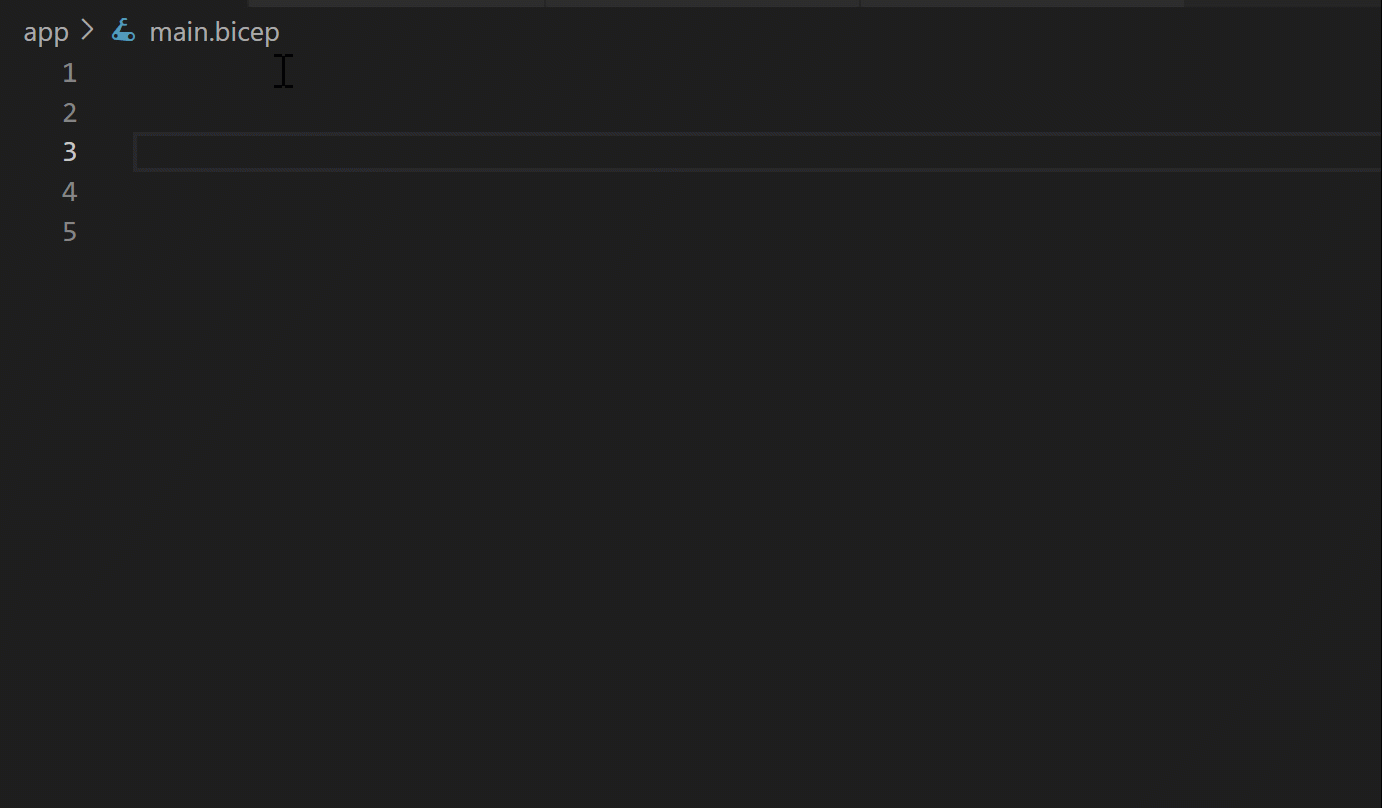
The following examples show the difference between a Bicep file and the equivalent JSON template. Both examples deploy a storage account.
{
"$schema": "https://schema.management.azure.com/schemas/2021-04-01/deploymentTemplate.json#",
"contentVersion": "1.0.0.0",
"parameters": {
"location": {
"type": "string",
"defaultValue": "[resourceGroup().location]"
},
"storageAccountName": {
"type": "string",
"defaultValue": "[format('toylaunch{0}', uniqueString(resourceGroup().id))]"
}
},
"resources": [
{
"type": "Microsoft.Storage/storageAccounts",
"apiVersion": "2022-09-01",
"name": "[parameters('storageAccountName')]",
"location": "[parameters('location')]",
"sku": {
"name": "Standard_LRS"
},
"kind": "StorageV2",
"properties": {
"accessTier": "Hot"
}
}
]
}
param location string = resourceGroup().location
param storageAccountName string = 'toylaunch${uniqueString(resourceGroup().id)}'
resource storageAccount 'Microsoft.Storage/storageAccounts@2022-09-01' = {
name: storageAccountName
location: location
sku: {
name: 'Standard_LRS'
}
kind: 'StorageV2'
properties: {
accessTier: 'Hot'
}
}
Bicep vs. JSON
Both Bicep and JSON can be used to deploy a database. Bicep is more concise and easier to read. Here’s an example of a JSON file for deploying a database:
You can also install the Bicep extension for Visual Studio Code to create your Bicep files, as the editor provides rich intellisense, and syntax validation.
Deploying an Azure SQL Database using Bicep with PowerShell
You can effortlessly create an Azure SQL Database using Bicep and PowerShell. A single database comes with a defined set of compute, memory, IO, and storage resources, available through one of two purchasing models. When setting up a single database, you also specify a server to manage it and place it within an Azure resource group in a chosen region.
The Bicep file used in this quickstart is from Azure Quickstart Templates.
@description('The name of the SQL logical server.')
param serverName string = uniqueString('sql', resourceGroup().id)
@description('The name of the SQL Database.')
param sqlDBName string = 'SampleDB'
@description('Location for all resources.')
param location string = resourceGroup().location
@description('The administrator username of the SQL logical server.')
param administratorLogin string
@description('The administrator password of the SQL logical server.')
@secure()
param administratorLoginPassword string
resource sqlServer 'Microsoft.Sql/servers@2022-02-01' = {
name: serverName
location: location
properties: {
administratorLogin: administratorLogin
administratorLoginPassword: administratorLoginPassword
}
}
resource sqlDB 'Microsoft.Sql/servers/databases@2022-02-01' = {
parent: sqlServer
name: sqlDBName
location: location
sku: {
name: 'Standard'
tier: 'Standard'
}
}
To deploy this file, save it as main.bicep on your local computer and execute the following commands in PowerShell.
New-AzResourceGroup -Name exampleRG -Location eastus
New-AzResourceGroupDeployment -ResourceGroupName exampleRG -TemplateFile ./main.bicep -administratorLogin "<admin-login>"
Source control for templates
ARM templates and Bicep files exemplify infrastructure as code. With hardware resources abstracted behind APIs, your entire infrastructure becomes an integral part of your application code. Just like application or database code, it's crucial to protect and version this code. Besides the internal versioning within the template, your source control system should also version your templates.
Typically, database administrators won't create templates from scratch. Instead, they can build them using the Azure portal or use templates from the quickstart templates provided by Microsoft on GitHub.
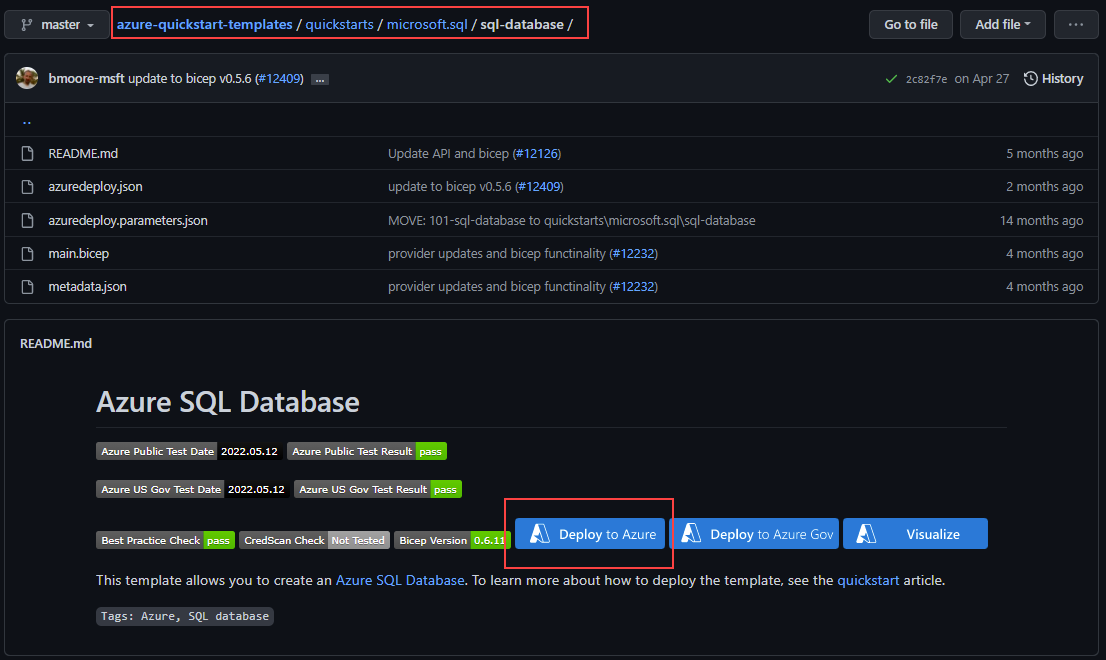
When you select "Deploy to Azure" on the GitHub page for SQL Database templates, it takes you to the Azure portal. The template loads up, and you just need to fill in a few details like resource group, location, and admin credentials. After that, select Review + create and then Create to start the deployment. The portal handles the rest and show you the status until it's done.