Dependabot security updates
Now you know how Dependabot alerts can help you identify vulnerable dependencies in your repository, and you're ready to learn about security updates and version updates. Dependabot security updates help you to fix the vulnerabilities that Dependabot alerts identify. Version updates help manage different versions of dependent packages.
Once you've set up Dependabot alerts to notify you of vulnerabilities in your repository, you can enable two related features so that Dependabot automatically opens pull requests to try to help with your dependency management:
- Dependabot security updates are automated pull requests that help you update dependencies with known vulnerabilities.
- Dependabot version updates are automated pull requests that keep your dependencies updated, even when they don’t have any vulnerabilities.
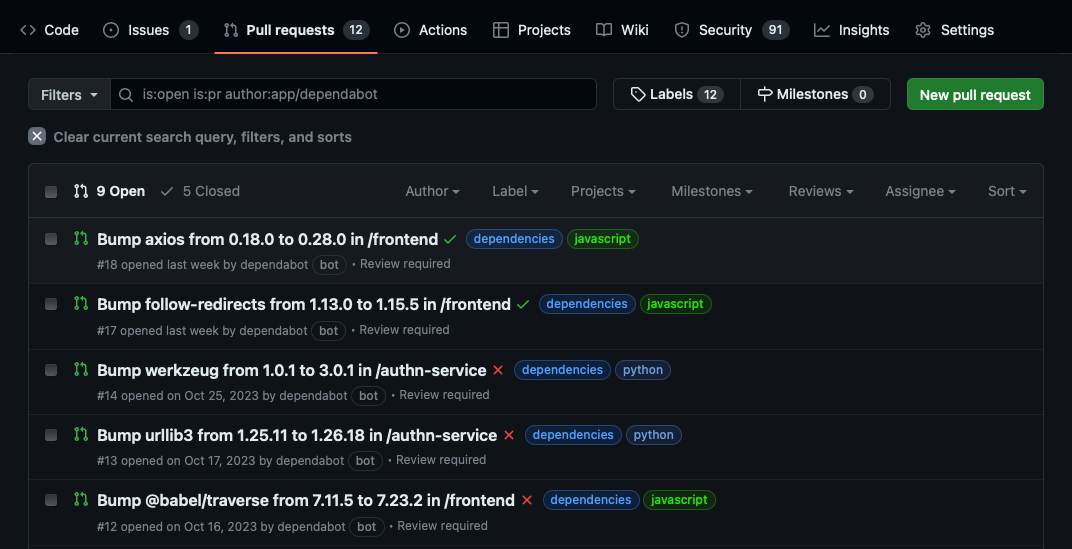
Supported repositories
GitHub automatically enables Dependabot security updates for newly created repositories if your personal account or organization enables Automatically enable for new repositories for Dependabot security updates. Further, GitHub automatically enables Dependabot security updates for every new repository that meets the following prerequisites:
- The repository isn't a fork.
- The repository isn't archived.
- The repository is public, or it's private and you've enabled the read-only analysis by the dependency graph and vulnerability alerts in the repository's settings.
- Dependabot security updates aren't disabled for the repository.
Manually enable security updates
You can enable Dependabot security updates manually on your repositories that don't meet the prerequisites mentioned in the section above. Make sure you've enabled the dependency graph and Dependabot alerts, then follow these steps to manually enable Dependabot security updates as well:
- Sign in to your GitHub account and select your profile photo from the upper-right.
- Select Settings, then select Code security and analysis under Security in the left-side menu.
- Select Enable all for Dependabot security updates.
- If you'd like these settings to be applied to all new repositories, select the Automatically enable for new repositories checkbox.
- Select Enable Dependabot security updates to enable the feature for all the repositories you own.
For an individual repository:
- Go to the repository's main page.
- Select Settings, then select Code security and analysis under Security in the left-side menu.
- Select Enable for Dependabot security updates.
View and resolve security updates
You can view Dependabot pull requests the same way you'd view other pull requests on GitHub, within the related repository's Pull requests tab. Dependabot pull requests have dependabot as the author; this account is the bot account used by Dependabot. They'll also use the dependencies label. Every Dependabot pull request identifies the vulnerable dependency and version in the PR title, and also specifies the target version to patch it.
Dependabot pull requests include all the information you need to review and merge a proposed fix into your project, like release notes, changelog entries, and commit details. Details of which vulnerability a pull request resolves are hidden from anyone who doesn't have access to Dependabot alerts for the repository. Merging a security update pull request automatically marks the related Dependabot alert as closed for the repository.
Another approach is to remove the dependency entirely. Rather than updating a vulnerable dependency to a patched version, you can modify the Dependabot pull request to remove the dependency and remediate the findings. Removing dependencies can often cause breaking changes, but if possible, it reduces:
- The attack surface.
- Software supply chain risk.
- Ongoing dependency maintenance.
Despite all this information, it's still best practice to have automated processes in place so that checks are carried out before the pull request is merged. This approach is especially important if the update includes other functionality or potentially breaking changes. Be sure to complete testing and code review to ensure quality and stability.
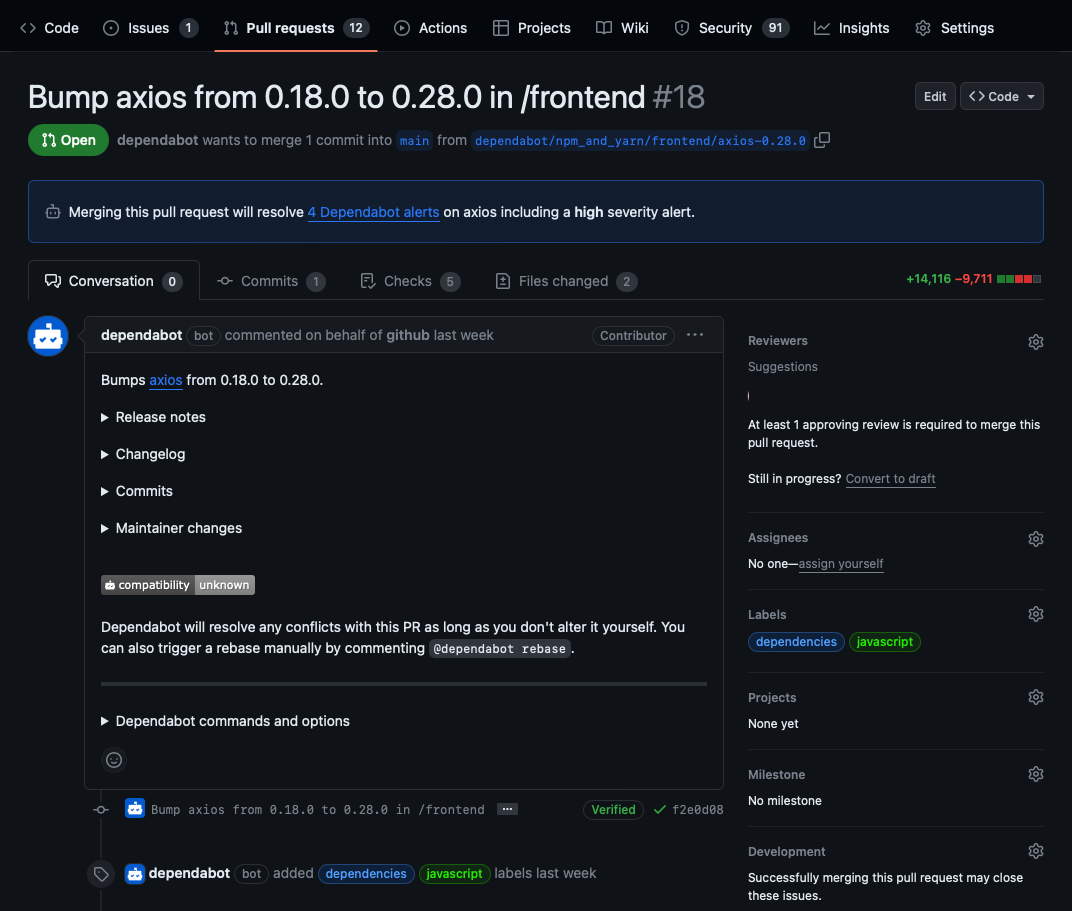
Security update compatibility scores
Dependabot security updates might include compatibility scores to let you know whether updating a dependency could cause breaking changes. This score is calculated from continuous integration (CI) tests in other public repositories where the same security update has been generated. The compatibility score is the percentage of CI runs that passed when updating between specific versions of the dependency.
Grouped security updates
To reduce the number of pull requests from security updates, there's a grouped security updates capability you can enable to group sets of dependencies together. Dependabot then opens a single pull request to update as many vulnerable dependencies as possible for each package ecosystem to secure versions at the same time. For security updates, Dependabot groups dependencies from different directories. Dependabot won't group dependencies from different package ecosystems together, and it won't group security updates with version updates. In order to use grouped security updates, you need to enable the following features:
- Dependency graph
- Dependabot alerts
- Dependabot security updates
Note
When grouped security updates are first enabled, Dependabot will immediately try to create grouped pull requests. You might notice Dependabot closing old pull requests and opening new ones.
Enable grouped security updates
For an individual repository:
- Go to the repository's main page.
- Select Settings, then select Code security and analysis under Security in the left-side menu.
- Select Enable for Grouped security updates.
For an organization:
- Sign in to your GitHub account and select your profile photo from the upper-right.
- Select Your organizations
- Select Settings next to the organization for which you'd like to enable Dependabot alerts.
- Select Code security and analysis from the left sidebar.
- Select Enable all for Grouped security updates.
- If you'd like these settings to be applied to all new repositories in your organization, select the Enable by default for new repositories checkbox.
- Select Enable grouped security updates to enable the feature for all the repositories in your organization.
Alternatively, you can override the default behavior of Dependabot updates by adding a dependabot.yml file to a repository. The following sections explain how to create a valid dependabot.yml configuration file for version updates.
Note
The groups option in the dependabot.yml file only applies to version updates.
Version updates
Version updates are another Dependabot feature that helps to manage your dependencies by automatically generating a pull request whenever there's a new version of a package or application that your project depends on.
Dependabot checks for new versions by looking at the semantic versioning of the dependency (MAJOR.MINOR.PATCH naming convention), which is included in a manifest or other type of package definition file stored in your repository. To enable version updates, you need to create a dependabot.yml file, which essentially tells Dependabot where to find the manifest or other package definition file. You'll learn how to create a dependabot.yml file in the next section.
Enable version updates for repositories
Users with write permissions can enable Dependabot version updates for a repository by checking a dependabot.yml file into the .github directory of the repository.
The dependabot.yml file should include the following information:
version: Should be set to 2.registries: Optional if you have dependencies in a private registry. This section contains authentication details.updates: Include an entry for each dependency you want Dependabot to monitor.
For each package manager, include:
package-ecosystem: Specifies the package manager.directory: Specifies the location of the manifest or other definition files.schedule.interval: Specifies how often to check for new versions.
Here's an example of a dependabot.yml file:
# Basic dependabot.yml file with
# configuration for two package managers
version: 2
updates:
# Enable version updates for npm
- package-ecosystem: "npm"
# Look for `package.json` and `lock` files in the `root` directory
directory: "/"
# Check the npm registry for updates every day (weekdays)
schedule:
interval: "daily"
groups:
production-dependencies:
dependency-type: "production"
development-dependencies:
dependency-type: "development"
# Enable version updates for Docker
- package-ecosystem: "docker"
# Look for a `Dockerfile` in the `root` directory
directory: "/"
# Check for updates once a week
schedule:
interval: "weekly"
groups:
production-dependencies:
dependency-type: "production"
development-dependencies:
dependency-type: "development"
View dependencies configured for version updates
After creating and checking your dependabot.yml file into your repository, you can view the dependencies being monitored by Dependabot to confirm everything is working properly by following these steps:
- Go to the repository's main page.
- Under your repository name, select Insights.
- Select Dependency graph in the left sidebar.
- Select Dependabot.
- Select the three dots (...) next to a package manager to view the files being monitored.
The Last checked TIME ago link in the Dependabot tab also allows you to see the log files that Dependabot generated during the last check for version updates. You can rerun the version check by selecting the Check for updates button.
Version updates on forks
Dependabot version updates aren't automatically enabled on forks. This safeguard prevents fork owners from unintentionally enabling version updates when they pull changes including a dependabot.yml file from the original repository.
To enable version updates on the fork of a repository:
- Go to the main page of the repository where you want to enable version updates.
- Select Insights.
- Select Dependency graph from the left sidebar.
- Select Dependabot.
- Select Create config file.
- Edit
dependabot.ymlconfig file - Commit and merge
dependabot.ymlfile
Grant Dependabot access to private repositories
To check for outdated dependencies and generate a security update, Dependabot must have access to the repository that contains the dependencies. Dependabot generally can't update dependencies that are located in private repositories or private package registries. However, if the dependency is in a private repository located in the same organization as the package that uses it, then you can grant Dependabot access.
To allow Dependabot to access a private GitHub repository:
- Go to your organization page, then select Settings > Code security and analysis.
- Under Grant Dependabot access to private repositories, select Add private repositories or Add internal and private repositories.
- Start typing the name of the repository you want to allow.
- Select the repository you want to allow.
- Optionally, to remove a repository from the list, go to the right of the repository and select X.