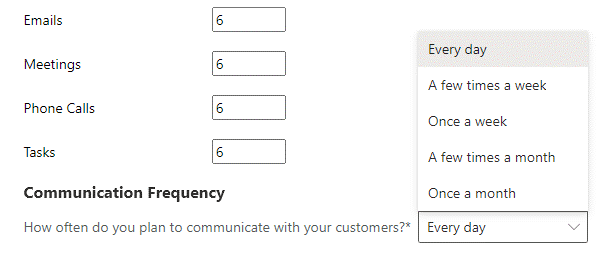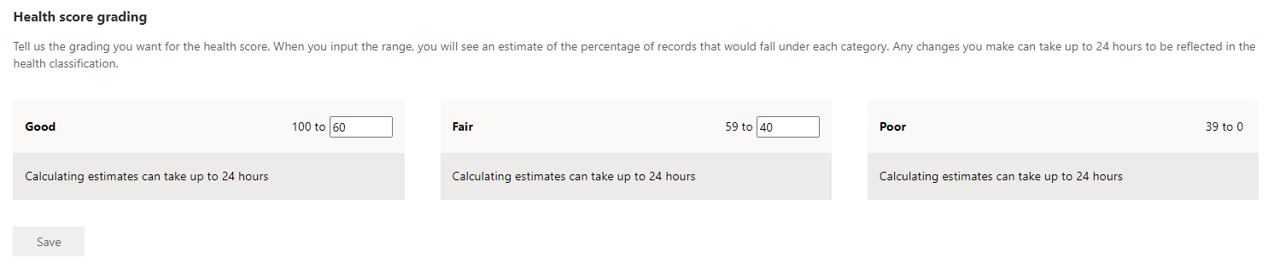Configure Relationship insights
With the Relationship insights features in Sales Insights, your organization can build stronger, long-lasting relationships with your customers. These features can let your sellers know when a relationship with a customer isn't as strong as it could be. Additionally, these features can even identify people within your organization who can potentially introduce you to customers. Relationship insights tools can help you from the beginning of a sale to the end.
The two features that are categorized under the Relationship insights heading are:
Analytics and health - Monitors activities between you and your customers to provide an overall heath score. Actions can be triggered as the score changes so you can keep aware of the relationship.
Who knows whom - Identifies others inside your organization that might have an existing relationship with a lead or contact and provides you with the ability to request an introduction.
Configure Relationship analytics and health
Sales Insights Relationship analytics and health provides a graphical representation of KPIs and activity history for any contact, opportunity, lead, or account to users of the application. Before relationship analytics and health are available to your users, you need to configure it from the Sales Insights settings area of the Sales Hub application.
After you enable Relationship analytics, you need to perform some initial configuration to tailor the feature based on how your organization interacts with customers.
When the Relationship Health feature is enabled, relationship health ratings and trends appear on Sales Insights opportunity record forms, list views, and charts.
Many organizations place different emphasis on different types of communication based on how they typically do business. To ensure that scores are calculated based on how you do business, you can modify the importance of different activity types as they contribute to the relationship health score. For example, if most of your communication with your customers is through email and phone calls, you might want to set the activity weighting a little higher on those activity types and set the weighting lower on activities like tasks and meetings. This approach ensures that the communication methods that are most important to your organization are treated as such when the analytics score calculates. Initially, each of the four categories has a value of 6 associated with it. Based on your organization's communication preferences, each category can be scored between 3 and 9.
Communication frequency
Another key influence on overall relationship health is defining the expected frequency of communication with customers. Businesses have varying sales cycles and different expected levels of communications with customers. Defining a longer expected communication frequency reduces the expectation of more frequent communications in the overall health score. A shorter expected communications frequency increases the expectation of more recent frequent communications in the health score. When defining the relationship analytic settings, you might want to experiment with the individual settings until you find the optimal settings for your organization.
Health score grading
The health score grading feature evaluates all communication with customers to assign a health score. When the health score is calculated, the opportunities in your organization's pipeline are graded as Good, Fair, or Poor, according to the ranges you defined.
You can adjust the scoring based on your needs. If you change a grade's minimum value, the adjacent grade's maximum value changes automatically with it. For example, if you change the minimum value for Good to 50, the maximum value for Fair changes to 49. If you make changes to the default scale, it can take up to 24 hours for those changes to be reflected in your scores.
Configure Who knows whom
With the Who knows whom feature, users can quickly identify colleagues within their organization who can introduce them to leads or contacts. Who knows whom is currently available only in the North America (NAM) region.
Like all Sales Insights settings, Who knows whom is enabled from the Sales Insights settings area on the Sales Hub application. After you turn on the feature, you can also select an email template based on your organization's requirements.