Exercise: Connect to resources
Before you can create dashboards from the sample meteorological data, you need to connect to the data itself. This data is stored in a table within a publically available database. You don't need an Azure account, but you do need an email connected to a Microsoft account.
Connect to the data
In this unit, you use the Azure Data Explorer web interface to connect to the data. You only need to connect once, and you can continue to use this data connection for all exercises in the following units.
Use your Microsoft account to sign in to the Azure Data Explorer web UI.
In the home page, select Query from the left menu.
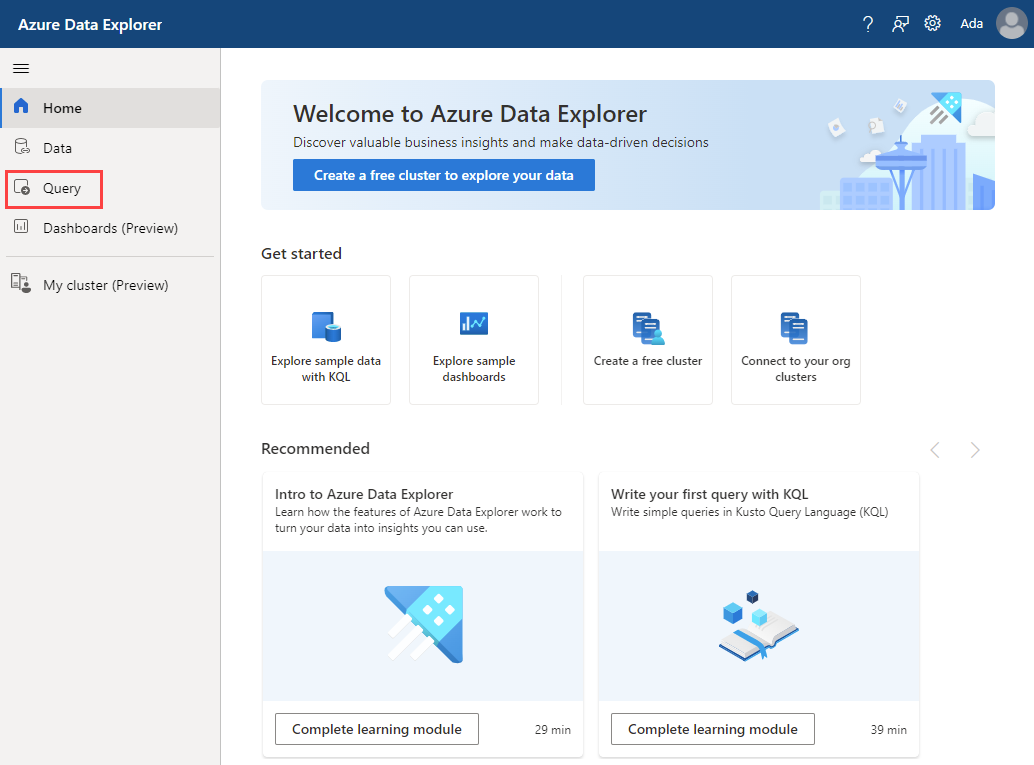
The query window opens with a connection to the help cluster. The query window contains a tutorial, which starts with green commented-out explanations. However, for this module we aren't using the built-in tutorial.
If you aren't automatically connected to the help cluster, use the following steps:
- Select +Add cluster
- In the Connection URI, enter help.
- Select the blue Add button.
Expand the database by selecting the > arrow to the next of the Samples database.
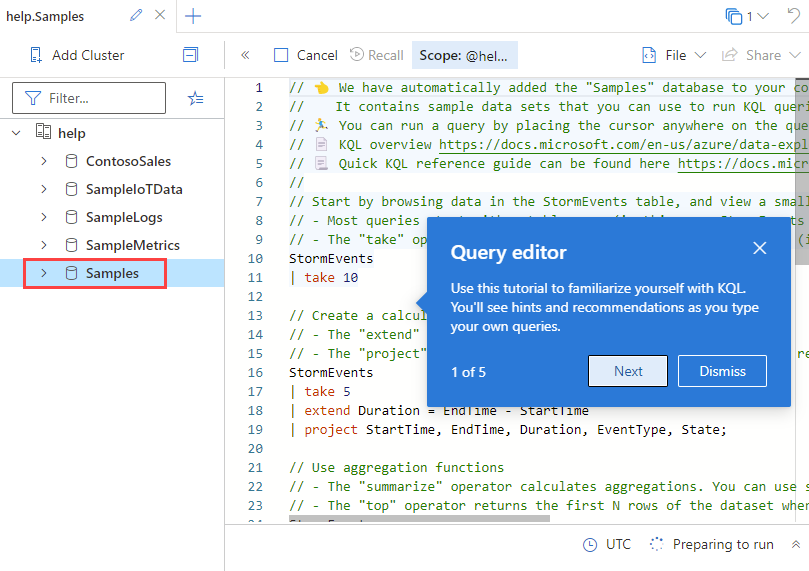
You can further expand the Tables, and the Storm_Events folder to see a list of tables below the database; we use the StormEvents table in these exercises.
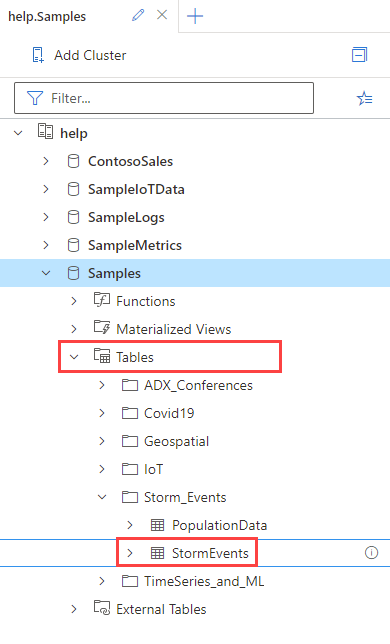
Now you're ready to use data in the StormEvents table and you can do that in the following exercise.