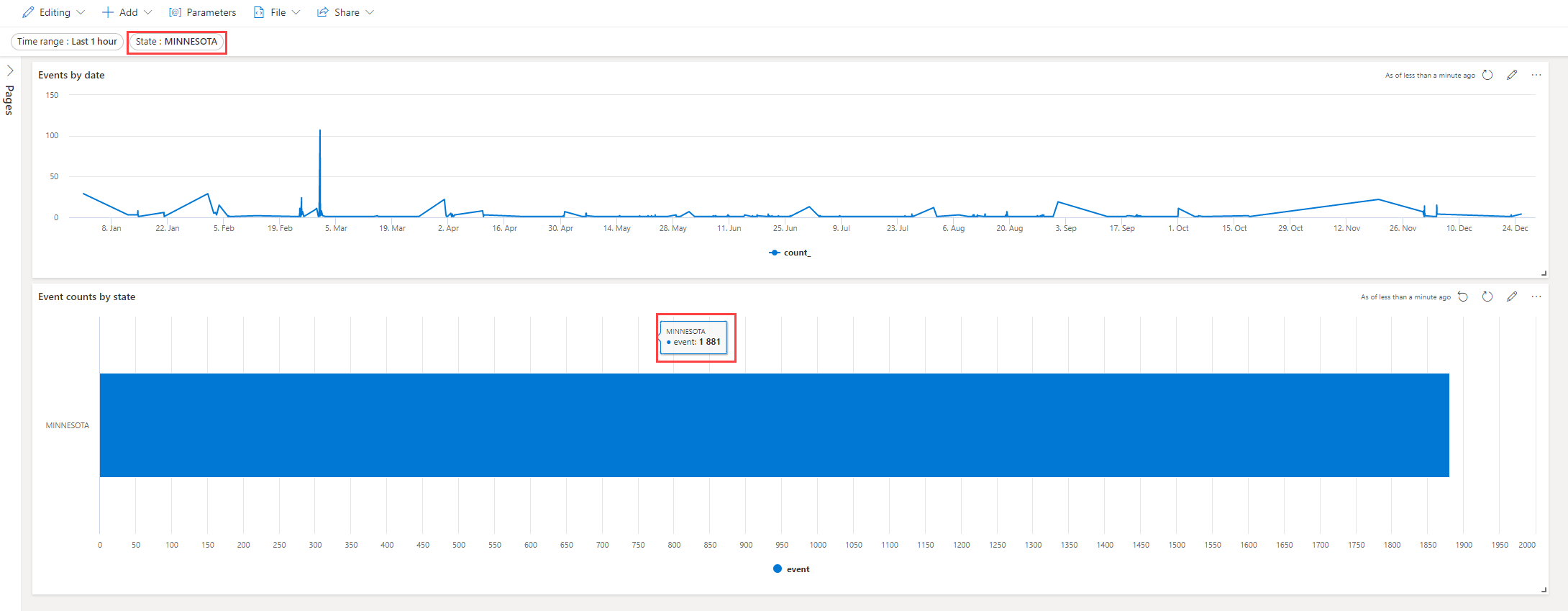Exercise: Create a cross-filter
In the previous unit, you created dashboard parameters to filter dashboard tiles. In this unit, you create cross-filters to use as dashboard parameters.
Define cross-filters
Select Viewing and toggle the mode to Editing.

Select the edit icon on the visual where you want to add cross-filters. In this example, edit the tile for Event count by state.
In the right pane, select Interactions.
Fill out the fields as follows:
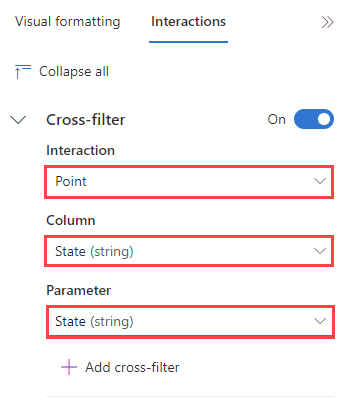
Field Description Suggested entry Cross-filter Enables the cross-filter. Toggle to On Interaction Indicates whether you point or drag to select the parameter value. Point Column The column from this visual that is used to provide the parameter value. State Parameter The name of the predefined parameter that is selected using the cross-filter. State Select Apply changes
Save the dashboard using the Save icon.
Use a cross-filter
To use the cross-filter, go to the Event count by state tile, and select the bar for the state you want to select. For example, see if you can select MINNESOTA.
Now look at the changes to the Events by date visual. Do you notice how the visual only shows data for the state of Minnesota? Your dashboard should look like the following image: