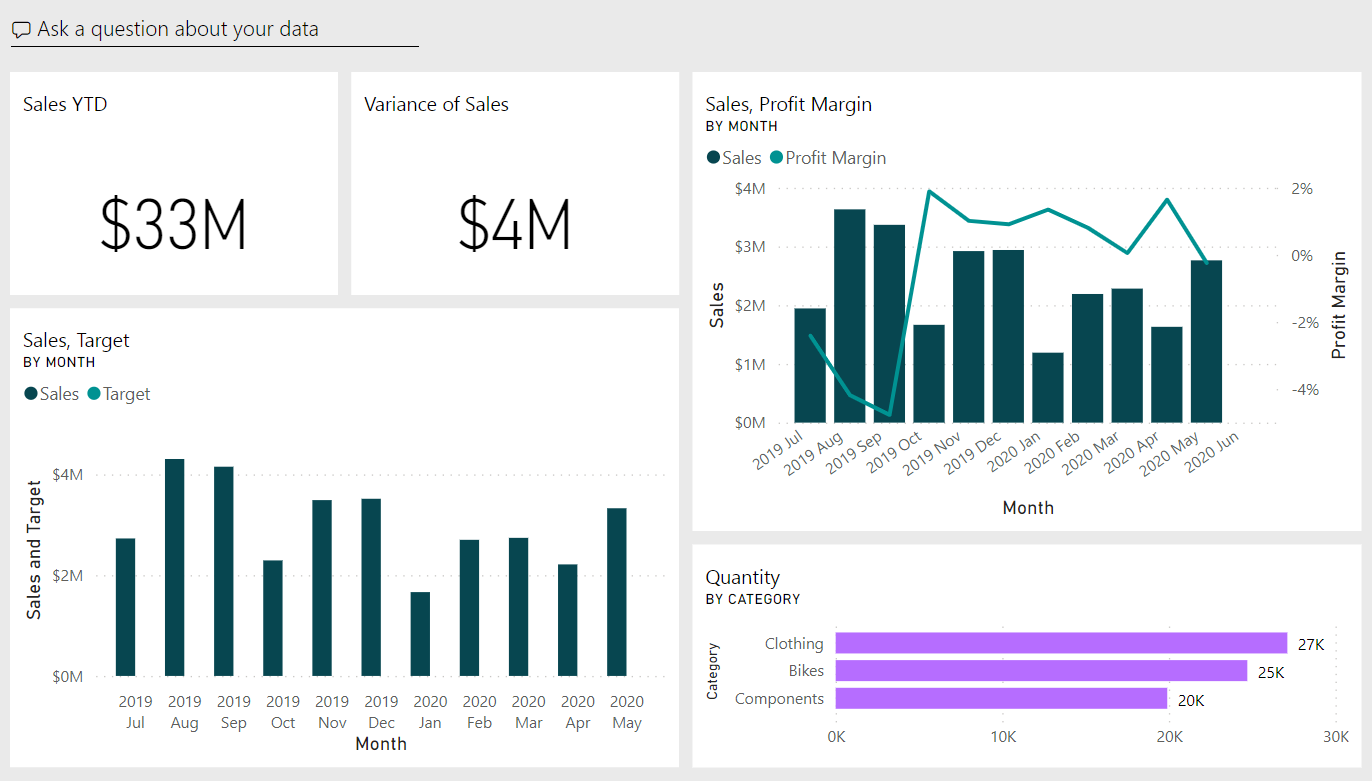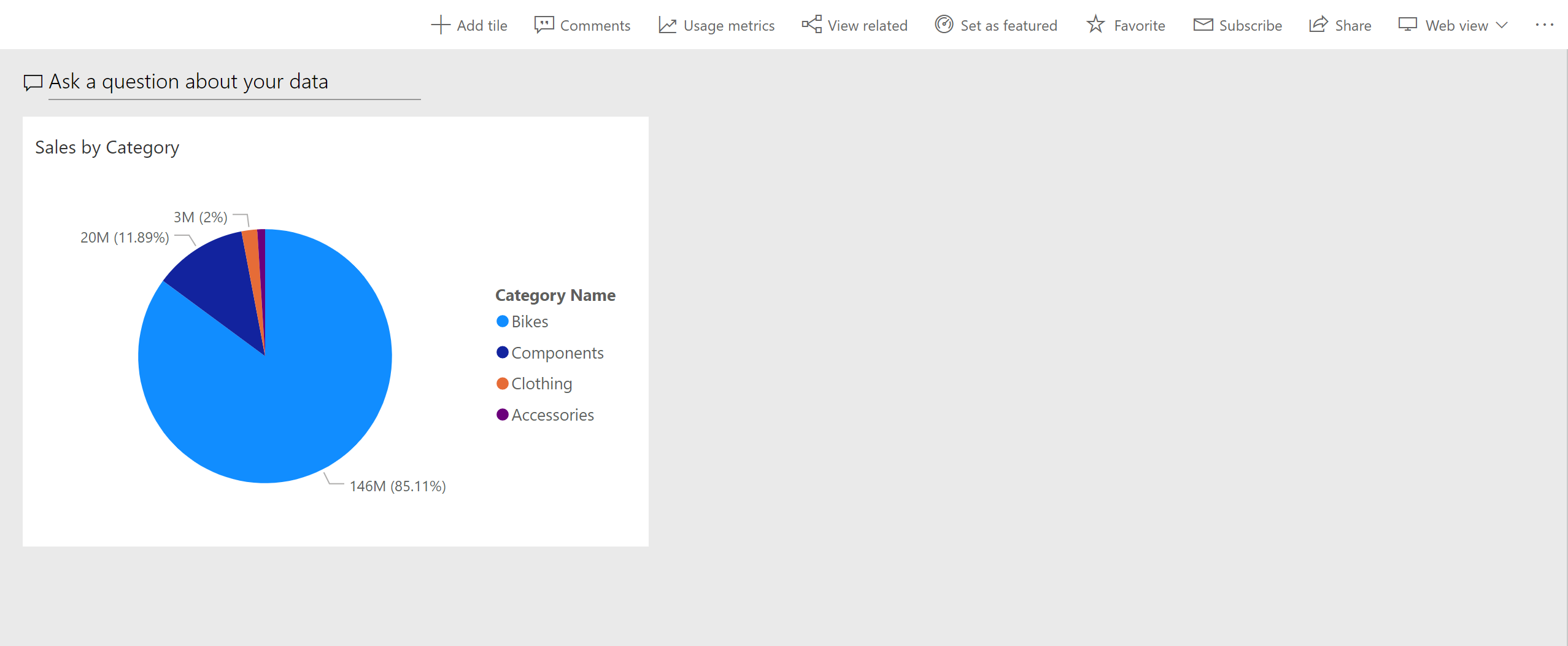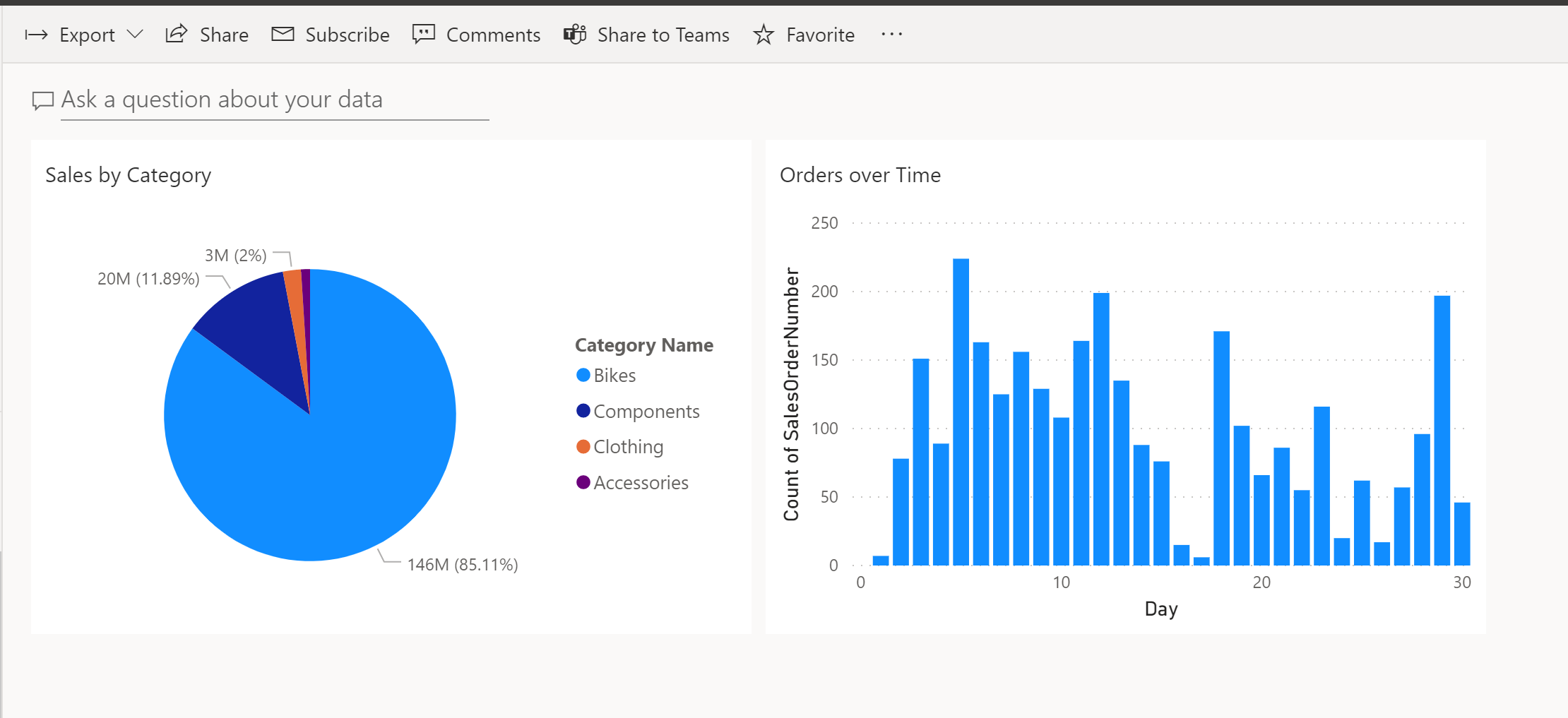Introduction to dashboards
Microsoft Power BI dashboards are different than Power BI reports. Dashboards are made up of visuals from different reports and allow report consumers to create a single page of targeted data insights, with the option to explore more in a report.
Well-built dashboards capture the most important highlights of the story that you're trying to tell.
Dashboards vs. reports
The Power BI dashboard is similar to a dashboard in a car - you want to have the most important information for the consumer to see immediately. For additional insights, consumers can follow through to the corresponding report.
Dashboards are often the next step after building your reports in Power BI Desktop. Consider the following differences when deciding how to create reports and dashboards:
| Feature | Dashboards | Reports |
|---|---|---|
| Purpose | Provides a high-level overview of key metrics | Offers detailed, multi-page data analysis |
| Where do you create it? | Power BI service | Power BI Desktop |
| Pages | Single page | Multiple pages |
| Interactivity | Static tiles | Highly interactive with features like drill-through, filtering, and highlighting |
| Data sources | Can connect to multiple data sources | Typically based on a single semantic model |
| Usage | Ideal for quick insights and monitoring | Suitable for in-depth analysis and exploration |
Both dashboards and reports can be refreshed to show the latest data.
Get started with dashboards
Dashboards are created by pinning report visuals, and are then called tiles within reports. When you make changes to the visuals in the report, and then republish to Power BI Service, changes are reflected on the dashboard.
First log into the Power BI service and navigate to a workspace with reports. Open a report and in the visual header, select the Pin Visual icon. You can choose to pin this visual to a new or existing dashboard.
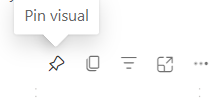
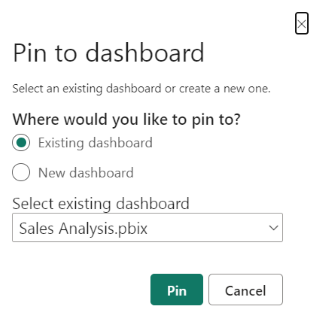
After pinning your visuals, you can resize and move the visuals to suit your needs.
Pin a tile from a different report
One of biggest benefits of a dashboard is being able to pin a visual that is sourced from a different semantic model. In the following image, we show two separate tiles pinned from different reports.
Repeat this process until your dashboard has the data you want to show.
For more information, see Introduction to dashboard tiles.