Introduction
With Microsoft Dynamics 365 Customer Insights - Journeys, you get end-to-end event management. From initial planning and budgeting through promotion and publication, Customer Insights - Journeys is your one-stop source for event planning and implementation. It also includes attendee registration, webinar broadcasting, lead generation, analytics, and more.
The event management features of Dynamics 365 are collected in their own work area, which helps make it easier for you to find the relevant entities and settings while you're focusing on events. To access these features from within Dynamics 365 Customer Insights - Journeys, expand the work-area menu in the lower-left corner of the site map and select Events. In the Events work area, you can go between event-related entities by using the side navigator.
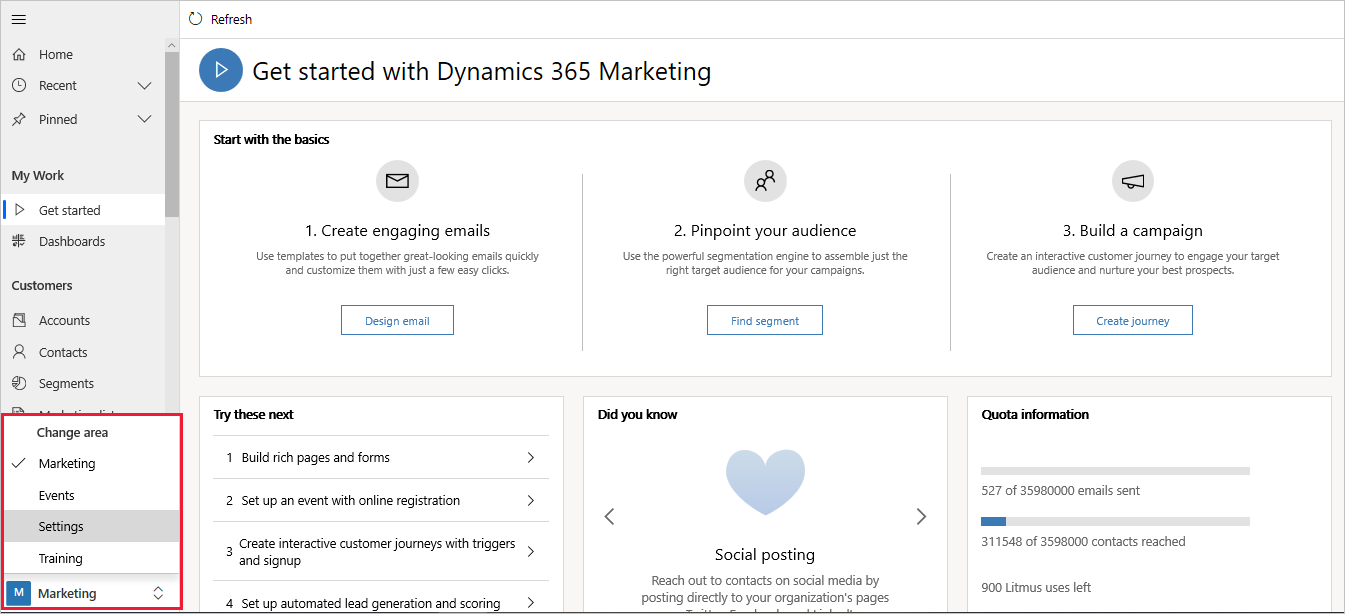
Similar to the actions that you took from the core Marketing work area, you'll create and manage all details that are needed to plan, publish, promote, and analyze your events.
To view a list of your event records, open the Events work area and go to Event planning > Events, where you can use the standard list-view controls to search, sort, and filter the list to find and open an existing event or to create a new event record.
Every event-related action that you take is stored directly in the event record. It will also be stored in other records that are linked to that event. The main body of the event record page is organized into tabs, which you can navigate by using the provided links near the top of the page body.
Tabs on the event record page include:
General - View and edit your basic event information.
Agenda - View and edit details about the event schedule (sessions and session tracks), speaker engagements, and sponsors.
Website and form - Create a custom event website and integrate marketing forms for event registration.
Registration and attendance - View who has registered for the event, who attended, and who canceled. You can also manually create registrations and check-ins in this tab.
Additional information - Set up your event team and record general information, goals, and financial details.
Post event - View and create online surveys that are related to your event by using Microsoft Dynamics 365 Customer Voice. Typically, you use this feature to collect attendee opinions about how the event went.
Room reservations - View a calendar that shows the rooms that are assigned to the currently displayed event and its sessions. Unreserved rooms and events or sessions without assigned rooms aren't shown.
Recovery Items - View and investigate error tracking in event workflows.
Related - Provides links to event-related topics, ranging from activities to speakers. If you select a topic in the related menu, a new temporary tab for that topic appears to the left of the related menu.
For more information, see Set up an event.