Overview of a JavaServer Faces application
In this unit, we'll use JavaServer Faces (JSF) as a "View" technology to learn the basic concept of JSF.
What is JavaServer Faces?
JavaServer Faces was adopted as a specification in the Java platform, Enterprise Edition (Java EE), as part of Java EE 5 (2006). Initially, JSF used Java Server Pages (JSP) to render HTML pages. Since version 2.0, Facelets, which is closer to ordinary HTML, has been used.
JSF is a component-based application framework. Each component's state is saved depending on the client's interaction. The state is saved when a new page is requested and is restored when returned.
JSF basic functionality
JSF applications are roughly divided into the following two functions:
- Facelets: An XHTML-based template engine that describes screen layouts
- BackingBean: A Java class that binds to Facelets and sets and processes values
Facelets is an XHTML-based template engine that describes screen layouts, written by XHTML. XHTML conforms to the document type definition (DTD) defined in W3C and is described as a file with an xhtml extension.
BackingBean is a Java class linked to a JSF page. It contains Action methods, Action listeners, and Value Change listeners. In Java EE 6, backing beans were implemented with JSF-managed beans. Since Java EE 7, Contexts and Dependency Injection (CDI) beans are used as the implementation.
Create a JSF page with PrimeFaces
PrimeFaces is a third-party JSF implementation that makes it easy to create JSF web components. PrimeFaces is a lightweight library with one jar, zero configuration, and no required dependencies. You just need to download PrimeFaces, add the primefaces-{version}.jar to your classpath, and import the namespace to get started, as in xmlns:p="http://primefaces.org/ui".
Let's look at an example. In the following PrimeFaces page, the p:outputLabel,p:inputText, and p:commandButton tags are used to display labels, input fields, and buttons.
<?xml version='1.0' encoding='UTF-8' ?>
<!DOCTYPE html PUBLIC "-//W3C//DTD XHTML 1.0 Transitional//EN" "http://www.w3.org/TR/xhtml1/DTD/xhtml1-transitional.dtd">
<html xmlns="http://www.w3.org/1999/xhtml"
xmlns:h="http://xmlns.jcp.org/jsf/html"
xmlns:p="http://primefaces.org/ui" >
<h:head>
<title>Input Value Counter Sample</title>
</h:head>
<h:body>
<h:form>
<p:outputLabel value="Basic"/><br/>
<p:inputText value="#{indexcontroller.inputValue}"/><br/>
<p:commandButton value="Submit" action="#{indexcontroller.submitButtonAction()}"/><br/>
</h:form>
</h:body>
</html>
When you write the preceding XHTML code, the following screen appears:
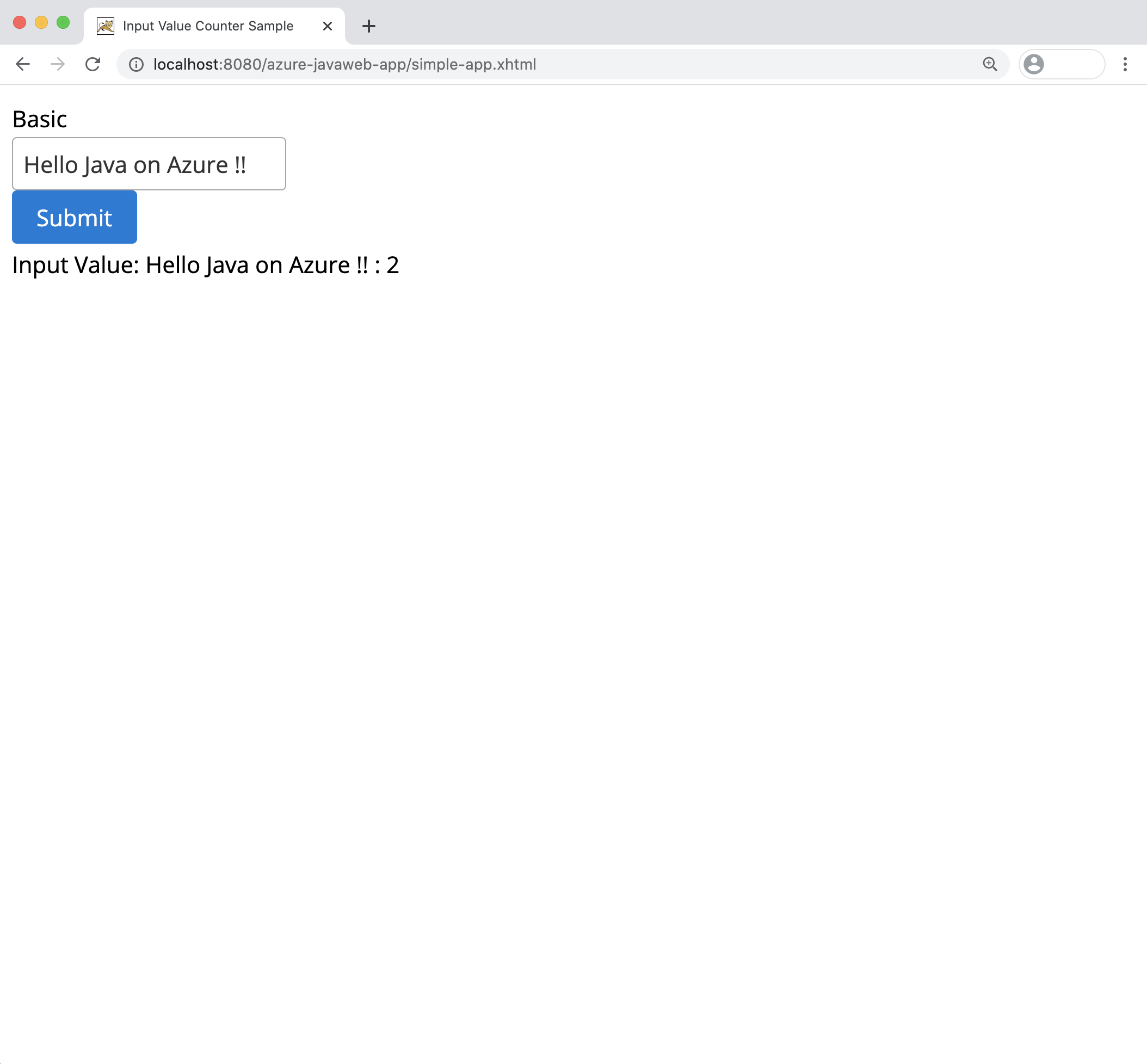
PrimeFaces Ajax support
JSF supports Ajax applications by default. You can dynamically update a part of the screen without refreshing the screen.
PrimeFaces makes use of the update attribute to make it easier to implement the Ajax support provided by JSF. You specify which component should be updated with its target ID. In the following example, the update ="ajaxUpdateText" attribute is added to p:commandButton, so the <div id ="ajaxUpdateText"> part is updated when the button is selected. You can specify the id here for any HTML component.
<div id="ajaxUpdateText">
...
</div>
<p:commandButton update="ajaxUpdateText"
value="Submit" action="#{indexcontroller.submitButtonAction()}"/>
JSF backing bean
Backing beans are Java classes that implement the back-end processing associated with a JSF View. In the next example, we'll reference a backing bean, IndexController, linked to the preceding XHTML. We'll use the @Named annotations to configure our JSF application so that it can be referenced from our JSF Facelets.
If you write <p: inputText value ="#{indexcontroller.inputValue}"/> in Facelets, the Input Text field appears on the screen. The entered value is bound to the inputValue defined in the IndexController class.
Also, if you write <p:commandButton value ="Submit" action="#{indexcontroller.submitButtonAction()}"/>, the HTML button appears. When the button is selected, it invokes the submitButtonAction() method defined in the IndexController class.
import java.io.Serializable;
import javax.faces.view.ViewScoped;
import javax.inject.Named;
import lombok.Getter;
import lombok.Setter;
@Named("indexcontroller")
@ViewScoped
public class IndexController implements Serializable {
private static final long serialVersionUID = 8485377386286855408L;
@Setter @Getter
private String inputValue;
private int counter;
public void submitButtonAction(){
inputValue = inputValue + " : " + counter;
counter++;
}
}
In this way, JSF allows the View (Facelets) and Controller (backing bean) that make up the screen to be implemented separately.
In this unit, we introduced JSF. In the next unit, we'll create a JSF application and run it locally.