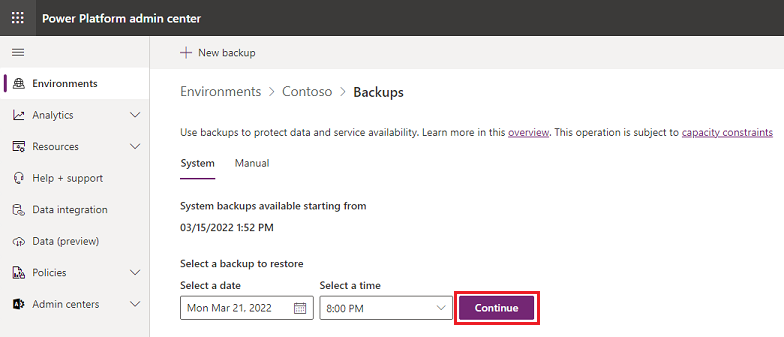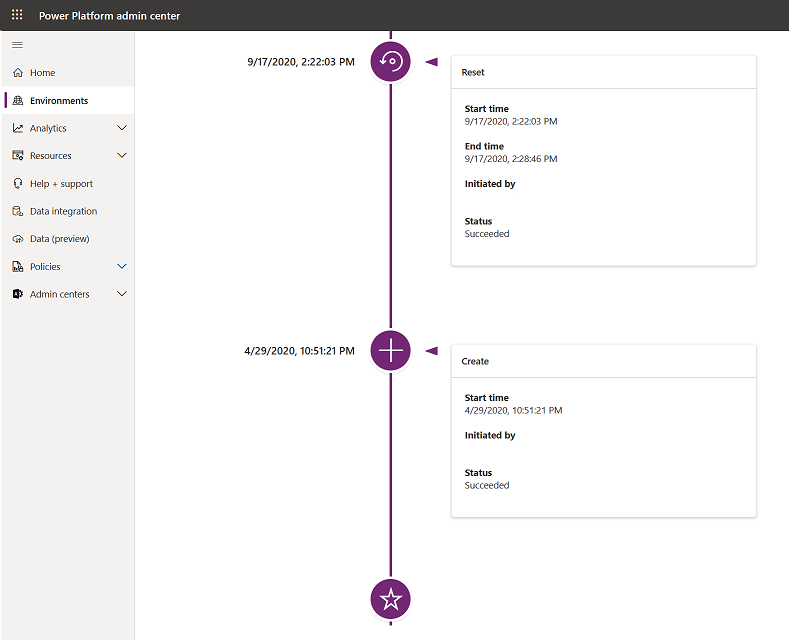Environment operations
You can perform operations on environments after the environment is created in the Power Platform admin center or with the Power Apps PowerShell cmdlets.
You can:
Convert an environment type.
Delete an environment.
Recover an environment.
Reset an environment.
Copy an environment.
Back up an environment.
Restore an environment.
Place an environment in Administration mode.
Note
Not all operations apply to every environment type.
Change the environment type
When you configure or edit an environment, you can change the environment from:
Production to sandbox.
Sandbox to production.
You can also convert a Trial environment to Production.
Add a Microsoft Dataverse datastore
If you create an environment without a Dataverse datastore, you can later add Dataverse datastore to an environment.
Delete an environment
You can delete an environment to recover storage space and to remove personal data.
Recover an environment
You can recover a recently deleted environment within seven days of deletion.
Reset an environment
You can reset a sandbox environment to delete and re-provision it. Consider a reset when you want to:
Create a new project.
Free up storage space.
Remove an environment containing personal data.
Note
You cannot reset a production environment.
Copy an environment
You can copy data between environments.
There are two levels of copy:
Everything
Customizations and schemas only
The target environment must be created before the copy and is overwritten.
There are restrictions on the copy operation:
You can only copy to an environment in the same tenant and region.
You can't copy to a production environment.
Components that aren't added to a solution (including canvas apps, flows, custom connectors, and connections) might not be part of the copy.
You can't copy from or to a default or trial type environment.
Copy and restore operations can take up to 8 hours unless much data, including audit data, needs to be copied or restored, in which case they could take up to 24 hours.
Backup environment
It's important that you protect your data in Microsoft Power Platform and Dataverse, and that you provide continuous availability of service.
System backups
System backups occur continuously and aren't counted towards capacity.
If you use Microsoft Power Platform to create production environments that have a database and Dynamics 365 applications enabled, you can benefit from the system backups that are automatically performed for those environments. The system backups are stored for up to 28 days.
For environments that don't have Dynamics 365 applications enabled, the default backup retention period is only seven days. However, for managed environments, admins can use PowerShell to change the setting and extend the backup retention period. The available options are 7, 14, 21, and 28 days.
All environments, except Trial environments, are backed up.
Manual backups
Automated system backups are great, but you should make your own backups before making significant customizations or applying a version update.
About manual backups:
A backup is created for you when Microsoft updates your environment.
You can back up production and sandbox environments.
You can back up developer environments.
You can't back up the default environment.
Sandbox backups are retained for up to seven days.
Developer backups are retained for up to seven days.
Manual backups for production environments that are created with Dataverse and Dynamics 365 applications enabled are retained up to 28 days.
Restore an environment
You can restore an environment from a backup.
Important
To restore to a production environment, you must first change its type to sandbox.
Administration mode
You can set a sandbox, production, or trial (subscription-based) environment in administration mode so that only users with System Administrator or System Customizer security roles are able to sign in to that environment.
Administration mode is useful when you want to make operational changes and not have regular users affect your work, and not have your work affect end users (non-admins).
You can optionally disable background operations such as all asynchronous operations including Dataverse workflows and email server-side synchronization.
Environment history
Environment history can be found by selecting an environment and then clicking on the History tab in the command bar. The History gives admins a timeline of the full environment lifecycle from the moment they create it until they delete it. It shows all the actions performed on the environment in between, such as Edit, Copy, Reset, etc.
Actions on the timeline format are:
Action name: for example, create
Start time
End time: if applicable
Initiated by: the user
Status: for example, succeeded or failed
The Power Platform admin center allows you to quickly access and manage any of your environments. Let's check your new knowledge next.