Exercise - Promote to the Test stage
Your release pipeline still has two stages, but they're now different than before. The stages are Build and Dev. Every change you push to GitHub triggers the Build stage to run. The Dev stage runs only when the change is in the release branch. Here, you add the Test stage to the pipeline.
Recall that the team decided to use a scheduled trigger to promote the build from the Dev stage to the Test stage at 3 A.M. each morning. To set up the scheduled trigger:
- Define the schedule in your build configuration.
- Define the Test stage, which includes a condition that runs the stage only if the build reason is marked as
Schedule.
For learning purposes, here, you define the schedule but allow the build to go directly from Dev to Test. This setup avoids the need to wait for the schedule to be triggered. After you complete this module, try experimenting with different cron expressions to run the Test stage only at the scheduled time.
Promote changes to the Test stage
Here, you modify your pipeline configuration to deploy the build to the Test stage.
In Visual Studio Code, modify azure-pipelines.yml as follows:
trigger: - '*' variables: buildConfiguration: 'Release' releaseBranchName: 'release' schedules: - cron: '0 3 * * *' displayName: 'Deploy every day at 3 A.M.' branches: include: - release always: false stages: - stage: 'Build' displayName: 'Build the web application' jobs: - job: 'Build' displayName: 'Build job' pool: vmImage: 'ubuntu-20.04' demands: - npm variables: wwwrootDir: 'Tailspin.SpaceGame.Web/wwwroot' dotnetSdkVersion: '6.x' steps: - task: UseDotNet@2 displayName: 'Use .NET SDK $(dotnetSdkVersion)' inputs: version: '$(dotnetSdkVersion)' - task: Npm@1 displayName: 'Run npm install' inputs: verbose: false - script: './node_modules/.bin/node-sass $(wwwrootDir) --output $(wwwrootDir)' displayName: 'Compile Sass assets' - task: gulp@1 displayName: 'Run gulp tasks' - script: 'echo "$(Build.DefinitionName), $(Build.BuildId), $(Build.BuildNumber)" > buildinfo.txt' displayName: 'Write build info' workingDirectory: $(wwwrootDir) - task: DotNetCoreCLI@2 displayName: 'Restore project dependencies' inputs: command: 'restore' projects: '**/*.csproj' - task: DotNetCoreCLI@2 displayName: 'Build the project - $(buildConfiguration)' inputs: command: 'build' arguments: '--no-restore --configuration $(buildConfiguration)' projects: '**/*.csproj' - task: DotNetCoreCLI@2 displayName: 'Publish the project - $(buildConfiguration)' inputs: command: 'publish' projects: '**/*.csproj' publishWebProjects: false arguments: '--no-build --configuration $(buildConfiguration) --output $(Build.ArtifactStagingDirectory)/$(buildConfiguration)' zipAfterPublish: true - publish: '$(Build.ArtifactStagingDirectory)' artifact: drop - stage: 'Dev' displayName: 'Deploy to the dev environment' dependsOn: Build condition: | and ( succeeded(), eq(variables['Build.SourceBranchName'], variables['releaseBranchName']) ) jobs: - deployment: Deploy pool: vmImage: 'ubuntu-20.04' environment: dev variables: - group: Release strategy: runOnce: deploy: steps: - download: current artifact: drop - task: AzureWebApp@1 displayName: 'Azure App Service Deploy: website' inputs: azureSubscription: 'Resource Manager - Tailspin - Space Game' appName: '$(WebAppNameDev)' package: '$(Pipeline.Workspace)/drop/$(buildConfiguration)/*.zip' - stage: 'Test' displayName: 'Deploy to the test environment' dependsOn: Dev #condition: eq(variables['Build.Reason'], 'Schedule') jobs: - deployment: Deploy pool: vmImage: 'ubuntu-20.04' environment: test variables: - group: 'Release' strategy: runOnce: deploy: steps: - download: current artifact: drop - task: AzureWebApp@1 displayName: 'Azure App Service Deploy: website' inputs: azureSubscription: 'Resource Manager - Tailspin - Space Game' appName: '$(WebAppNameTest)' package: '$(Pipeline.Workspace)/drop/$(buildConfiguration)/*.zip'The
schedulessection defines one cron expression. You can define more than one expression in your configuration. The expression triggers the pipeline to run against the release branch at 3 A.M. each day. Thealwaysflag is set tofalseso that the pipeline runs only when the release branch contains changes from the prior run.The
Teststage defines a condition that runs the stage only when the build reason equalsSchedule. (The built-in variableBuild.Reasondefines the build reason.) If this condition is false, the stage is skipped, but the prior stages continue to run.Note
This condition is shown for learning purposes. It's commented to enable the change to go from Dev to Test without waiting for the schedule to be triggered.
From the integrated terminal, to the index, add azure-pipelines.yml. Then, commit the change, and push it up to GitHub.
Tip
Before you run these Git commands, save azure-pipelines.yml.
git add azure-pipelines.yml git commit -m "Deploy to the Test stage" git push origin releaseIn Azure Pipelines, go to the build. Trace the build as it runs.
After the build finishes, to return to the summary page, select the back button.
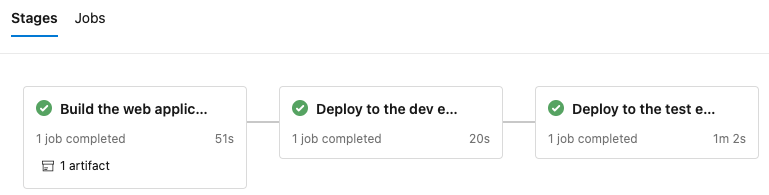
You see that the deployment finished successfully.
From a web browser, go to the URL associated with the App Service instance for your Test environment.
If you still have the browser tab open, refresh the page. If you don't remember the URL, find it in the Azure portal, on the App Service details page.
You see that the Space Game website is deployed to App Service, and it's running.
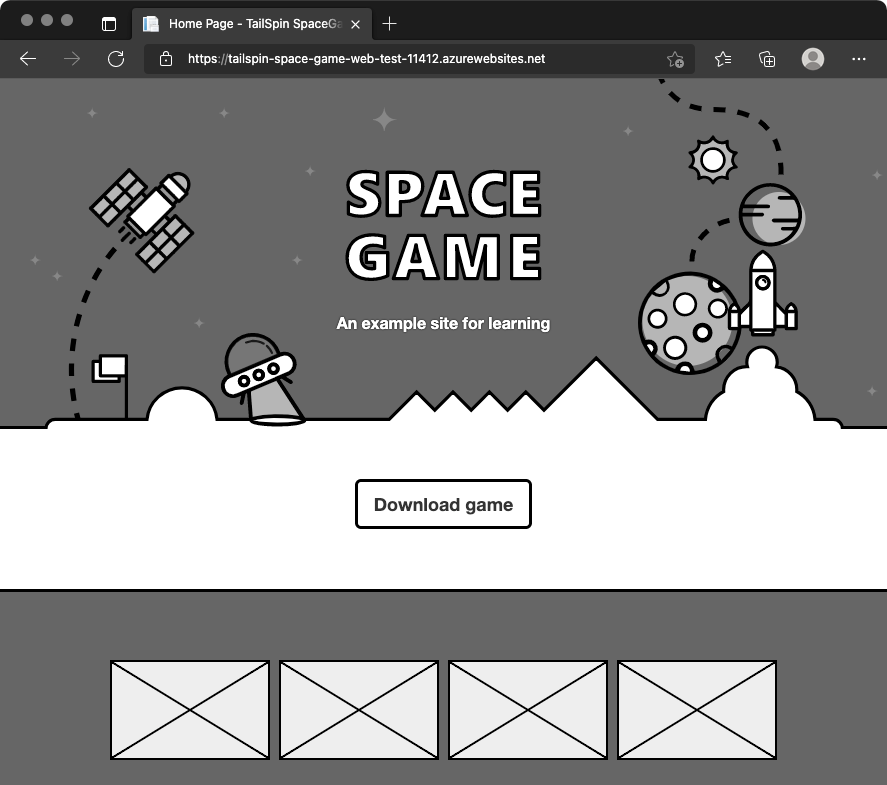
As an optional step, in Azure Pipelines, select Environments. Then, select the test environment.
Azure Pipelines records your deployment history. In the history, you can trace changes in the environment back to code commits and work items.
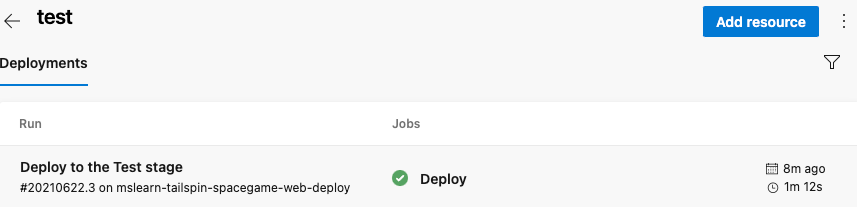
Andy and Mara add the Test stage to the pipeline. They show the results to Amita.
Amita: I like that changes are built and deployed so that I can test them each morning. But I don't see how I can control when changes arrive at Staging.
Mara: Yes, deploying through automation saves lots of time. Remember that we included only the scheduled trigger. Let's add a release approval for you when we set up the Staging environment for Tim. That way, changes move to Staging only when you're ready.