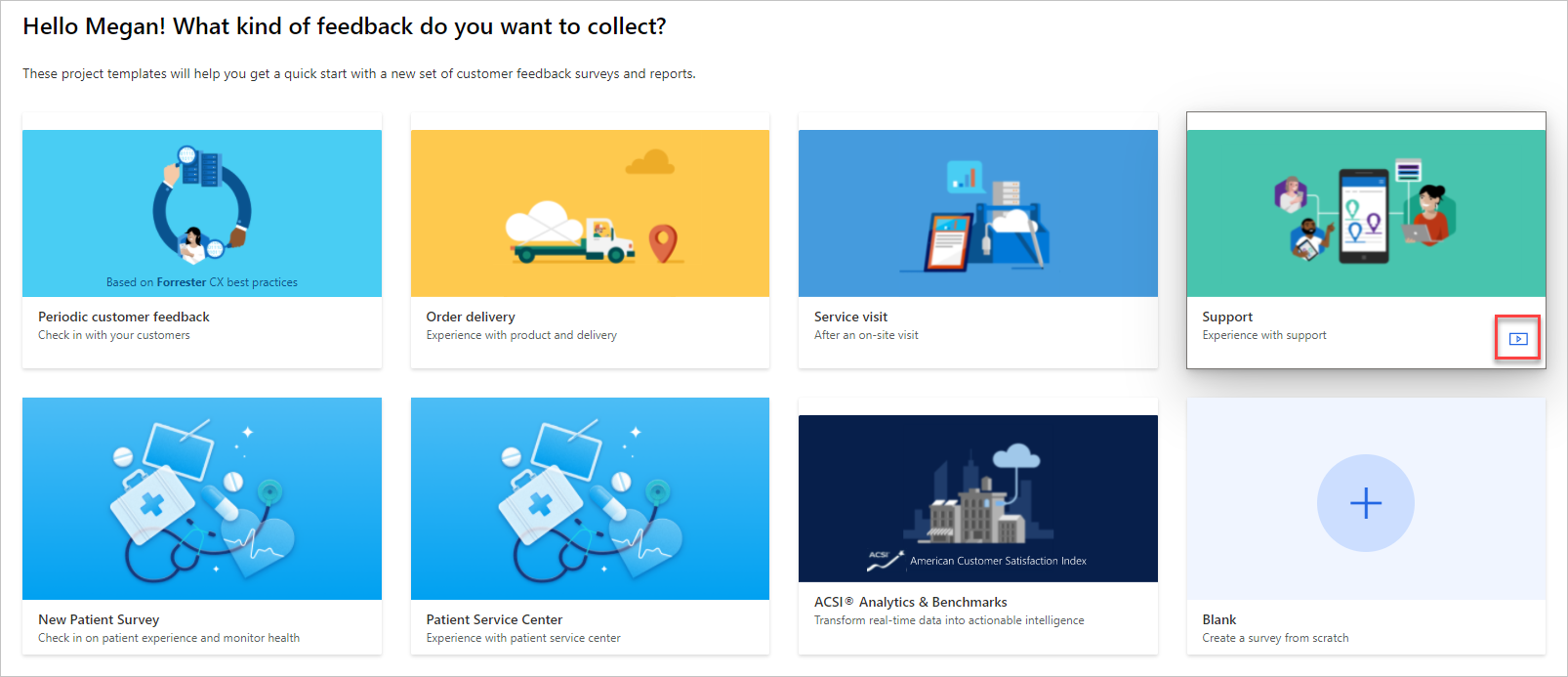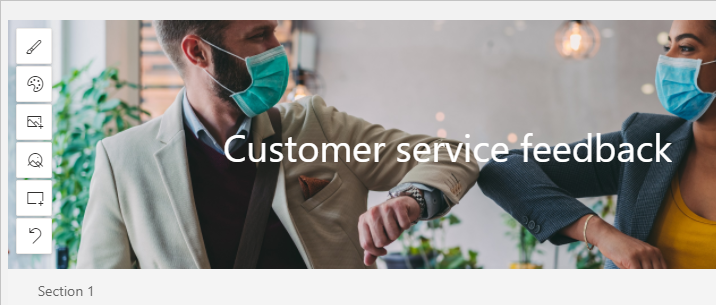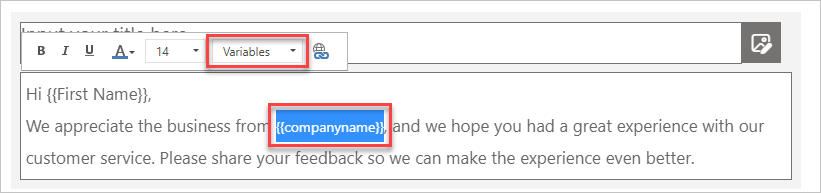Create a project by using the support template
Dynamics 365 Customer Voice provides a series of templates that you can use as a starting point when creating a new project. Projects can consist of one or more surveys, branching rules, variables, and email templates. Microsoft has provided various templates to give you a quick start when you're gathering feedback from customers. This unit uses the support template to create a new project.
You can add a new project in various ways. If you select the Get started or + New project buttons from the home screen in Customer Voice, you'll be prompted to select a template to continue and add a new project. When you are reviewing all projects, you can also use the New project button to continue creating a new project.
After selecting a template, you'll be asked to which location the project and related surveys should be added. Consider any flows from Power Automate that might be required as triggers or receptors of data for any survey, which should help to determine the right location to add the project to. For a typical organization that uses Dynamics 365, a production and at least one sandbox environment would exist. The environment that is shown with (default) next to it is the default Dataverse environment and has no link or connection to any Dynamics 365 customer engagement app.
The support template consists of the following elements:
One survey - Case resolution survey
One report - Case resolution survey report
One new variable - companyname (in addition to First Name, Last Name, and locale)
Two satisfaction metrics - Customer satisfaction (CSAT) and Customer sentiment (sentiment)
One email template - Support feedback template
You can use all aspects in the template as provided or appended to, or you can remove them if they don't meet the requirements of an organization. The template provides one survey, but you can also add more surveys that are related to customer services. In addition to having a survey that asks for customer service feedback regarding the resolution of an issue, you could add a second survey that asks for quarterly customer service feedback, with a third that you can use for an end of year annual customer service feedback review survey.
Make sure to always review several aspects of the project prior to using it to send to customers. The first aspect is the header of the case resolution survey. By using the controls, you can add the header image and change the survey header text placement as required. Adding a logo helps to brand the survey to be more aligned with an organization. Moreover, the logo provides brand recognition for customers, which might also make them more inclined to complete the survey. You can use the companyname variable to dynamically display the name of the customer who is using Power Automate and a flow that populates the data. Then, you can add the companyname variable to the Section 1 description along with the First Name variable, which adds to the personalized nature of the survey.
If extra questions or branching rules are required, you can add them to the survey along with new variables. After you have set up all elements, you can send the survey. The next lesson reviews how to customize email templates by using survey variables.