Exercise - Process the events and store the data in Azure Cosmos DB
A second function can listen to events of the specific namespace in the Azure event hub and process and store them in a database created with Azure Cosmos DB.
Create a database with Azure Cosmos DB
To create the database, use the az cosmosdb create command. The command uses an Azure Cosmos DB account, a database, and a SQL container.
az cosmosdb create \
--resource-group $RESOURCE_GROUP \
--name $COSMOS_DB_ACCOUNT
az cosmosdb sql database create \
--resource-group $RESOURCE_GROUP \
--account-name $COSMOS_DB_ACCOUNT \
--name TelemetryDb
az cosmosdb sql container create \
--resource-group $RESOURCE_GROUP \
--account-name $COSMOS_DB_ACCOUNT \
--database-name TelemetryDb \
--name TelemetryInfo \
--partition-key-path '/temperatureStatus'
For our scenario, the temperature is interesting. So we define temperatureStatus as the partition key.
Build, configure, and deploy another Azure function
With event hubs, you can start with data streams in megabytes and grow to gigabytes or terabytes. The autoinflate feature is one of the many options available to scale the number of throughput units to meet your usage needs.
The consuming applications for each function have a separate view of the stream of events. They read the stream independently at their own pace and with their own offsets.
For our scenario, you create one consuming Azure function as an example. To create the function, following best practices, it should be independent, with its own storage account and bindings for loose coupling and scalability.
az storage account create \
--resource-group $RESOURCE_GROUP \
--name $STORAGE_ACCOUNT"c" \
--sku Standard_LRS
az functionapp create \
--resource-group $RESOURCE_GROUP \
--name $FUNCTION_APP"-c"\
--storage-account $STORAGE_ACCOUNT"c" \
--consumption-plan-location $LOCATION \
--runtime java \
--functions-version 4
Retrieve the connection strings
The consumer function needs to be aware of its storage account and the event hub. It also needs to be aware of the database that it writes the processed events into.
AZURE_WEB_JOBS_STORAGE=$( \
az storage account show-connection-string \
--resource-group $RESOURCE_GROUP \
--name $STORAGE_ACCOUNT"c" \
--query connectionString \
--output tsv)
echo $AZURE_WEB_JOBS_STORAGE
COSMOS_DB_CONNECTION_STRING=$( \
az cosmosdb keys list \
--resource-group $RESOURCE_GROUP \
--name $COSMOS_DB_ACCOUNT \
--type connection-strings \
--query 'connectionStrings[0].connectionString' \
--output tsv)
echo $COSMOS_DB_CONNECTION_STRING
You can use the command echo $EVENT_HUB_CONNECTION_STRING to check if the variable is still set correctly. Otherwise, rerun the following command:
EVENT_HUB_CONNECTION_STRING=$( \
az eventhubs eventhub authorization-rule keys list \
--resource-group $RESOURCE_GROUP \
--name $EVENT_HUB_AUTHORIZATION_RULE \
--eventhub-name $EVENT_HUB_NAME \
--namespace-name $EVENT_HUB_NAMESPACE \
--query primaryConnectionString \
--output tsv)
echo $EVENT_HUB_CONNECTION_STRING
These connection strings need to be stored in the application settings for your Azure Functions account.
az functionapp config appsettings set \
--resource-group $RESOURCE_GROUP \
--name $FUNCTION_APP"-c" \
--settings \
AzureWebJobsStorage=$AZURE_WEB_JOBS_STORAGE \
EventHubConnectionString=$EVENT_HUB_CONNECTION_STRING \
CosmosDBConnectionString=$COSMOS_DB_CONNECTION_STRING
Note
For production environments, you can use an instance of Azure Key Vault to store and manage the connection strings.
Create the functions application
Before you create the next function, make sure you're in the correct folder.
cd ..
mvn archetype:generate --batch-mode \
-DarchetypeGroupId=com.microsoft.azure \
-DarchetypeArtifactId=azure-functions-archetype \
-DappName=$FUNCTION_APP"-c" \
-DresourceGroup=$RESOURCE_GROUP \
-DappRegion=$LOCATION \
-DappServicePlanName=$LOCATION"plan" \
-DgroupId=com.learn \
-DartifactId=telemetry-functions-consumer
The command creates an application like in the last exercise. You delete the test files, update the local.settings.file with the fetch-app-settings command, and then replace the existing Function.java file.
cd telemetry-functions-consumer
rm -r src/test
Update the local settings for local execution and debugging.
func azure functionapp fetch-app-settings $FUNCTION_APP"-c"
Next, open the Function.java file and replace the contents with the following code:
package com.learn;
import com.learn.TelemetryItem.status;
import com.microsoft.azure.functions.annotation.FunctionName;
import com.microsoft.azure.functions.ExecutionContext;
import com.microsoft.azure.functions.OutputBinding;
import com.microsoft.azure.functions.annotation.Cardinality;
import com.microsoft.azure.functions.annotation.CosmosDBOutput;
import com.microsoft.azure.functions.annotation.EventHubTrigger;
public class Function {
@FunctionName("processSensorData")
public void processSensorData(
@EventHubTrigger(
name = "msg",
eventHubName = "", // blank because the value is included in the connection string
cardinality = Cardinality.ONE,
connection = "EventHubConnectionString")
TelemetryItem item,
@CosmosDBOutput(
name = "databaseOutput",
databaseName = "TelemetryDb",
collectionName = "TelemetryInfo",
connectionStringSetting = "CosmosDBConnectionString")
OutputBinding<TelemetryItem> document,
final ExecutionContext context) {
context.getLogger().info("Event hub message received: " + item.toString());
if (item.getPressure() > 30) {
item.setNormalPressure(false);
} else {
item.setNormalPressure(true);
}
if (item.getTemperature() < 40) {
item.setTemperatureStatus(status.COOL);
} else if (item.getTemperature() > 90) {
item.setTemperatureStatus(status.HOT);
} else {
item.setTemperatureStatus(status.WARM);
}
document.setValue(item);
}
}
Create another new file called TelemetryItem.java in the same location as Function.java, and add the following code:
package com.learn;
public class TelemetryItem {
private String id;
private double temperature;
private double pressure;
private boolean isNormalPressure;
private status temperatureStatus;
static enum status {
COOL,
WARM,
HOT
}
public TelemetryItem(double temperature, double pressure) {
this.temperature = temperature;
this.pressure = pressure;
}
public String getId() {
return id;
}
public double getTemperature() {
return temperature;
}
public double getPressure() {
return pressure;
}
@Override
public String toString() {
return "TelemetryItem={id=" + id + ",temperature="
+ temperature + ",pressure=" + pressure + "}";
}
public boolean isNormalPressure() {
return isNormalPressure;
}
public void setNormalPressure(boolean isNormal) {
this.isNormalPressure = isNormal;
}
public status getTemperatureStatus() {
return temperatureStatus;
}
public void setTemperatureStatus(status temperatureStatus) {
this.temperatureStatus = temperatureStatus;
}
}
When the event hub receives the message, it generates an event. The processSensorData function runs when it receives the event. Then, it processes the event data and uses an output binding of Azure Cosmos DB to send the results to the database. We use the TelemetryItem.java class again. The TelemetryItem objects can be seen as the consumer-driven contract between the participants of this event-driven system.
Run locally
With Azure Functions, you can receive events from all over the world. Yes, you can even receive events locally on your development machine!
mvn clean package
mvn azure-functions:run
After the build and startup messages, you see the incoming events when the function runs:
[2021-01-19T16:45:24.709Z] Executing 'Functions.processSensorData' (Reason='(null)', Id=87354afa-abf4-4963-bd44-0c1421048240)
[2021-01-19T16:45:24.712Z] Event hub message received: TelemetryItem={id=null,temperature=21.653044570769897,pressure=36.061288095436126}
[2021-01-19T16:45:24.712Z] Function "processSensorData" (Id: 87354afa-abf4-4963-bd44-0c1421048240) invoked by Java Worker
In the Azure portal, go to your Azure Cosmos DB account. Select Data Explorer, select TelemetryInfo, and then select Items to view your data when it arrives.
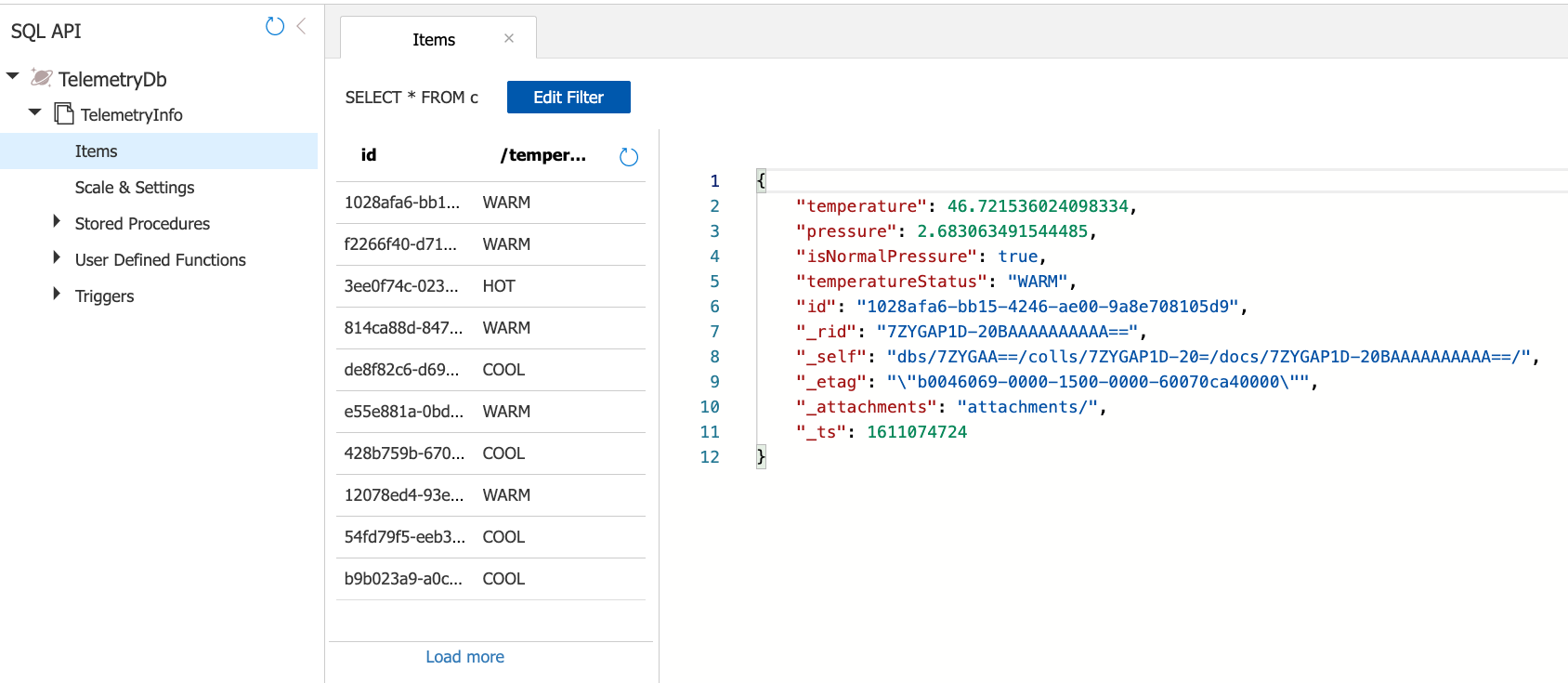
Deploy on Azure
Now, let's shift the whole workload in the cloud. To deploy the functions to Azure Functions, you use the Maven command mvn azure-functions:deploy. Make sure you're still in the correct repository, telemetry-functions.
mvn azure-functions:deploy
Wonderful! We deployed the whole telemetry scenario by sending the data toward an event hub and consuming the data with a different independent function. The function processes the data and then stores the result in a database created with Azure Cosmos DB. How can we make sure that our application is meeting our predefined requirements? By using monitoring.