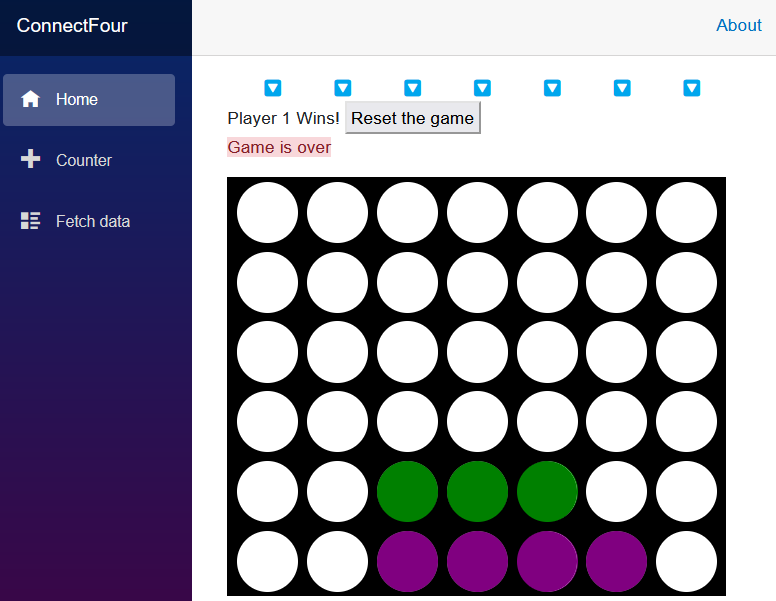Exercise - Customization using parameters
The game works, but maybe you don't like our default colors. In Blazor, we can define parameters on our components that allow us to pass in values that look like attributes on an HTML tag.
In this exercise, we focus on customization and making the game look better using parameters.
Customizing the board with parameters
Let's add some parameters for the colors on the board, and pass in some groovy colors from the Home page.
Parameters in Blazor are properties on a component that have been decorated with the Parameter attribute.
In Board.razor, let's define three properties for the board color, and each player's color. Before the
OnInitializedmethod, add these lines of code:[Parameter] public Color BoardColor { get; set; } = ColorTranslator.FromHtml("yellow"); [Parameter] public Color Player1Color { get; set; } = ColorTranslator.FromHtml("red"); [Parameter] public Color Player2Color { get; set; } = ColorTranslator.FromHtml("blue");We use the
Colortype to ensure that the values passed to our Board component are in-fact colors.Add a
@usingdirective to the top of the Board.razor file to indicate we're using content from theSystem.Drawingnamespace.@using System.DrawingUse the parameters in the CSS block at the top of Board.razor to set the values of the CSS variables.
<HeadContent> <style> :root { --board-bg: @ColorTranslator.ToHtml(BoardColor); --player1: @ColorTranslator.ToHtml(Player1Color); --player2: @ColorTranslator.ToHtml(Player2Color); } </style> </HeadContent>This change shouldn't have changed anything in the appearance of our game board.
Let's head back to Home.razor and add some parameters to our
Boardtag and see how they change the game<Board @rendermode="InteractiveServer" BoardColor="System.Drawing.Color.Black" Player1Color="System.Drawing.Color.Green" Player2Color="System.Drawing.Color.Purple" />Isn't that a cool looking board?