Create automation accounts
To start using the Microsoft Azure Automation service, you must create an Automation account from within the Azure portal.
Steps to create an Azure Automation account are available on the Create an Azure Automation account page.
Automation accounts are like Azure Storage accounts, serving as a container to store automation artifacts.
These artifacts could be a container for all your runbooks, runbook executions (jobs), and the assets on which your runbooks depend.
An Automation account allows you to manage all Azure resources via an API. To safeguard it, the Automation account creation requires subscription-owner access.

You must be a subscription owner to create the Run As accounts that the service creates.
If you don't have the proper subscription privileges, you'll see the following warning:
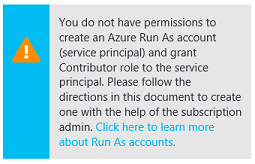
You'll need at least one Azure Automation account to use Azure Automation.
However, as a best practice, you should create multiple automation accounts to segregate and limit the scope of access and minimize any risk to your organization.
For example, you might use one account for development, another for production, and another for your on-premises environment. You can have up to 30 Automation accounts.