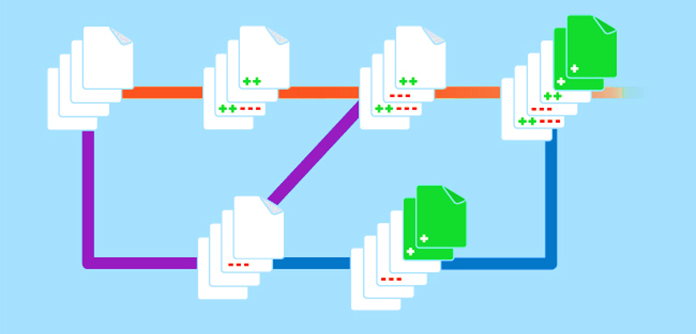Explore source control integration
Azure Automation supports source control integration that enables you to keep your runbooks in your Automation account up to date with your scripts in your GitHub or Azure DevOps source control repository.
Source control allows you to collaborate with your team more efficiently, track changes, and roll back to earlier versions of your runbooks.
For example, source control will enable you to sync different branches in source control to your development, test, or production Automation accounts.
It makes it easier to promote code you've tested in your development environment to your production Automation account.
Azure Automation supports three types of source control:
- GitHub.
- Azure DevOps (Git).
- Azure DevOps (TFVC).
Source control allows you to push code from Azure Automation to source control or pull your runbooks from source control to Azure Automation.
Source control sync jobs run under the user's Automation Account and are billed at the same rate as other Automation jobs.
Integrate source control with Azure Automation
You integrate source control with Azure Automation using the following steps:
In the Azure portal, access your Automation account.
Under Account Settings, select Source control, and then choose + Add.
In the Source Control type, select GitHub as source control type and then select Authenticate.
Note
Note: You'll require a GitHub account to complete the next step.
When the browser page opens, prompting you to authenticate to https://www.github.com, select Authorize azureautomation and enter your GitHub account password. If successful, you should receive an email notification from GitHub stating that A third-party OAuth Application (Automation Source Control) with repo scope was recently authorized to access your account.
After authentication completes, fill in the details based on the following table, and then select Save.
Property Description Name Friendly name Source control type GitHub, Azure DevOps Git, or Azure DevOps TFVC Repository The name of the repository or project Branch The branch from which to pull the source files. Branch targeting isn't available for the TFVC source control type. Folder Path The folder that contains the runbooks to sync. Autosync Turns on or off automatic sync when a commit is made in the source control repository. Publish Runbook. If set to On, after runbooks are synced from source control, they'll be automatically published. Description A text field to provide more details. If you set Autosync to Yes, full sync will start. If you set Autosync to No, open the Source Control Summary blade again by selecting your repository in Azure Automation and then selecting Start Sync.
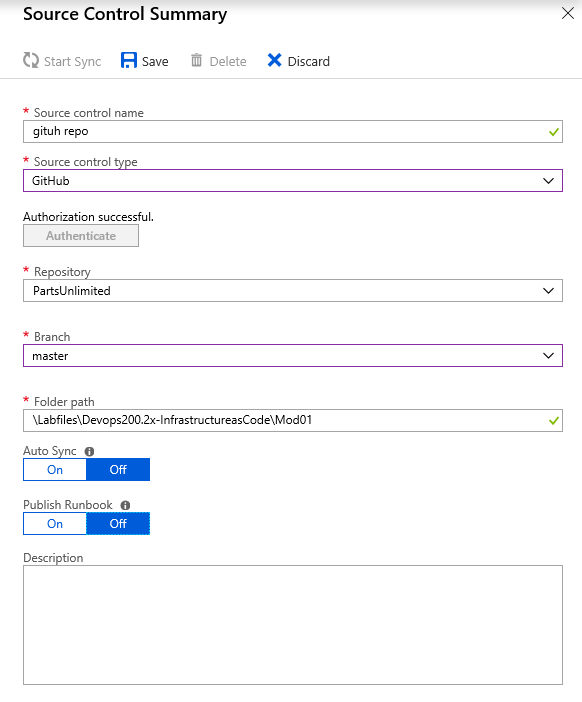
Verify that your source control is listed on the Azure Automation Source control page for you to use.