Estimates
On a project-based quote, you can use the Quote line detail entity to estimate the work that is required to deliver a project. You can then share that estimate with the customer.
Project-based quote lines can have zero to many quote line details. Quote line details are used to estimate time, expenses, or fees. Project Operations doesn't allow for material estimates on quote line details. These estimates are called transaction classes. Estimated tax amounts can also be entered on a transaction class.
In addition to transaction classes, quote line details have a transaction type. Two transaction types are supported for quote line details: Cost and Project Contract.
Estimate by using a contract
If you used a quote when you created a project-based contract, the estimate that you did for each quote line on the quote is copied to the project contract. The structure of a project contract is like the structure of a project quote that has lines, line details, and invoice schedules.
Estimates can be done directly in a project contract, as is done in a project quote. For a project quotation, the estimate is done by using contract lines and contract line details. Contract line details can also be generated from a project plan that was created by using the bottom-up estimate approach.
Contract line details can be used to estimate time, expenses, or fees. Estimated tax amounts can also be entered on a contract line detail.
Material estimates are not allowed on contract line details.
The processes that are supported on a project contract are invoice creation and confirmation. Invoice creation will create a draft of a project-based invoice that includes all unbilled sales actuals until the current date.
Confirmation makes the contract read-only and changes its status from Draft to Confirmed. After you take this action, you can't undo it. Because this action is permanent, we recommend that you keep the contract in a Draft status.
The only differences between draft contracts and confirmed contracts are their status and the fact that draft contracts can be edited, whereas confirmed contracts can't. Invoice creation and tracking actuals can be done on draft contracts and confirmed contracts.
Project operations doesn't support change orders on contracts or projects.
Estimate projects
You can estimate time and expenses on projects. Project operations doesn't allow estimates of materials or fees on projects.
Time estimates are generated when you create a task and identify the attributes of a generic resource that is required to perform the task. Time estimates are generated from schedule tasks. Time estimates aren't created if you create generic team members outside the context of the schedule.
Expense estimates are entered in the grid on the Estimates page.
Resource estimates
Resource estimates come from a time-phased effort that is defined in the work breakdown structure along with applicable pricing dimensions. Typically, the calculation is rate/hr for each role x hours. The time-phased effort for each resource is stored in the resource assignment record. The pricing is stored in a predefined price list. Unit conversion is applied based on the applicable price list.
Default cost price and cost currency - Cost prices are defaulted from the organizational unit.
Default bill rate and sales currency - Sales prices are applied once for each deal. The hierarchy for sale price list defaulting is as follows:
- Organization
- Customer
- Quote/contract
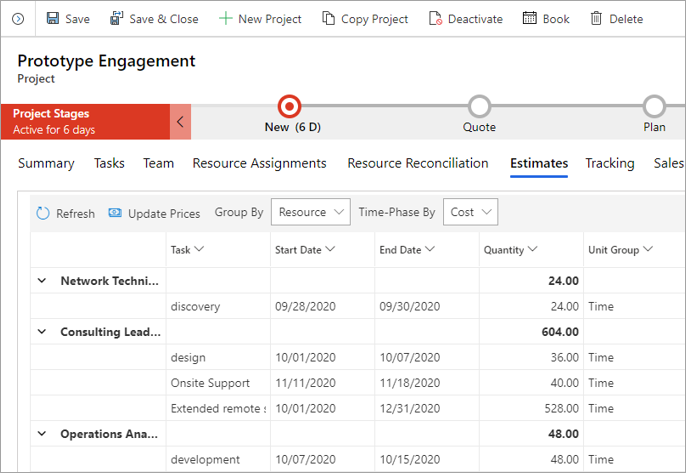
Expense estimates
Project Operations allows project managers to define project-based expenses for each project. Each expense item can be associated with a specific project task or expense category. Expense categories are typically defined at the organizational level. Pricing for each expense category is typically defined in the following hierarchy:
- Organization
- Customer
- Quote/contract
Complete the following steps to view, add, or delete a project expense:
- Go to Projects and select the project that you want to work on.
- Select the Expense Estimates tab and view the list of project expenses.
- Select Add Expense Estimate to add an expense. Alternatively, select an expense to delete and then select Delete Expense Estimate.
The following attributes are defined for each expense line item:
- Category - The common groupings that are used to describe all expenses incurred on a project.
- Start Date - The date when the expense is forecasted to be incurred.
- Quantity - The estimated number of expense items for a specific category.
- Unit Cost Price - The unit price that is used to calculate the cost of the expense.
- Unit Sales Price - The unit price that is used to calculate the sale prices of the expense.
Watch the following video for a demonstration of how to add expense estimates.
Financial estimates for materials on projects
Project Operations allows project managers to define project-based material costs for each project or task. Each material estimate can be associated with a specific project task. Expenses are categorized into different expense categories, which are defined at the organizational level. Pricing and costing for each expense category is defined in the price list.
Complete the following steps to view, add, or delete a project material estimate.
- Go to Projects, and select the project you want to update.
- On the Material Estimates tab, view the list of project material estimates.
- Select New Material estimate to create a new material estimate. Or, select a material estimate to delete, and then select Delete Material Estimate.
To learn more about the fields on the Material Estimate line on a project, see Financial estimates for materials on projects