Resource management
Resources are the most important asset of a service-based organization. The ability to find the right resources at the right time, book those resources on projects, and keep them used, helps the organization meet revenue targets and customer satisfaction goals.
You can use the project resourcing functionality in Project Operations to perform the following tasks:
- Form project teams by booking available and qualified resources.
- Maintain a skills and proficiency repository.
- Generate resource requirements for generic team members from their task assignments.
- Match skills by identifying the skills that are defined on the resource demand against available resource skills.
- Substitute resources.
- Align project schedule assignments and resource bookings.
- Reconcile differences in bookings and assignments.
- Change resource bookings in response to out-of-office status.
- Collaborate between project managers and resource managers.
- View the history of resource use against a target, including a breakdown of how the resources' time was used.
- Create generic team member records and define their roles and resource organization unit.
- Group, sort, and edit resource assignments directly in the project's main form using a time-phased grid.
Bookings and assignments
Bookings are the hard or soft allocation of resources to a project. Hard bookings consume a resource's capacity. Bookings represent organizational concepts for teams so that they can understand how resources will be engaged across various projects. Project Operations considers bookings a project-level concept.
Unlike bookings, assignments are the commitment of resources to project tasks in the project schedule. The resources can be either named or generic.
Typically, the sum of the bookings for a resource will equal the sum of the resource's assignments across one or many tasks. However, Project Operations does not enforce this agreement. The Reconciliation view shows that the project manager places where a resource's bookings and assignments do not agree.
Your organization can use repaired precision in Project operations to ensure that the precision of values in bookings, assignments, and time entry are consistent. This means that values like hours worked, resource requirements, and other related data is displayed and used accurately across assignments and transactions, preventing errors, and improving overall data reliability for project management and financial processes.
Enable bulk resource reconciliation APIs
The Bulk resource reconciliation feature is designed to help resource and project managers efficiently manage and reconcile large volumes of resource bookings and requirements. This process is powered by application programming interfaces (APIs), enabling managers to perform bulk updates and adjustments to bookings and resource allocations across different time periods. The feature enhances the ability to manage resources at scale, particularly in complex projects with large teams and numerous resource requirements.
Resource management modes
Project Operations supports two modes for you to run the overall booking flow. The mode of management is defined as a project parameter and can be modified if your business needs change.
The two modes are:
- Central mode
- Hybrid mode
Central mode
For organizations that centralize the allocation for resources to projects, the Central mode provides a way to ensure that project managers can define resource requirements at the project level. Fulfillment of the resource requirements is delegated to a resource manager. Project managers can accept or reject resources that are proposed by the resource manager.
Define resource requirement
Resource requirements are defined by the project manager to establish the resources that are needed to implement the work on the project.
To define a resource requirement, follow these steps:
- In the Work breakdown structure, create one or more tasks.
- Assign a generic team member to each task. The assignments will update the total effort of the project team member.
- On the Team Member tab, select the team member and then select Generate Requirement.
A generated resource requirement is based on details such as:
- Characteristics
- Roles
- Business units
- Resource preferences
- Time zone
Note
The Schedule assistant uses the details to filter resources.
Submit a resource request
You can submit a generated resource requirement as a resource request. The request is then sent to a resource manager for fulfillment.
- In Project Operations, on the Projects page, select the Team tab to view a list of bookable resources.
- Select the generic resource that has a resource requirement from the list, and then select Submit Request.
The request status of the generic team member will change to Submitted.
After the request is fulfilled, the generic resource is replaced by a named resource if the resource manager fulfills the request by booking a named resource. Otherwise, if the resource manager proposes a named resource, the generic resource remains on the team and the request status will change to Needs Review.
Find a resource
The Schedule assistant is used to book resources based on requirements that are defined by the project manager. The Schedule assistant relies on the parameters that are provided in the resource requirement to find the resource. The Schedule assistant recommends resources that match relevant requirements, like time windows or skills needed.
Propose a resource
Resource managers can propose a resource to the project manager by using a resource request.
- From the Request grid or the request, select Find Resources.
- On the Schedule Assistant page, select the resource and then, in the Create Resource Booking pane, in the Booking Status field, select Book.
The following status updates happen:
- On the Schedule Assistant page, the status indicators are updated to indicate that the booking is Proposed, not hard-booked.
- On the resource request, the status is changed to Needs Review.
- On the Team tab of the project, the generic team member's Request Status value is changed to Needs Review.
When resource managers process resource requests, they can use any of the following approaches:
- Propose multiple resources to satisfy the demand if no single resource is available to fulfill the required hours. Proposed hours are then split among multiple resources that can satisfy the required hours. In this scenario, the hours cannot overlap.
- Propose fewer resources than are required. In this scenario, the proposed resource capacity is less than the required hours that the requestor specified. Therefore, when the requestor accepts the proposed resources, an unfulfilled resource requirement is created to capture the remaining demand.
- Book multiple resources to satisfy the demand if no single resource is available to complete the work.
- Book fewer resources than are required. In this scenario, the booked hours are fewer than the required hours. The system guides you to propose resources instead of bookings so that the requestor can verify and keep track of remaining demand.
Hybrid mode
For organizations that require flexibility in the allocation of resources, the Hybrid mode enables project managers and resource managers to book resources.
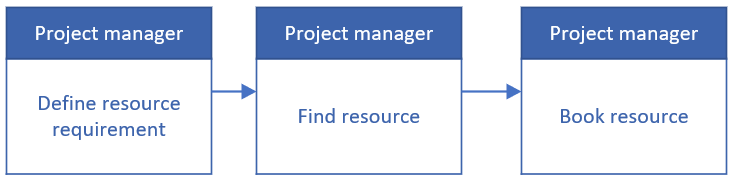
Project Operations includes a Resource manager dashboard that provides a visual overview of resource demand and use throughout the organization. You can also use the Resource manager dashboard to manage the resources on projects.
For example, project managers can add a team member directly to a project and book a team member to fulfill the resource requirements that were captured by a generic resource.
Add a team member directly to a project
To add a team member directly to a project, on the Projects page, on the Team tab, select New. The Quick Create: Project Team Member dialog box appears.
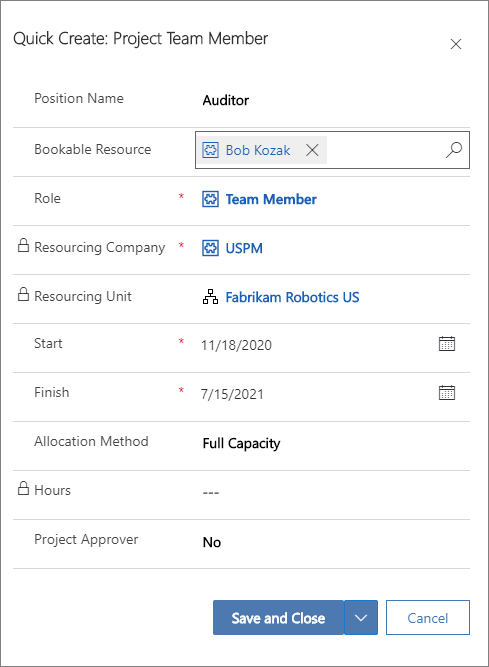
Book a team member to fulfill resource requirements for a generic resource
You can book a generic resource on a project team. You can also specify the role, the required capacity, and how that capacity is distributed. For the resource requirement, you can specify attributes that are associated with the generic resource. These attributes include required skills, the preferred organizational unit, and preferred resources.
Assign generic resources to tasks and generate resource requirements
You can create tasks and then assign generic resources to them. Resource demand can then be represented by placeholders while you estimate your schedule and financial numbers. You can then generate resource requirements for the generic resources and fulfill them. Another way you can assign resources is using the Editable Contour Resource Assignment Grid. Using the grid enhances the resource assignment functionality within Project Operations by providing an editable grid view. The grid also provides a clear overview of resource availability, allowing users to make informed decisions about resource allocation.
Learn more about resource management in the Get started with resource management in Dynamics 365 Project Operations module.
