Describe the Power Automate apps
Now that we explored some of the components in Power Automate, let's look at some foundational concepts that help you as you build workflow solutions. This learning unit introduces concepts of Power Automate, including its home page navigation, mobile app functionality, desktop flows, and AI-powered Copilot features.
Navigate the Power Automate home page
The Power Automate home page is your central hub for creating, managing, and optimizing automated workflows. It provides a user-friendly interface with essential tools and features to streamline your business processes. Next is an overview of the key components of the home page, along with a visual guide to help you get started.
Let's take a look at the Power Automate home page, highlighting its key sections:
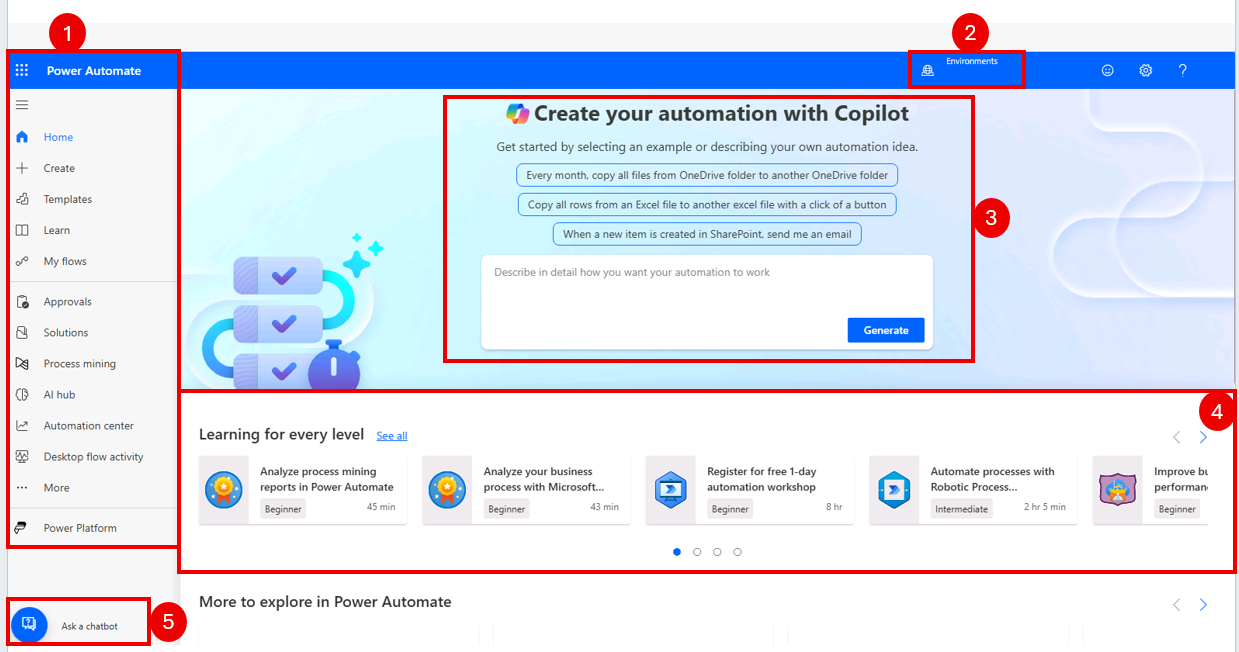
Left navigation pane: The left navigation pane allows you to quickly access important areas such as:
- Home: Selecting this icon takes you to the Power Automate home page.
- Create: Area where you can create different types of workflows.
- Templates: Prebuilt automation templates to jumpstart your workflows.
- Learning resources: Tutorials, guides, and videos to help you master Power Automate.
- My flows: A centralized location to view and manage all your created flows.
Environment settings: Easily switch between different environments (for example, departments, projects, or teams) to manage flows in a more organized way. This feature is especially useful for businesses with multiple teams or projects requiring separate automation setups.
AI-Copilot: The Copilot box on the Power Automate home screen enables natural language input to describe automation goals. It interprets the input and suggests relevant templates or flow components to streamline the creation process.
Learning tools: Power Automate offers built-in learning resources, including:
- Interactive modules to guide you through the basics.
- Video tutorials for step-by-step instructions.
- Access to community forums where you can ask questions and share insights with other users.
Ask a chatbot: The "Ask a chatbot" feature on the Power Automate home page provides a conversational interface where users can type natural language questions or requests related to automation. It helps identify relevant flows, troubleshoot issues, or guide users through building automations by using AI-powered assistance.

Describe the Power Automate mobile app
The Power Automate mobile app is a versatile tool designed to help users manage and interact with automated workflows directly from their mobile devices. It extends the functionality of Microsoft Power Automate, enabling users to stay connected to their workflows and approval processes even when they’re away from their desks. With its intuitive interface and robust features, the app ensures that users can remain productive and responsive no matter where they are.
The key capabilities of the Power Automate mobile app include:
Access to workflows: The app provides users with a centralized view of all their workflows, allowing them to monitor progress, track activity, and stay informed about pending tasks or approvals.
Manage approval requests: Users can easily review, approve, or reject requests directly within the app. This includes viewing detailed information about each request and adding comments to provide context or feedback.
Create and edit flows: The app allows users to create new workflows or edit existing ones on the go, offering flexibility to adapt processes as needed without requiring access to a desktop.
Receive notifications: Push notifications ensure users are promptly alerted to important updates, such as new approval requests or workflow errors, helping them respond quickly.
Track workflow performance: Users can view analytics and performance metrics for their workflows, gaining insights into efficiency and identifying areas for improvement.
Integrate with other apps: The mobile app supports integration with other Microsoft tools and third-party services, enabling seamless connectivity across platforms.
Change environments: If you work across multiple environments (for example, dev, test, production), you can easily switch between them within the app.
The Power Automate mobile app is ideal for individuals who need to stay engaged with their workflows while traveling, working remotely, or managing tasks in dynamic environments. By combining accessibility with powerful features, it empowers users to maintain productivity and streamline decision-making anytime, anywhere.
Automate workflows with Copilot in Power Automate for Desktop
The Copilot feature in Power Automate for Desktop uses AI to make workflow creation and enhancement more straightforward and accessible. Users can describe their goals or desired outcomes with natural language prompts, and Copilot translates these descriptions into fully functional workflows. Whether you're new to automation or an experienced user, Copilot simplifies the process, saving time and reducing complexity. Currently in preview and optimized for English, Copilot is designed to help users of all skill levels streamline their automation efforts.
Here’s a closer look at Copilot’s capabilities, along with examples to illustrate its practical applications:
Create new flows
Building a new flow is effortless with Copilot. Instead of manually configuring each step, users can:
- Describe their intent in natural language. For example, you might say, "Send me a notification in Microsoft Teams whenever someone uploads a file to the shared folder."
- Allow Copilot to generate the flow automatically. It creates the necessary triggers and actions based on your prompt.
This capability is useful for those individuals who are unfamiliar with the technical aspects of flow creation or need to quickly prototype automation ideas. For instance, if you’re managing a project and want to track updates, you could ask Copilot to "Create a flow that sends a daily summary of new tasks added to the project board."
Enhance existing flows
Copilot isn't limited to creating new workflows—it also makes it easy to refine or expand existing ones. Users can:
- Add new steps by specifying desired outcomes. For example, if you have a flow that sends an email when a form is submitted, you could say, "Add a step to save the form responses to an Excel spreadsheet."
- Integrate changes seamlessly. Copilot updates the flow with minimal impact on ongoing processes.
By mastering these features, you can unlock the full potential of Power Automate to automate tasks and improve efficiency in your workflows.