Install Bicep
To start, install the Bicep CLI or the Visual Studio Code Extension. Having both installed will give you a great authoring experience.
Installing the VS Code extension
The extension provides language support, IntelliSense, and linting support.
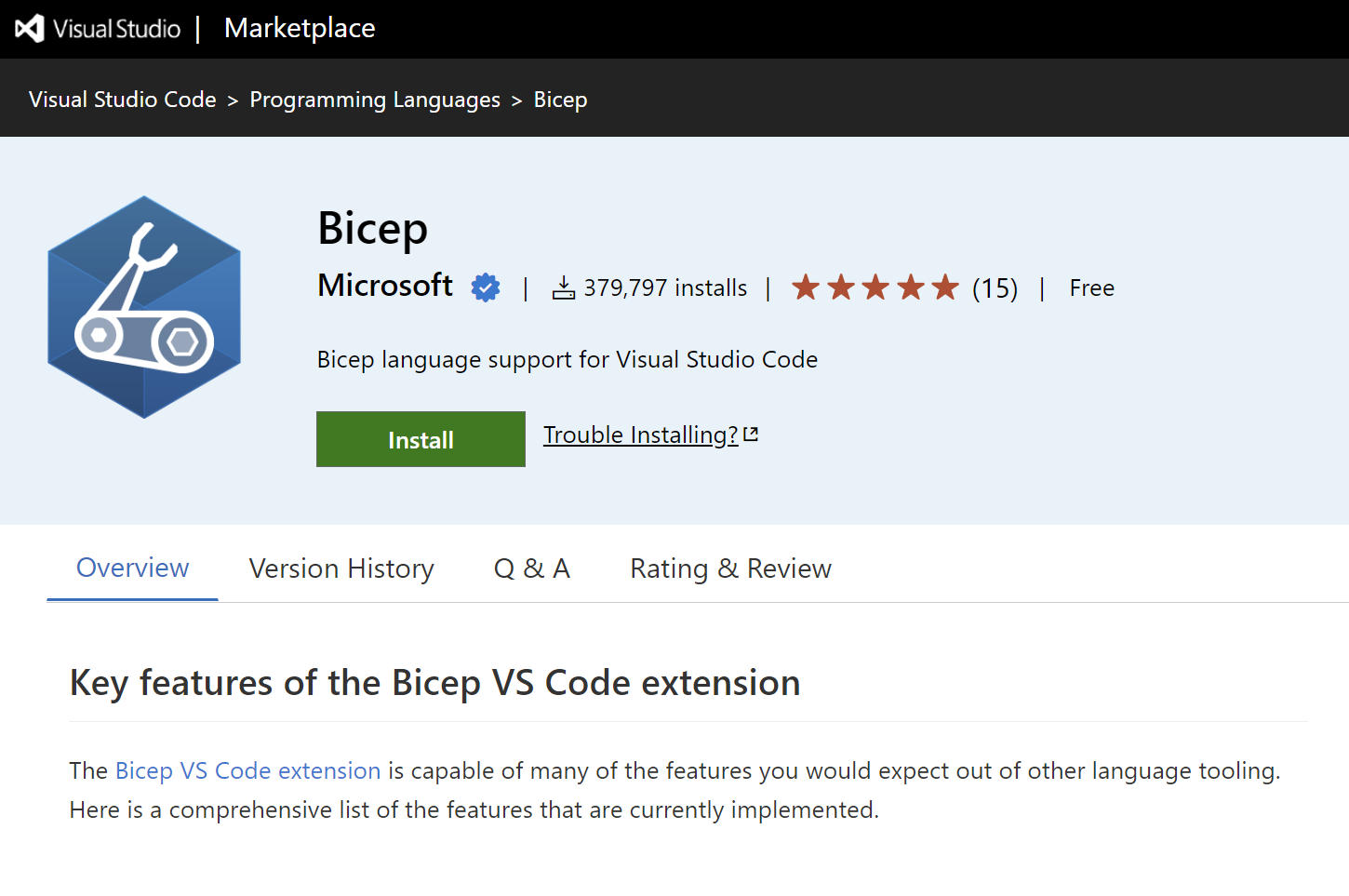
To verify you've it installed, create a file with the .bicep extension and watch the language mode change in the lower right corner of VS Code.
Installing Bicep CLI
You need to have Azure CLI version 2.20.0 or later installed to be able to install the Bicep CLI. When you're ready, run the install command:
az bicep install
You can upgrade the Bicep CLI by running the az bicep upgrade, and for validating the installation, use the az bicep version.
We deliberately avoided breaking down the installation for Windows, macOS, and Linux since Azure CLI is cross-platform, and the steps would be the same.
Manual installation
You can manually install it if you don't have Azure CLI installed but still want to use Bicep CLI.
Windows
You can use Chocolatey or Winget to install the Bicep CLI:
choco install bicep
winget install -e --id Microsoft.Bicep
bicep --help

Linux
To install the Bicep CLI on Linux manually, use the below script:
curl -Lo bicep https://github.com/Azure/bicep/releases/latest/download/bicep-linux-x64
chmod +x ./bicep
sudo mv ./bicep /usr/local/bin/bicep
bicep --help
macOS
And for macOS, use homebrew or the previous script for Linux:
brew tap azure/bicep
brew install bicep
bicep --version
Troubleshooting the installation
If any errors or issues were faced during the installation, make sure you visit the troubleshooting guide on Azure Bicep documentation.
Next steps
In the next unit, you'll create your first Bicep template and deploy it to Azure.