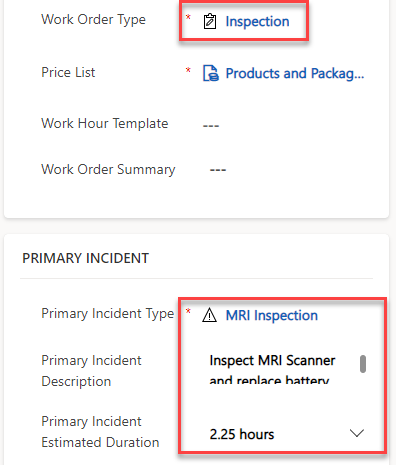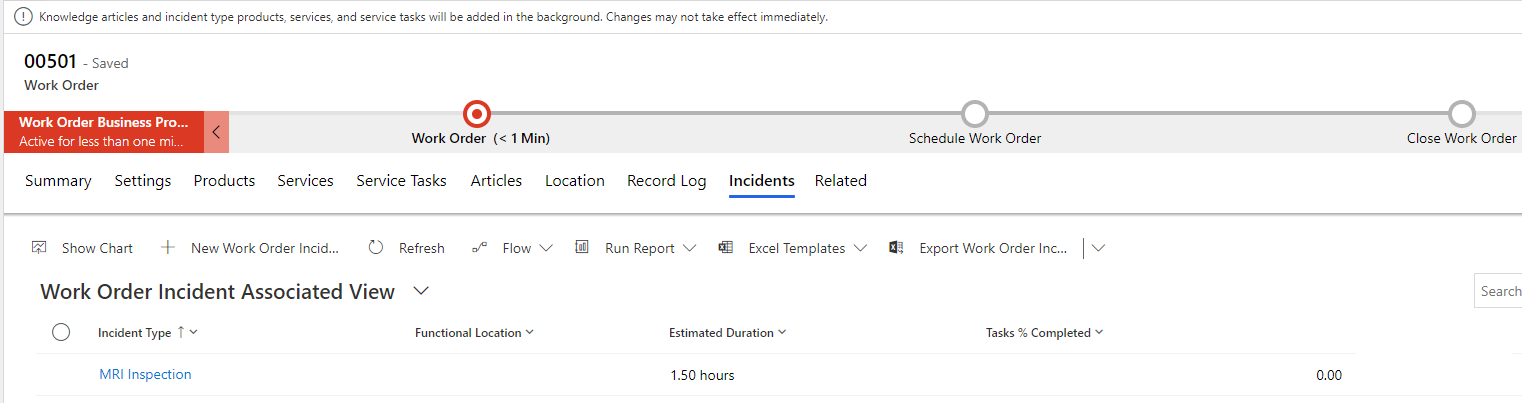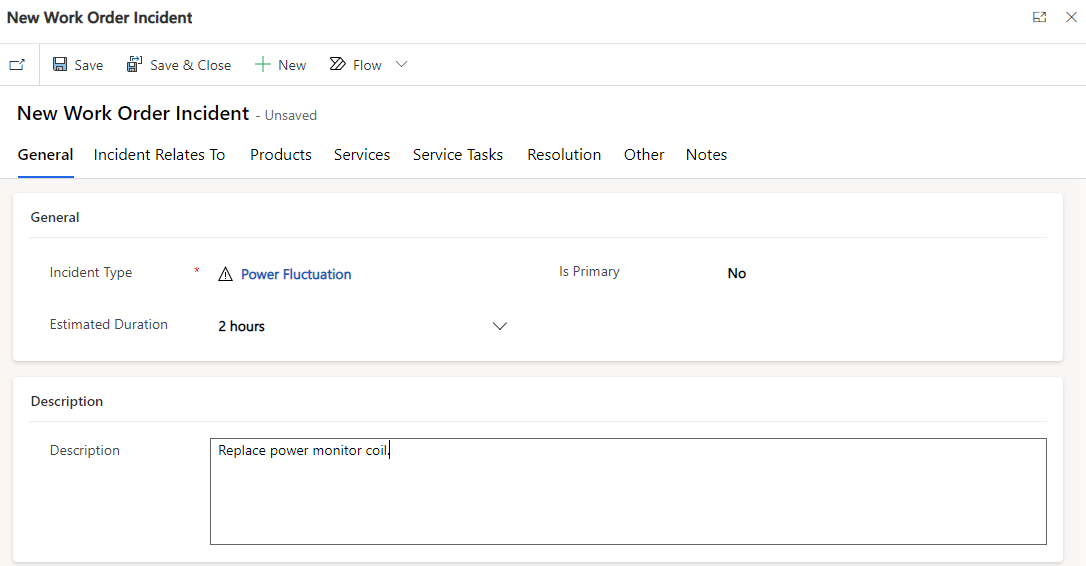Use incident types
You can use the incident type by adding it to a work order. From the products, services, service tasks, and characteristics on an incident type, the system will create work order products, services, service tasks, and characteristics.
Add an incident type to a work order
In the Primary Incident Type lookup, selecting an incident type will populate the following fields:
Work Order Type
Primary Incident Description
Primary Incident Estimated Duration
Note
If a price list is associated with the work order type, the price list will also be populated on the work order.
After you have saved the work order, a work order incident record will be created.
Shortly afterward, the related work order products, services, service tasks, and characteristics will be added to the work order.
Note
Changing an incident type doesn't affect existing work orders where the incident type was already applied.
Add multiple incident types to a work order
A work order can have multiple incidents. To add another incident type, select Related > Incidents and then select + New Work Order Incident.
Adding another incident to a work order will add the service tasks, products, services, and characteristics to the work order. The work order duration will be the total of all incident durations.
Incident type suggestions
Microsoft Dynamics 365 Field Service has several AI features to help administrators and users, including one to improve incident types by analyzing past work orders and suggesting changes to incident types.
For more information, see Use AI in Dynamics 365 Field Service.