Integrate OneDrive and Dynamics 365 Customer Engagement apps
Another advantage to enabling SharePoint integration is the ability to enable OneDrive for Business integration. Users can create and manage private documents with OneDrive for Business in the context of the Dynamics 365 record. Those documents can be shared with both Dynamics 365 users and non-Dynamics 365 users. The OneDrive for Business integration uses the Document Location entity to track the association, similar to how the SharePoint integration works.
Requirements
The following are required to use OneDrive for Business with Dynamics 365:
Configure server-based authentication with Dynamics 365 (online) and SharePoint Online.
A OneDrive for Business license for each user.
A SharePoint license for each user. Users with a SharePoint license can use OneDrive for Business. For SharePoint Online, Microsoft 365 subscriptions come with SharePoint Online licenses.
For full Microsoft 365 feature integration with Dynamics 365, you'll need Microsoft 365 Enterprise E3 or better. Skype for Business PSTN calling and conferencing requires Microsoft 365 Enterprise E5. Other Microsoft 365 plans are not supported.
Before using OneDrive for Business in Dynamics 365, the Dynamics 365 administrator and end users should access OneDrive for Business through the web interface. For example, if you’re using SharePoint Online, go to https://portal.office.com > app launcher > OneDrive. The site and other information required by Dynamics 365 to enable OneDrive for Business integration gets created only when the site is first accessed.
Enable OneDrive for Business
You can enable OneDrive for Business as follows.
Click Settings > Document Management > Enable OneDrive for Business.
Click Enable OneDrive for Business to enable it, and then choose OK.
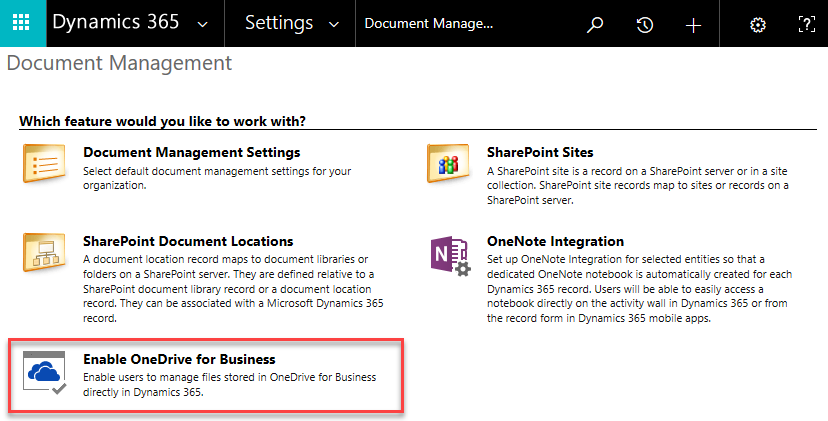
Controlling access to OneDrive for Business in Dynamics 365
You can toggle availability of OneDrive in Dynamics 365 for end users through the OneDrive for Business privilege.
Click Settings > Security > Security Roles.
Select a security role, and then click the Core Records tab.
Under Miscellaneous Privileges, toggle the OneDrive for Business privilege to the desired availability.
Working with Records
It is important to remember that when you enable OneDrive for Business integration with Dynamics 365, you are only providing a mechanism for accessing OneDrive files from within Dynamics 365.
What people can do with the documents in the Document library is controlled by the user’s permissions to that library in OneDrive for Business. OneDrive for Business and Dynamics 365 permissions are maintained independently.
Some additional items to consider about the integration include:
Deleting a document in Dynamics 365 does delete the document in OneDrive
Deleting a Dynamics 365 record does not remove the OneDrive documents
Merging records will result in merged record having multiple document locations.
For additional information, please see Enable OneDrive for Business (online).