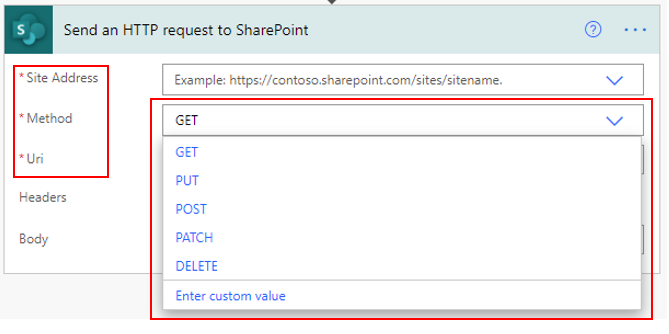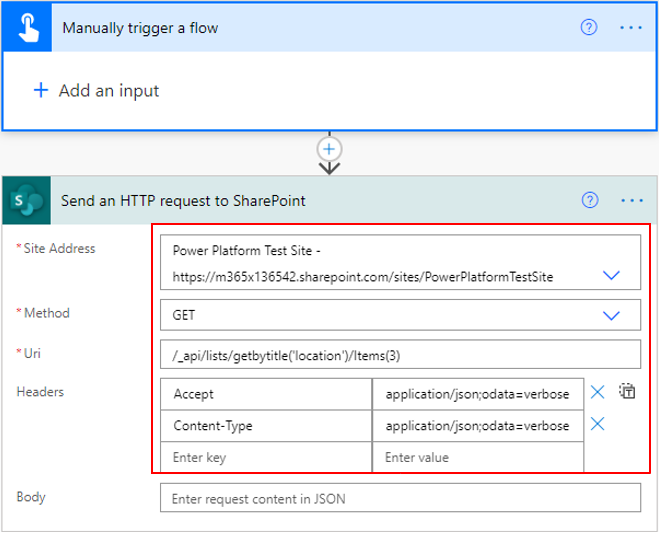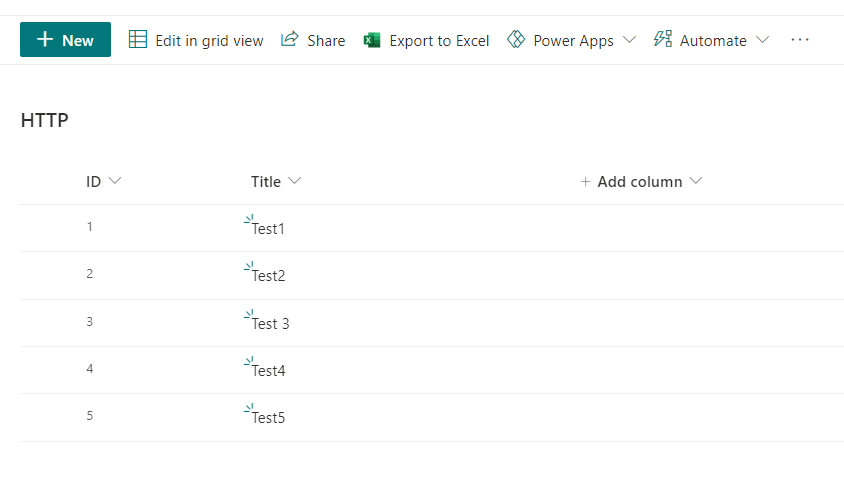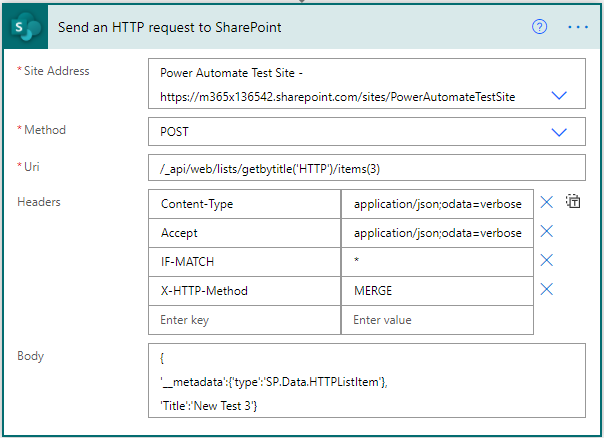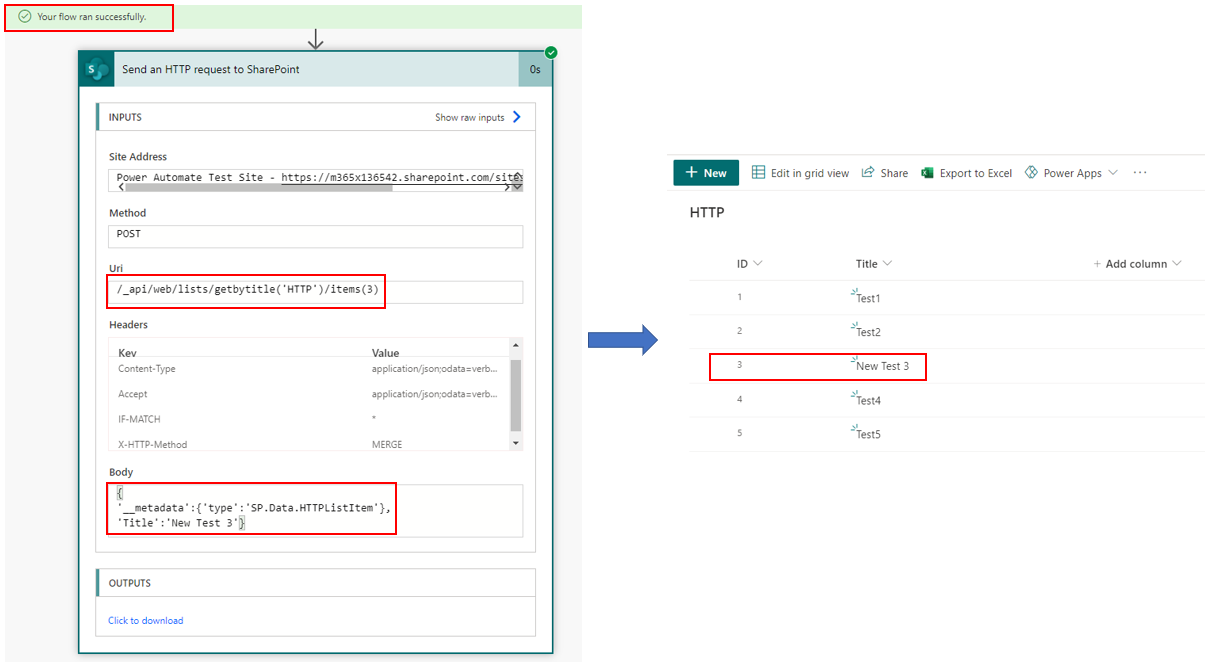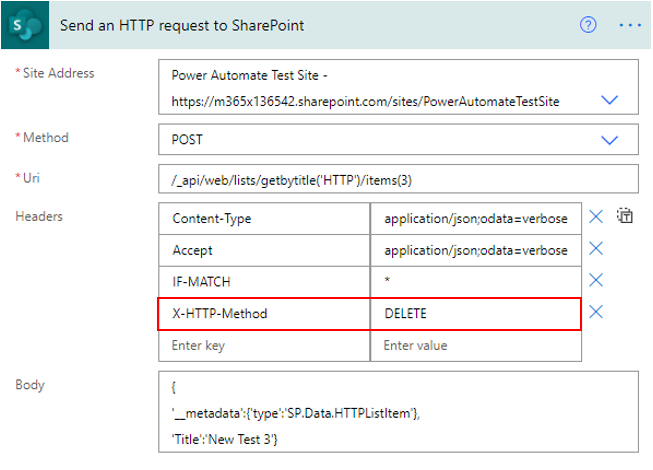Use Power Automate to change a list in Microsoft Lists
The SharePoint connector in Microsoft Power Automate comes with a Send an HTTP request to SharePoint action.
The following sections will describe how to use the GET, POST, and DELETE methods to change a list in Microsoft Lists.
Use the GET method to get an item from SharePoint
The GET method allows you to use the REST API of SharePoint to find specific information. In this example, you can confirm if the location list name exists in SharePoint.
The Manually trigger a flow action triggers a flow without input. The Send an HTTP request to SharePoint action is the main action to gather the information that you seek.
Site Address, Method, Uri, and Headers are the required fields.
This example shows that you are able to GET the information of a specific item.
When the flow runs successfully, it confirms that the list exists and provides information in return.
Use the POST method to add and edit an item
To add an item to a list, you need an action with the following settings:
Site Address -
https://domainame.sharepoint.com/sites/sitenameMethod - POST
Uri - /_api/web/lists/getbytitle('listname')/items
Headers - Accept and Content-Type
The following screenshot shows what the action looks like.
The following screenshot shows an example of a successful run.
Editing requires you to provide the exact item number and other headers.
Consider a list that contains the items that are shown in the following image.
By using the following HTTP request to SharePoint action, change the Test 3 title of item 3 to New Test 3.
After the flow has run successfully, the list item will be updated.
Use the DELETE method to delete an item
The DELETE method is similar to the EDIT method, except that you will be updating the X-HTTP-Method from MERGE to DELETE.
After the flow has run successfully, the list item will be deleted.