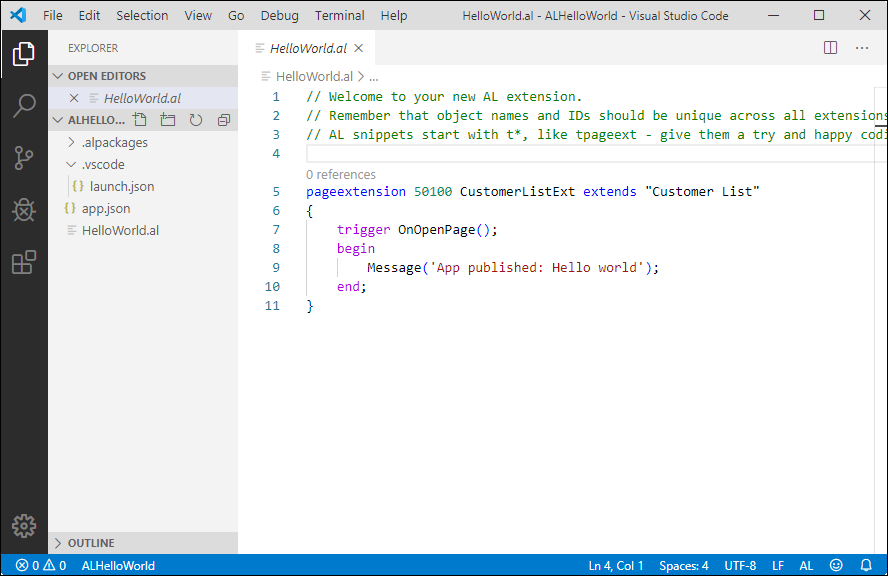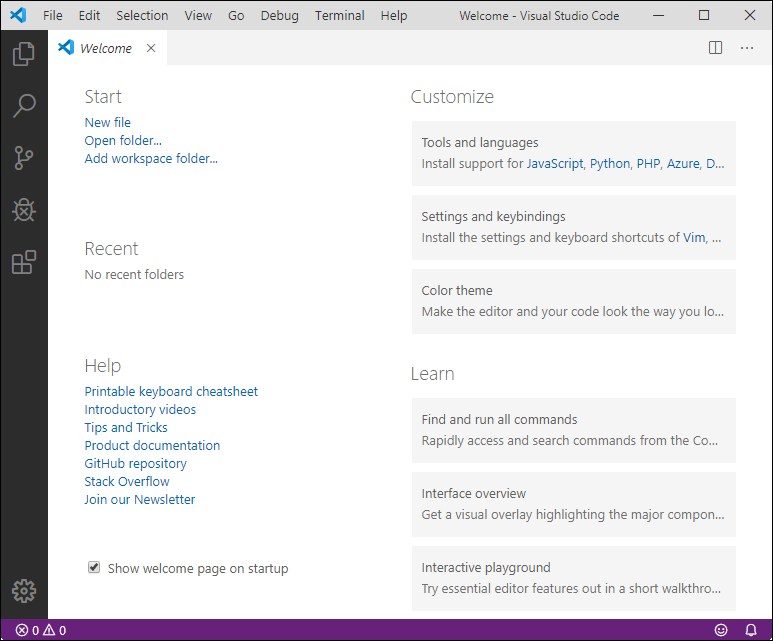Get started with Visual Studio Code
Microsoft uses Visual Studio Code as the development environment for Business Central. Visual Studio Code was launched in April 2015 and is a free and open-source code editor. Visual Studio Code is different from the code editor Visual Studio, which is used for creating, building, and deploying large Microsoft .NET solutions.
Visual Studio Code can be installed on Windows, Linux, and macOS. You can download and install Visual Studio Code using this link.
With Visual Studio Code, you can write application language code (AL code) to create extensions for Microsoft Dynamics 365 Business Central. AL is the language that you use to create and access objects, write logic, and so on.
Visual Studio Code also recognizes a concept called Extensions. Extensions in Visual Studio Code refer to small packages that are created to extend the standard functionality. By default, Visual Studio Code recognizes a few basic programming and markup languages like HTML, JavaScript, CSS, and so on.
If you want to use Visual Studio Code when using other languages, you can install extra packages, also called Extensions. Microsoft created an extension for AL so that, by installing this extension, you can use Visual Studio Code when you're developing Microsoft Dynamics 365 Business Central solutions.
After you have launched the Visual Studio Code application, it displays the Welcome page with links to start creating new projects, open recent folders, or use the product help.
On the left side of the Welcome page is the Activity Bar, which contains several tabs. The Explorer tab shows you the active folder with files that you're working on. The second tab, Search, is for searching and replacing certain text values in one of your files. You can even include and exclude specific files.
Source Control is the third tab, where you can use the source control system. Out of the box, Git is built in, but you can also install an extension for Visual Studio Team Foundation. The Run (or debug) tab on the Activity Bar is where you can step through your code. The last tab, Extensions, is where you can install and remove Visual Studio Code extensions.