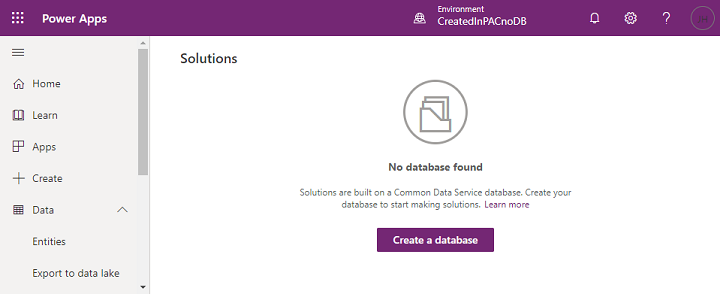Create an environment
A Dataverse environment is where you store all your data. It's almost like any database. With Dataverse, you can set up one or many settings and set different applications on each, or you can create each environment for other purposes, such as a production, test, or development environment.
The process for setting up the environment in Dataverse is straightforward, and you can complete it in just a few steps.
Two ways that you can set up an environment are through the Microsoft Power Platform admin center or from the Tables pane of Power Apps.
Set up an environment in the admin center
To set up an environment through the Microsoft Power Platform admin center, follow these steps:
In the admin center, in the left navigation pane, select Environments.
Select the environment to which you want to add the database.
Select Add database.
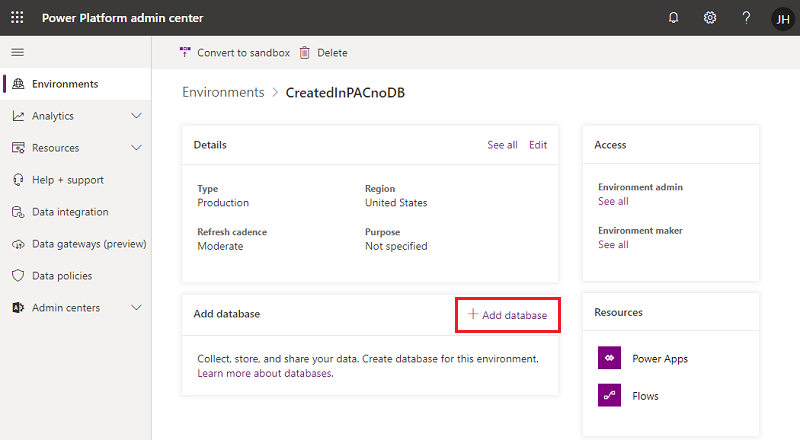
Enter the following information and then select Add.
Language - The default language for this environment. For more information, see Microsoft Dataverse language collations.
Currency - The base currency that's used for reporting.
Enable Dynamics 365 apps - Select Yes and then select to automatically deploy apps, such as Microsoft Dynamics 365 Sales and Microsoft Dynamics 365 Customer Service.
Deploy sample apps and data - Select Yes to include sample apps and data. Sample data gives you something to experiment with as you learn. You need to select No for the Enable Dynamics 365 apps option for this setting to appear.
Security group - Select a security group to restrict access to this environment.
Set up an environment from the Tables pane
To set up an environment from the Tables pane in Power Apps, follow these steps:
Sign in to Power Apps.
In the left pane, expand the Data section and then select Tables in the left navigation pane.
Select Create a database to create the database.