Explore GitHub flow
GitHub Flow represents the pinnacle of simplified, yet powerful branching strategies for contemporary software development. As enterprises increasingly adopt cloud-native development practices, GitHub Flow provides the optimal balance between simplicity and collaboration effectiveness.
Why GitHub Flow Dominates Enterprise Development
GitHub Flow has emerged as the preferred workflow for organizations prioritizing:
- Rapid iteration cycles with continuous integration.
- Simplified branch management reducing cognitive overhead.
- Enhanced collaboration through integrated pull requests.
- Deployment flexibility supporting both continuous deployment and scheduled releases.
Note
Prerequisites for Success: To implement GitHub Flow effectively, you'll need a GitHub account and repository. See "Signing up for GitHub" and "Create a repo."
Note
Platform Flexibility: GitHub Flow integrates seamlessly across development environments - web interface, command line, GitHub CLI, or GitHub Desktop - enabling teams to maintain consistency regardless of individual preferences.
The GitHub Flow Methodology: Six Strategic Steps
Step 1: Strategic Branch Creation
Every feature, bug fix, or experiment begins with creating a dedicated branch from the default branch. This isolation strategy ensures that experimental work never compromises production stability while enabling parallel development across team members.
For detailed guidance, see "Creating and deleting branches within your repository."
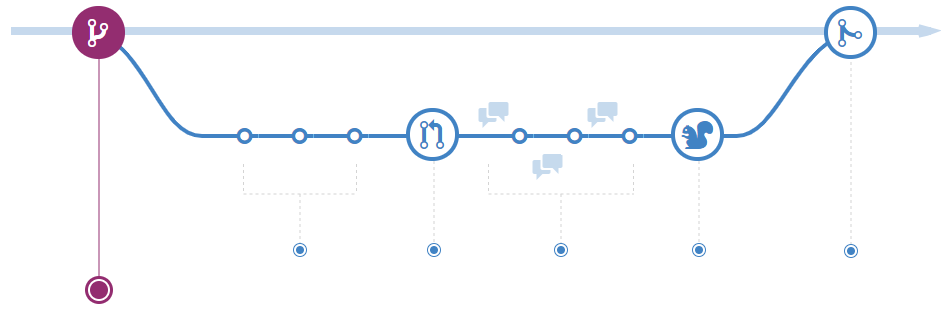
Step 2: Iterative Development in Isolation
Implement your changes with confidence, knowing that branch isolation provides a safety net. The beauty of GitHub Flow lies in its forgiveness - mistakes can be easily reverted, and additional commits can address issues without impacting the main codebase.
Step 3: Commit Strategy and Remote Synchronization
Each commit should represent a logical, complete change with descriptive messaging that facilitates code archaeology. Push changes frequently to your branch, ensuring work is backed up remotely and visible to collaborators for early feedback and knowledge sharing.
Enterprise Best Practice: Maintain atomic commits that can be easily reviewed, reverted, or cherry-picked across branches.
Note
Parallel Development Strategy: Create separate branches for each distinct change to streamline review processes and enable independent deployment of features.
Step 4: Pull Request as Collaboration Gateway
When your changes are ready for review, create a pull request to initiate the collaborative review process. This isn't merely a merge request - it's a structured communication platform for knowledge transfer and quality assurance.
Reference: "Creating a pull request."
Strategic Value: Pull request reviews represent one of the highest-impact collaboration practices in modern development, enabling:
- Knowledge distribution across team members.
- Quality assurance through peer review.
- Architectural alignment with project standards.
- Mentoring opportunities for junior developers.
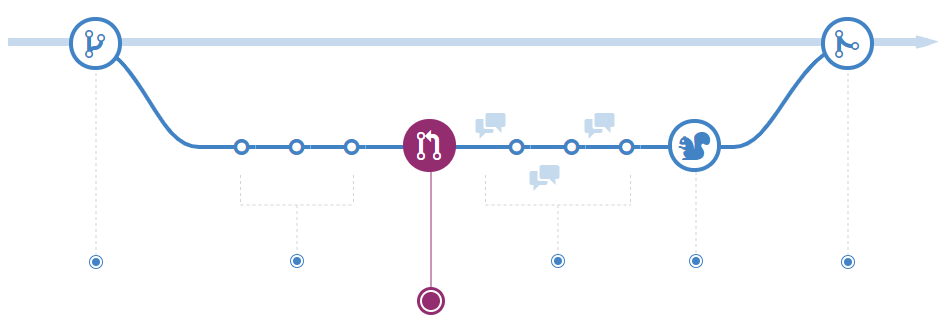
Enterprise Pull Request Strategy
Documentation as Code Strategy
Transform your pull request descriptions into comprehensive documentation that reduces cognitive load for reviewers and serves as historical context for future developers. Include:
- Problem statement: Clear articulation of the business need.
- Solution approach: Technical strategy and implementation decisions.
- Testing evidence: Validation methods and results.
- Risk assessment: Potential impacts and mitigation strategies.
Reference: "Basic writing and formatting syntax" and "Linking a pull request to an issue."
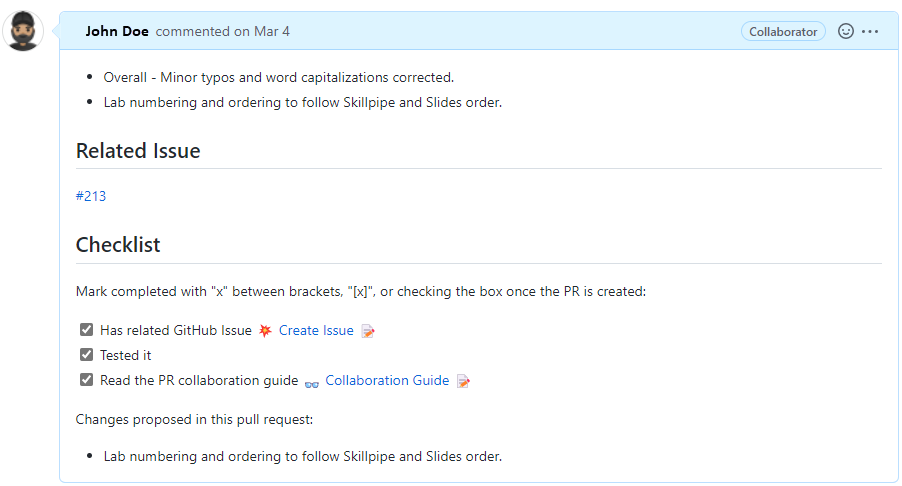
Strategic Communication and Code Reviews
Leverage the comment system to provide context-specific guidance and facilitate knowledge transfer. Use @mentions strategically to involve subject matter experts and ensure appropriate stakeholder engagement.
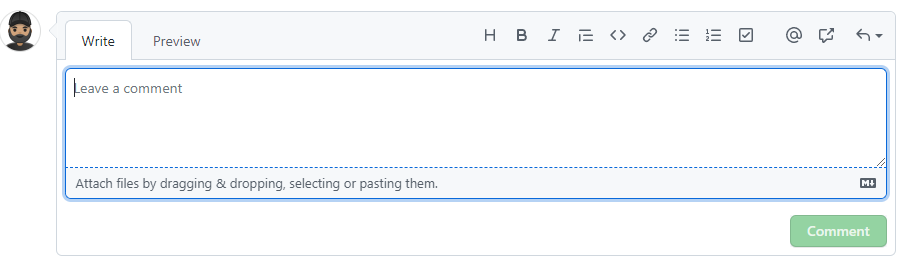
Advanced Workflow Automation
Modern enterprises implement sophisticated pull request workflows including:
- Automated review assignment based on code ownership patterns.
- Continuous integration validation through status checks.
- Security scanning and compliance verification.
- Performance impact assessment for critical paths.
Reference: "About status checks" and "About protected branches."
Step 5: Quality-Gated Merge Process
Upon successful review completion and validation check passage, merge your changes with confidence. GitHub's merge conflict detection ensures data integrity while providing clear resolution paths when conflicts arise.
Reference: "Merging a pull request" and "Addressing merge conflicts."
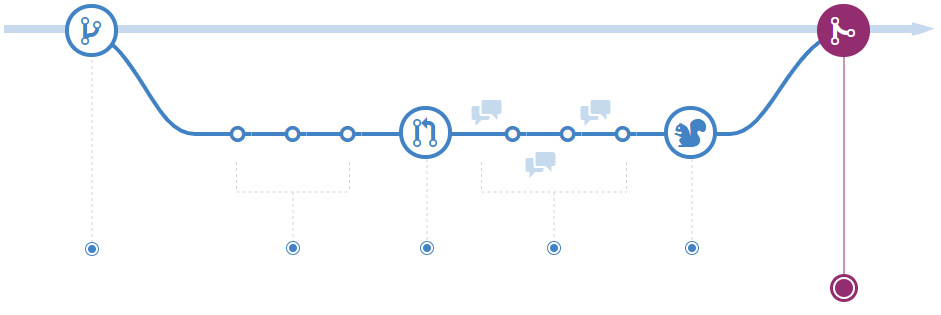
Step 6: Strategic Branch Cleanup
Post-merge branch deletion isn't just housekeeping - it's a critical practice for maintaining repository hygiene and preventing confusion from stale branches. This practice reduces cognitive overhead for team members and maintains a clean development environment.
Reference: "Deleting and restoring branches in a pull request."
Note
Historical Preservation: GitHub maintains complete commit and merge history even after branch deletion, ensuring traceability and the ability to restore or revert changes when necessary.
GitHub Flow: Strategic Advantages for Enterprise Scale
Simplicity Enabling Velocity
By eliminating complex branching hierarchies, GitHub Flow reduces the cognitive overhead associated with version control, enabling developers to focus on creating business value rather than managing branches.
Continuous Integration Alignment
The workflow's linear nature integrates seamlessly with CI/CD pipelines, supporting both continuous deployment for rapid iteration and scheduled releases for traditional deployment cycles.
Risk Mitigation Through Isolation
Feature branch isolation ensures that experimental work never impacts production stability, while pull request gates provide quality assurance checkpoints.
Collaboration Excellence
The workflow's emphasis on pull requests transforms code review from a bottleneck into a value-creating collaboration platform that enhances code quality and facilitates knowledge transfer.