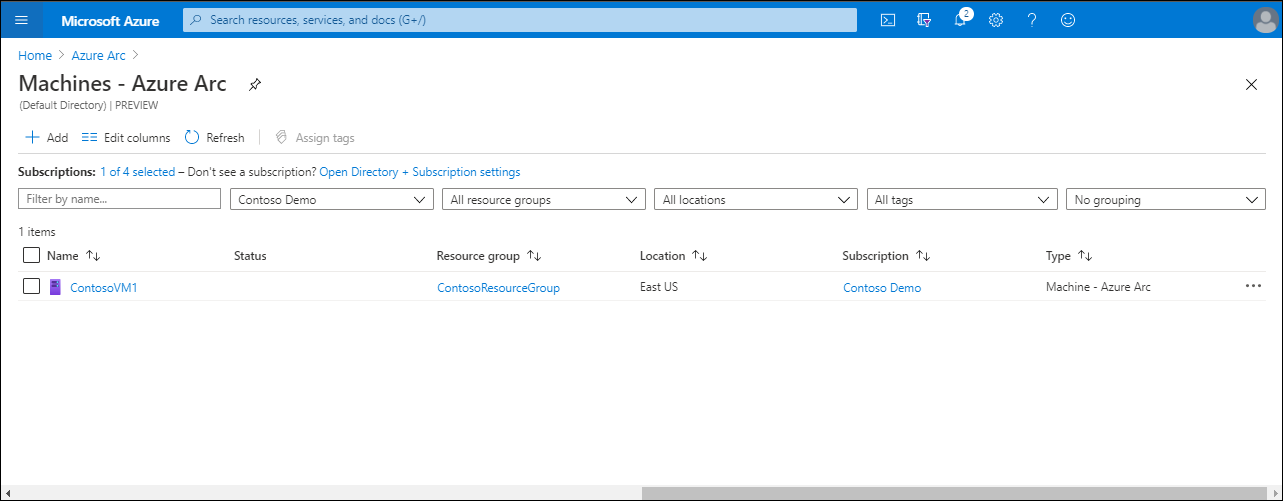Onboard Windows Server instances
Azure Arc expands the support for Azure Resource Manager to resources running outside of Azure. This means that a physical server or a VM running in an on-premises datacenter can be registered with Azure Resource Manager and presented as a compute resource to the fabric controller. This applies to any server running the Windows Server or Linux server in an on-premises datacenter or hosted by a third-party cloud provider.
Deploy Azure Arc to on-premises computers
Before the physical server or VM can register, you must install the Azure Connected Machine agent on each of the operating systems targeted for Azure Resource Manager-based management. The agent for Windows Server is implemented as a Microsoft Windows Installer (.msi), which is available from the Microsoft Download Center.
Tip
Download the Azure Connected Machine agent from the Microsoft Download Center.
For smaller-scale deployments, you can use the onboarding script available directly from the Azure portal.
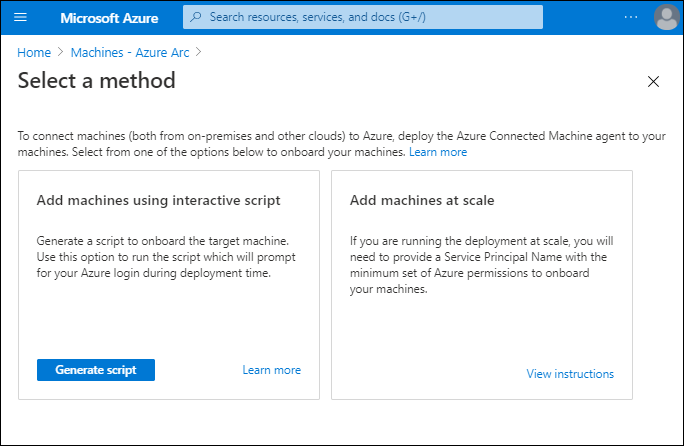
Azure Connected Machine
The Azure Connected Machine agent enables you to manage Windows and Linux machines hosted on-premises or with another cloud provider. The Azure Connected Machine agent officially supports the following versions of the Windows and Linux operating systems:
- Windows Server 2008 R2 SP1, 2012 R2, 2016, 2019, 2022, and 2025
- Azure Stack HCI
- Ubuntu 18.04, 20.04, and 22.04 LTS (x64)
- SUSE Linux Enterprise Server (SLES) 12 and 15 (x64)
- Red Hat Enterprise Linux (RHEL) 7, 8 and 9 (x64)
- Amazon Linux 2 and Amazon Linux 2023 (x64)
- Oracle Linux 7, 8 and 9 (x64)
Permissions
To onboard and manage machines to Azure Arc-enabled servers, you must have the respective Azure permissions described in the following table.
Role
Ability
Azure Connected Machine OnboardingOnboard machines
Onboard machines
Azure Connected Machine Resource Administrator
Read, modify, and delete a machine
Installation process
Deploy at ease, selecting from a range of onboarding methods:
- Using a single server deployment script generated from Azure portal
- Using an at scale service principal based deployment script generated from Azure portal
- Using PowerShell script or PowerShell remoting
- Using a Configuration Manager script for a collection of devices
- Using a Configuration Manager custom task sequence for a collection of devices
- Using Group Policy for an organizational unit or domain
- Directly from Azure portal through Automation Update Management
- Directly from Windows Admin Center
The installation creates a number of folders, Windows services, and environment variables during installation. These changes are detailed in the following table.
Object type
Details
Folders
C:\Program Files\AzureConnectedMachineAgent, %ProgramData%\AzureConnectedMachineAgent, %ProgramData%\AzureConnectedMachineAgent\Tokens, %ProgramData%\AzureConnectedMachineAgent\Config, %SystemDrive%\Program Files\ArcConnectedMachineAgent\ExtensionService\GC, %ProgramData%\GuestConfig, %SystemDrive%\AzureConnectedMachineAgent\ExtensionService\downloads
Services
Azure Hybrid Instance Metadata Service and Guest Configuration Service
Variables
IDENTITY_ENDPOINT (value: http://localhost:40342/metadata/identity/oauth2/token) and IMDS_ENDPOINT (value http://localhost:40342)
Local security group
Hybrid agent extension applications
Note
The Azure Connected Machine agent sends a heartbeat message to the Azure Arc service every 5 minutes. If the Azure Arc service stops receiving heartbeat messages from the connected machine, it considers it offline. The machine is then marked as Disconnected until heartbeats resume, at which time the machine is marked as Connected.
Using a PowerShell Script method to onboard a machine
A typical way to onboard a computer is to generate and download a Windows PowerShell script from the Azure portal. To generate the script, use the following procedure:
In the Azure portal, search for Azure Arc, and then from the returned list, select Azure Arc.
In Azure Arc, select Servers from the left navigation bar.
On the Azure Arc | Servers page, select + Add.
On the Add servers with Azure Arc page, select Generate script under Add a Single server.
On the Prerequisites section of the Add servers with Azure Arc page, review the Prerequisites and then select Next.
On the Resource details section of the Add servers with Azure Arc page, select the following information, and then select Next.
- Subscription
- Resource group
- Region
- Operating system
- Optionally, proxy server URL
On the Tags section of the Add servers with Azure Arc page, add Tags and select Next.
On the Download and run script section of the Add servers with Azure Arc page, select Download.
Sign in as a local administrator on computers that you want to onboard, and then run the downloaded script.
When you install the script on target computers, the script downloads the Azure Arc agent from the Microsoft Download center, installs the agent on the server, and then creates an Azure Arc-enabled server resource to associate with the agent.
The script prompts you to authenticate the target Azure subscription. You must also enter a generated security code and may need to verify your request with multifactor authentication.
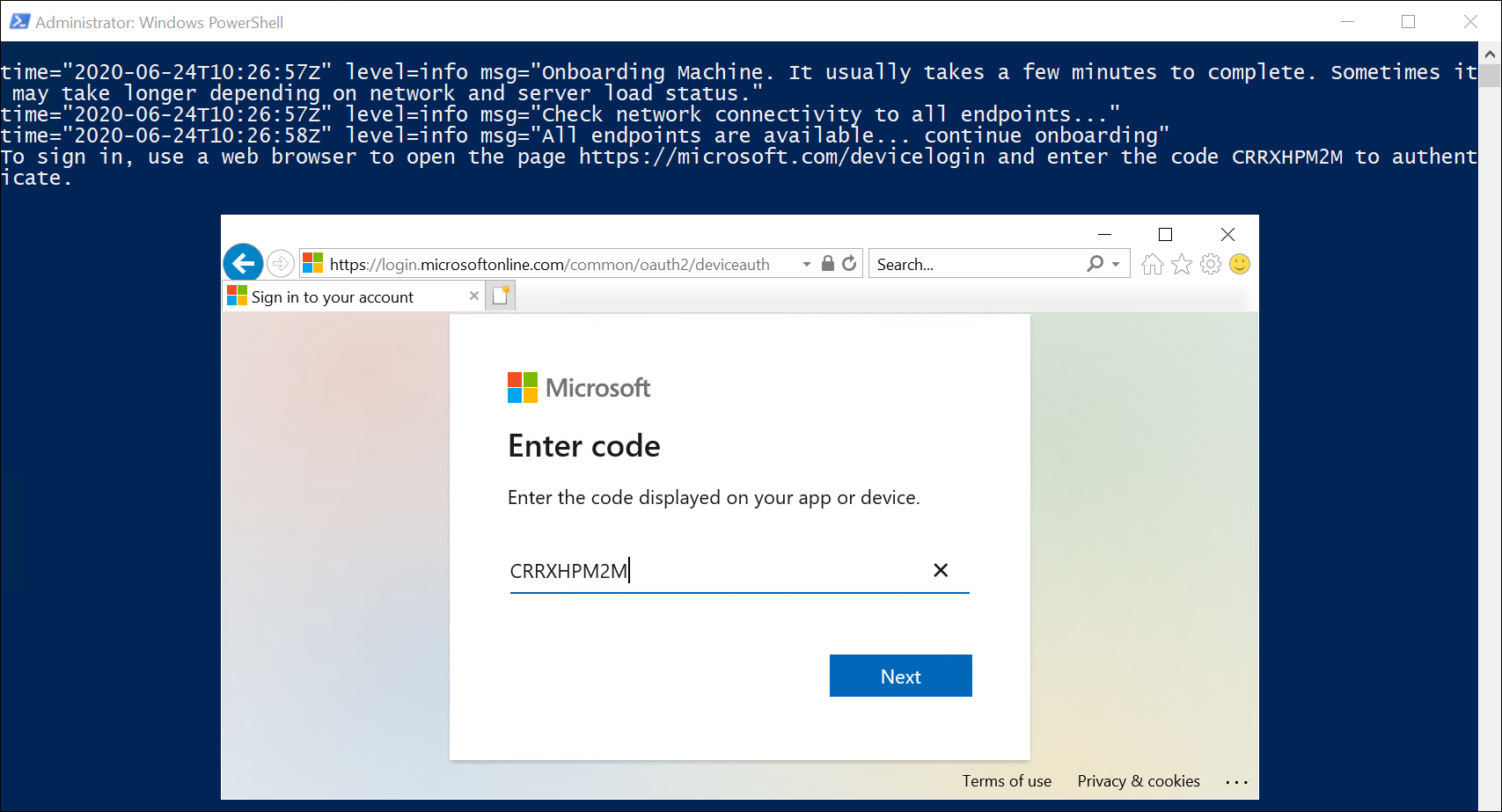
Note
Computers will all be assigned to the same subscription, resource group, and Azure region.
In larger environments, you can use the remote PowerShell scripting or a service principal l to perform the installation and registration in an unattended manner. Alternatively, you can automate the deployment using Configuration Manager or Group Policy.
When you onboard a hybrid machine to Azure Arc-enabled servers, it becomes a connected machine and is represented by a corresponding Azure resource. That resource has a unique Resource ID property. It belongs to a resource group inside a subscription, and it can benefit from Azure Resource Manager-based mechanisms such as Azure Policy and tags.