Manage model versions
Learn how to manage multiple versions of your model.
Getting the best model performance for your business can be a rather iterative process. Results can vary depending on the customizations you make to the model, and the training data you provide.
To help facilitate this process, AI Builder allows you to have multiple versions of your model so you can use your model and continue to improve it at the same time.
Edit your model
Editing your model creates a new version that is based on your existing customizations. To edit your model, follow these steps:
- Select AI Builder > AI models on the left menu.
- Find your model and select it to go to its details page.
- In the upper-left corner of the screen, select Edit model.
While you edit your model, you can save your work at any time and return later. The new version will be saved as a draft, which you can access again from your model's details page and by selecting Edit draft.
Work with multiple versions
You can have three versions of your model at any given time:
- One published version
- One last trained version
- One draft version
On the model details page, you can switch between the trained versions using the pivots for Published version and Last trained version above the Accuracy score.
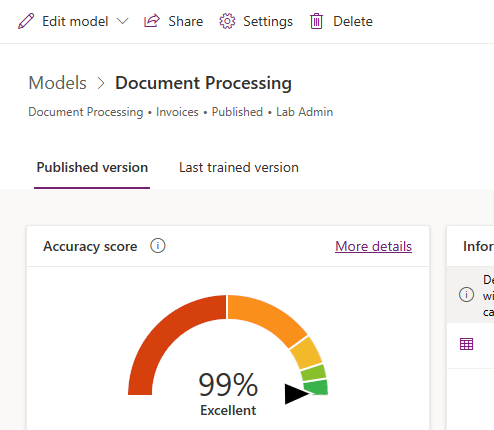
When you edit your model, if you have a published version and a last trained version, you can start from the configuration of either version.

What's next?
You now know how to manage multiple versions of your model. Next, you'll learn how to share your model so others in your organization can use it.