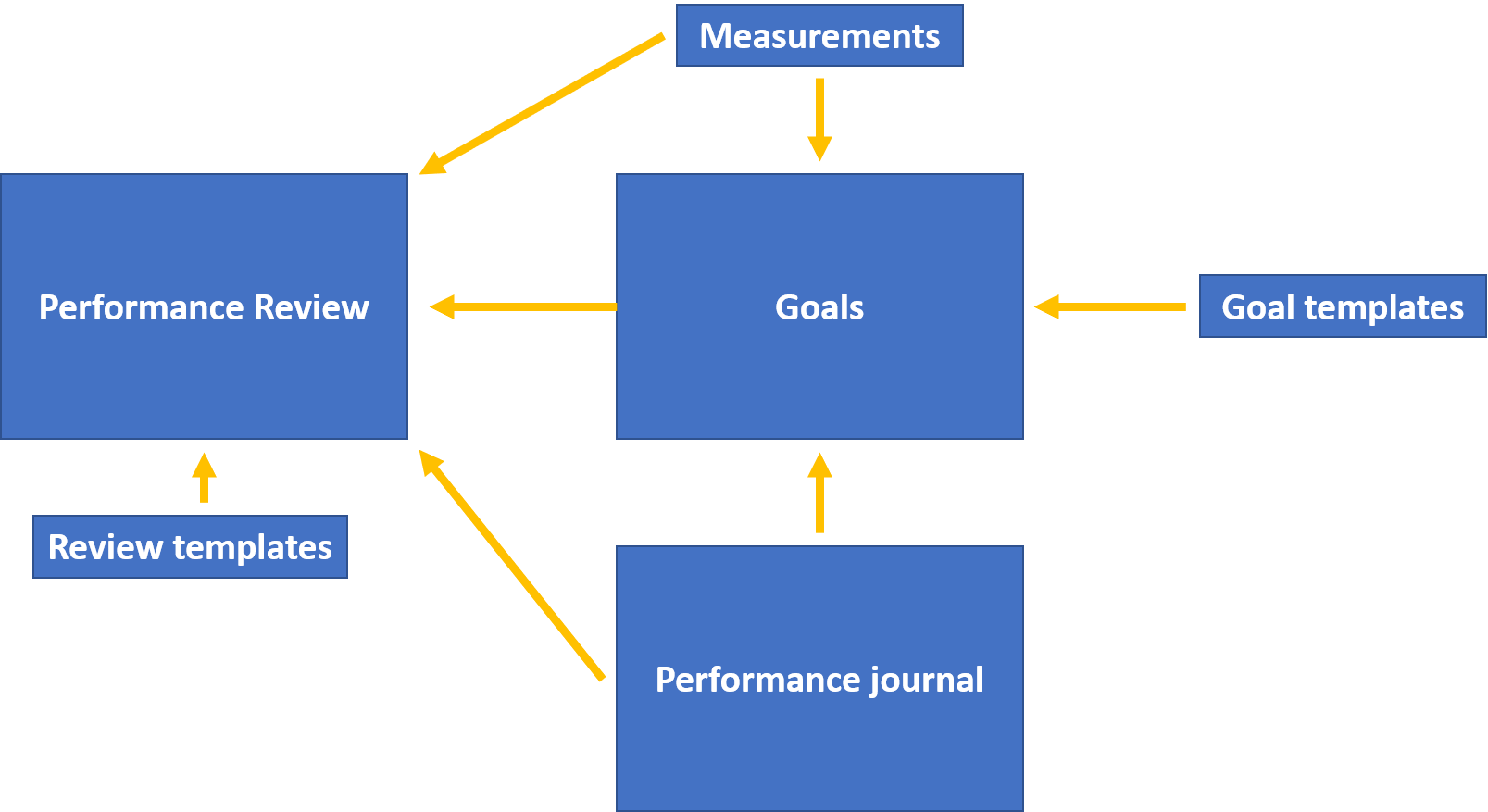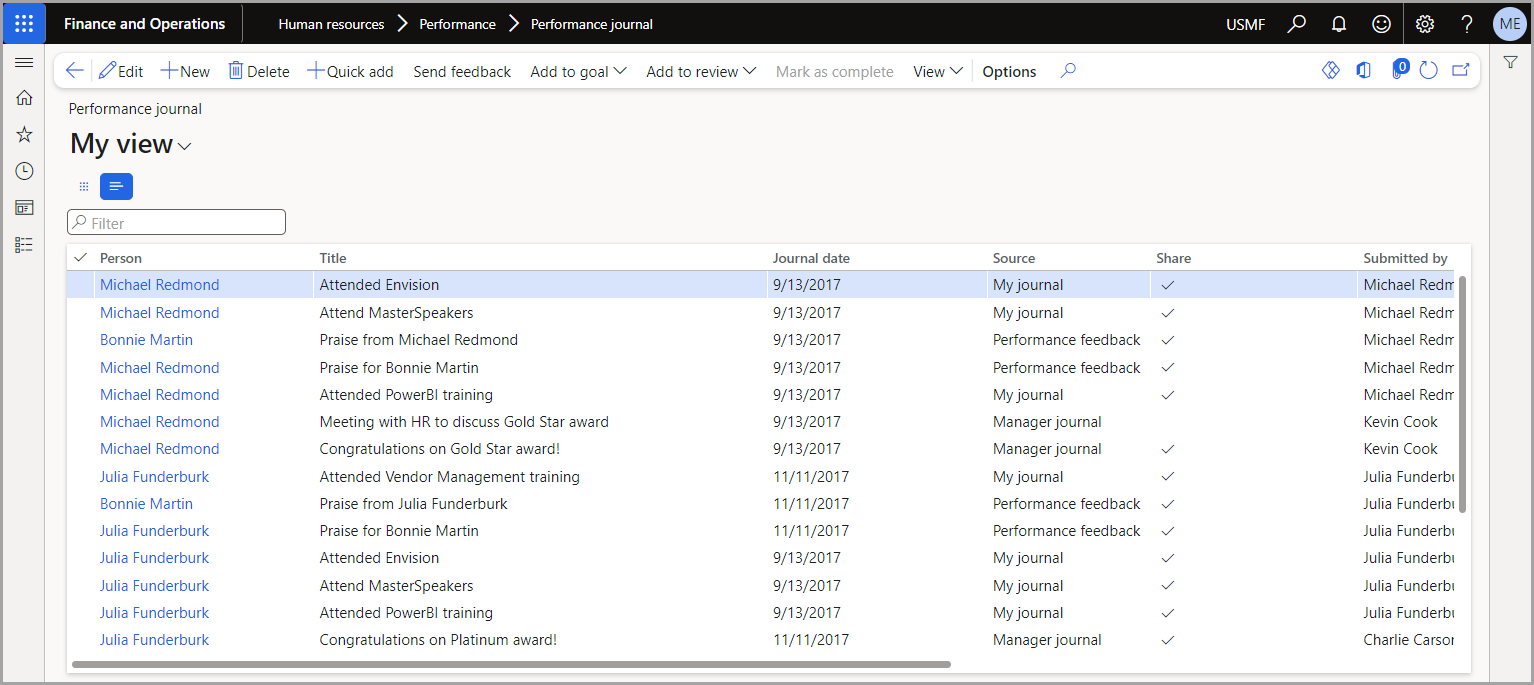Manage performance
When employees document and discuss their performance with their manager, they are in the performance management process. As a result, managers can then provide feedback and guidance to their employees.
As the following diagram shows, three pages are available to help you manage the process:
Performance journal
Goals
Performance review
The following graphic shows how the primary components of performance management are related to each other.
Performance journal
As an employee, you can collect information regarding actions or events that contributed to your achievement during a review period before completing your assessment. You can create future actions that you must complete to achieve a goal, fulfill the objectives of a development plan, or satisfy a performance obligation. You can keep track of these activities and events in your performance journal. It isn't necessary to keep a performance journal to set goals or conduct performance reviews.
The performance journal is available in two versions: an employee version that is accessed through the Employee self-service workspace and a management version that is accessed through the Manager self-service workspace. Employees can keep personal journals and choose whether to share them with their manager or not. Managers can establish team journals and select whether to share them with their staff or not.
The Performance journal page lets you capture the following information:
Activity title
Activity description, which includes detailed information about the activity
Journal creation date
Activity start and completion dates
A status setting that indicates whether the activity is shared with their manager
A setting that indicates whether the entry is part of a development plan
Key words that will help you search for similar performance journal items
You can also link the performance journal to an external website by storing the website's URL. Additionally, you can link to the performance journal through an external URL. You can also link the journal to a goal or performance review. When you are on the Manager self-service page, you can enter the same information as you would for the employee journal. You can also specify the employee for whom the journal is created and decide whether to make the manager's log public.
Send feedback
The performance journal also has a feature called Feedback. You can select an employee and send them feedback through email by selecting Send feedback. The message is sent to the employee who is receiving the feedback, their manager, the employee who is sending the feedback, and their manager. A performance journal entry is created for each person who receives the feedback message.
Goals
The Performance goals page allows you to keep track of the goals that you and your manager have established for you. You can select as many goals as you want, and they can span different periods and performance reviews. You can create simple or complex goals, depending on how much information that you want to enter about the objectives. Performance reviews don't require goals.
A basic goal must include the following information:
A short name
A longer description of the goal
Anticipated start date for the goal
Estimated completion date for the goal
You can add a goal category to help you organize them. The name of the person who is responsible for the goal will be visible to managers.
Frequently, goals will have measurable outcomes. You can track the desired goal results and the actual results by adding measurements. If it is a stretch goal, you can use the Stretch goal option to mark a measurement.
Your performance journal will include activities that inform your manager of how you accomplished your goal. If you have linked a performance journal to a goal, it will display in the goal's Activities section. From the Performance goals page, you can also add a new performance journal. The goal will be linked to that performance journal automatically.
Performance reviews
Discussions are the accepted term for performance reviews. They have evolved to accommodate ongoing feedback, development plans, and more formal reviews. You can organize short meetings for two individuals, such as a one-on-one meeting, or you can design a more comprehensive review that corresponds to your company's review procedure.
For instance, a one-on-one meeting is a straightforward review that requires a brief title, a longer description of the meeting's contents, and the meeting's date. A simple review includes the same information and the review period that's being discussed. Managers will also see the reviewer's name.
You can include active and completed goals and comments in your reviews for a more in-depth report. All performance journal activities and measurements that are related to a goal will be included in the review. Following the review's conclusion, a snapshot of the measurements is saved to keep track of the items' history at the time of the review.
The Competencies section can help you discuss, review, and rate the employee's abilities. You can add as many competencies as you need and then decide whether each one should be rated.
You can create new reviews by using previously created templates. For example, you can use a template for one-on-one meetings, development plans, or periodic reviews. When creating a new review, you have the option of selecting a template.
Components to include in performance reviews
Performance reviews can include diverse types of information. They can consist of review details, measurements, activities, ratings, signoffs, and attachments.
Review detail - Pull your goals into the review details and add comments. You can also create competencies and make comments on them.
Measurements - View measurements that are related to a goal or review. You can also add a new measurement that is related to the review.
Activities - Show performance journal items that are related to the review. You can also add a performance journal, which is automatically linked to the review.
Ratings - Apply a rating to any goal or competency on the review. You can define the rating models for each review. The defaults for ratings are located on the Human resources shared parameters page under Performance.
Signoffs - Based on the review parameters, you can specify the employee and/or manager who will be listed on the review. The reviews can be mandatory or optional. When all required signoffs are obtained, the review status will be marked as Complete.
Attachments - In the Attachments section of the Reviews page, you can attach a document. A document viewer is included to view the contents of any attached document quickly.
Workflow for performance management
The Worker Review workflow can be used to help manage review approvals. You can also skip the automated workflow and change the review status manually, which will allow you to create simplified documents, such as one-on-one reviews, without going through the workflow process. The status of a review determines who has access to it.
When the review is created, it is set to the Not started status. The review is editable by anyone.
When the employee presses the Begin review button, the review status is set to In progress. The employee then adds content. At this point, the manager can no longer view the review document.
The employee changes the status to Ready for review.
The manager adds their comments and ratings. At this point, only the manager can see the review.
The manager changes the status to Final review, which will allow both manager and employee to see the review and discuss it. In the parameters, you can specify whether the review can be edited at this point. This step is also optional if the manager simply wants to share the review with the employee and then mark it as Complete when they are finished.
After the signoffs are completed, the status is changed to Complete. At this point, the review can't be changed.
The Worker Review workflow has two elements:
Approve review - Add this element to control the status change from In progress to Ready for review. Change the assignment to use the managerial hierarchy where the Employee line manager level = 1.
Final review - Add this element to control the status change from Ready for review to Final review.
If you want the manager to approve the final review, change the assignment to use the managerial hierarchy where the Employee line manager level = 1.
If you want the employee to approve it, change the assignment to Workflow user.
If you want both manager and employee to approve it, add two steps in the workflow and make the appropriate assignment for each step in the order that you want the approvals to follow.
Setup
Three pages are provided to assist you in configuring the information that is required to complete the performance process: the Measurements page, the Performance journal source types page, and the Review types page.
Measurements
You can create standard measurements on the measurements page that are used on the performance goals and reviews pages. Additionally, you can create dates, amounts, quantities, percentages, and measurements based on a rating model.
Performance journal source types
The various types of performance journal source types describe the origins of the journals. You can specify whether a journal item is visible to only the manager, only the employee, or both manager and employee by default. Currently, you are unable to disable source types.
Review types
Performance review types help you control the behavior of a review. You can enable or disable workflow for a review. If the review does not use workflow, you can define the default status that is used when the review is created. You can also decide if the employee, manager, or both will be required to sign off on the review.