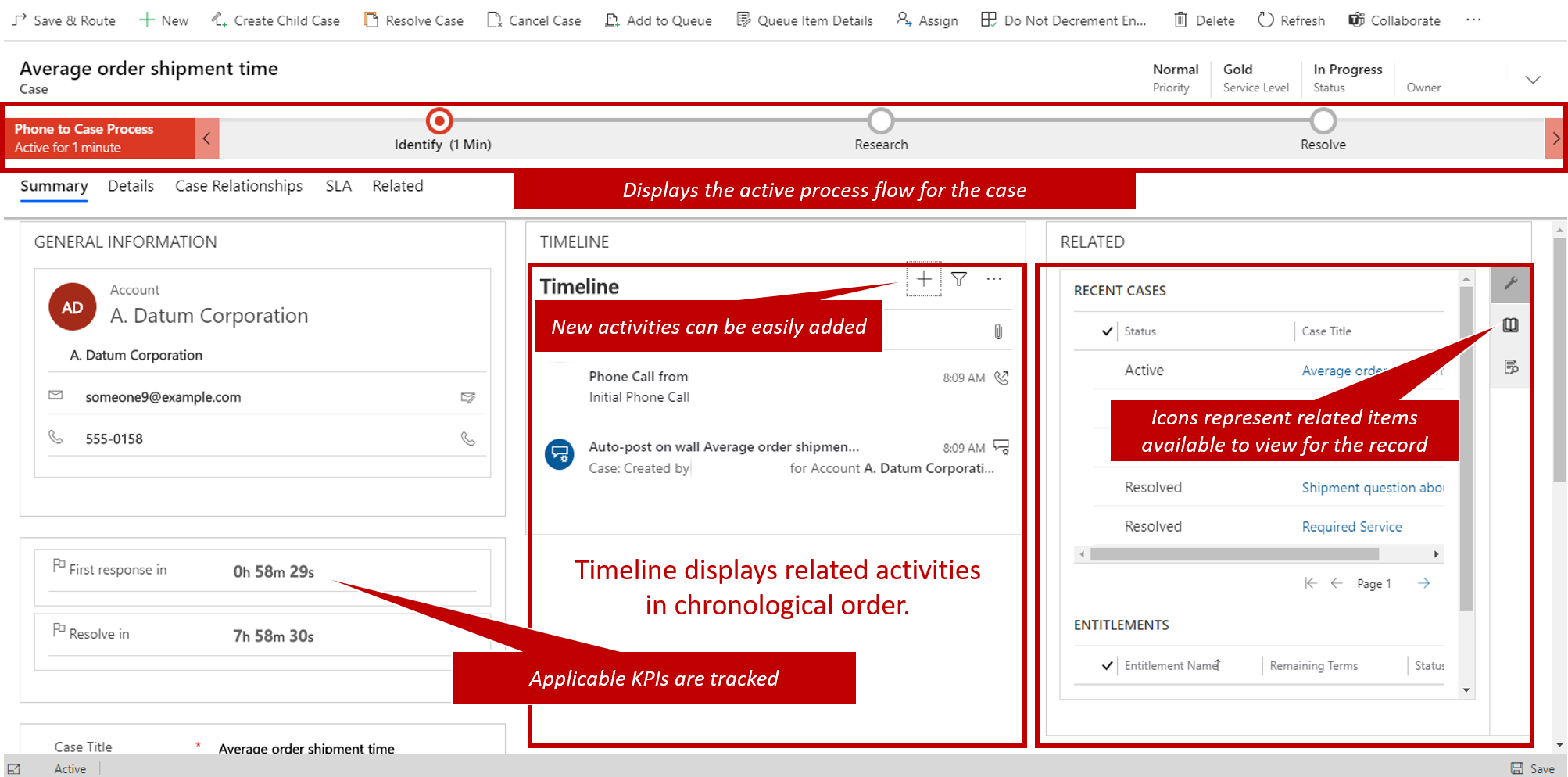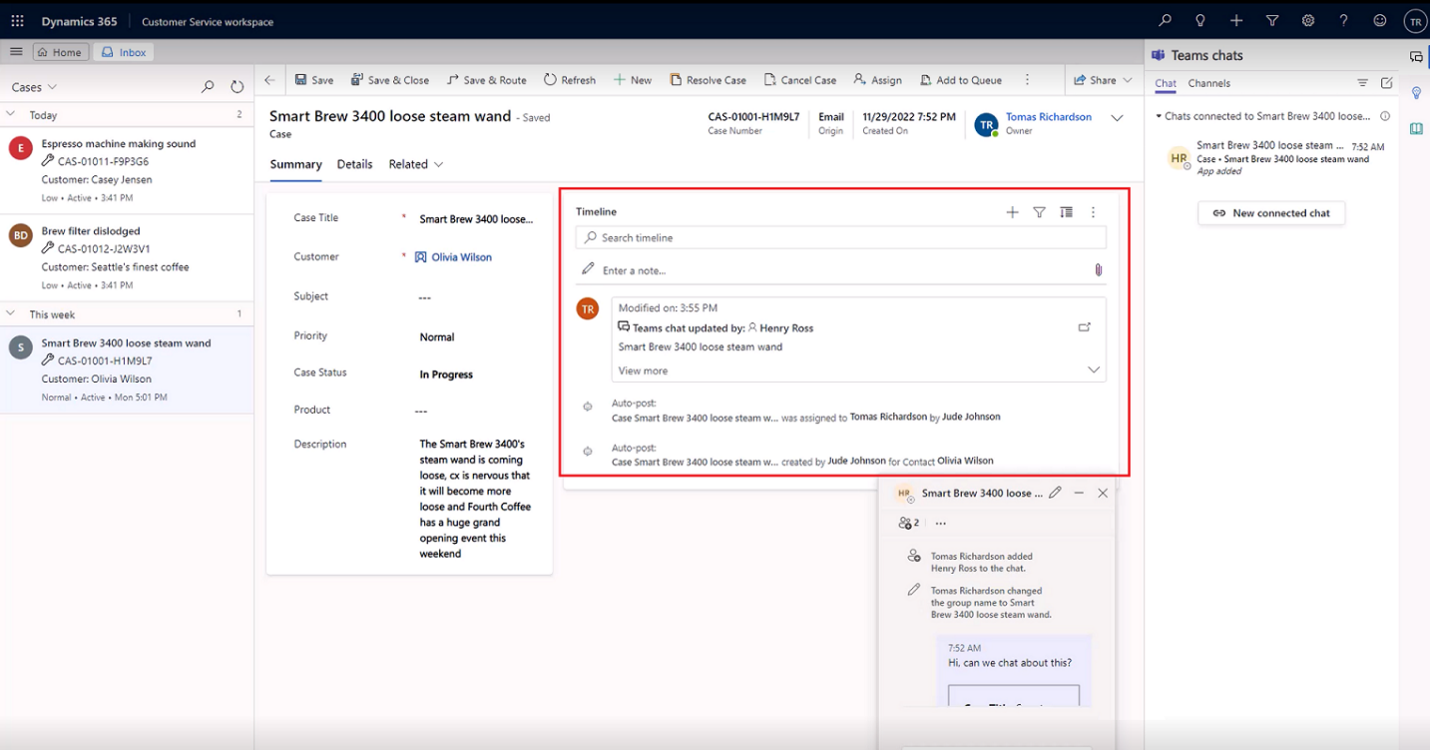Case management scenarios
When representatives are working on customer issues, it's important they have all the necessary tools they need to resolve the issue from a single location. Not having this information greatly impacts the overall efficiency of a representative. It can also be frustrating to a customer who needs to wait as the representative bounces around to different areas to get what they need. Providing representatives what they need directly from the case they're working on is the most effective way to ensure representatives have the tools they need.
This might include providing the representative access to:
A list of tasks they need to be accomplished before the case can be resolved.
Access to the organizations knowledge base to help resolve the issue.
A complete contextual history of what has been done on the case.
Access to other similar issues that could be used to help the resolution process.
From within the case form they can see general case information such as the case title, customer, related SLA details, related case activities and other related data. Some of the key pieces of information representatives can work with include:
Timeline: Displays related case activities. Depending on an organizations service model, many organizations track the total time that representatives spend on activities associated with a case to determine how much time to bill back to the customer.
- For example, if a representative placed three phone calls to a customer with each of the phone calls lasting 15 minutes, they might bill back a total of 45 minutes to the customer.
Related: The related section displays related information that might be either related to the case (such as a knowledge article) or related to the customer that the case is associated with (such as related support contracts, or related cases).
- Each related item type has a corresponding icon displayed in the related panel that makes it easier to switch between the related items.
Business Process Flows: These represent guided processes that are used to guide service representatives to a complete case resolution.
- The case entity might have multiple business processes available that can be switched to depending on specific details in the case such as the case type, origin, or other business factors.
View Team chats in record timeline
Collaboration is a significant part of any organization. It's important for representatives to be able to easily collaborate not only with other representatives working in Dynamics 365, but also subject matter experts who may not be Dynamics 365 users. With Dynamics 365 Customer Service, representatives can initiate Teams chats with colleagues directly from a Dynamics 365 Customer Service record.
As a representative, when you start a connected chat or connect an existing chat to a record, you can see the chat appear as a new activity in the timeline. The timeline entry shows details about who connected the chat and when they connected it. It also shows the last person to send a message in the chat, and when they sent it. If the Join chat setting is turned on in your organization, representatives can also directly join the chat or be added as a chat participant and see the full exchange.
To learn more about linked Teams chats, see: View Teams chats in the timeline for a record.