Introduction
In this section, you'll learn about the steps involved in publishing your app to Microsoft Teams Store. You'll be able to contrast your development life cycle to the app publishing process.
Your app must go through the app validation process before it's submitted to Teams Store. This section provides guidelines to help you through the validation process. Following these guidelines increases the chances of your app to pass the Teams Store submission process.
The Teams-specific guidelines complement the Microsoft commercial marketplace certification policies and are updated frequently to reflect new capabilities, user feedback, and business rule changes.
5-step process overview
The app validation process goes through the following stages:
| # | Validation steps |
|---|---|
| 1. | Review the Teams Store validation guidelines before designing your app to ensure your app meets Teams app and Store standards. |
| 2. | Create a Partner Center developer account. |
| 3. | Prepare your store submission. It includes important tasks that expedite the review process, such as: 1. Running automated tests 2. Compiling test notes 3. Creating a store listing |
| 4. | Submit your app through Partner Center. |
| 5. | If your app submission fails, work with Microsoft (teamsubm) directly to resolve any issues, and then resubmit your app. |
App submission to Partner Center
Before you submit your app, it's recommended that you follow stages of app submission shown:

- Ensure that you review the validation guidelines thoroughly. Validation guidelines are comprehensive guidelines that the Teams app developers are expected to review and build their app in accordance with. Reviewing the validation guidelines before you submit your app ensures you don't get any surprises during your app review.
- Create your developer account on Partner Center. Teams apps must be submitted using the Microsoft Partner Center developer account that you create. Follow the on-screen guidance in the Partner Center Teams app submission flow to successfully submit your app for app review.
- Run automated tests for your app package in the Teams Developer Portal and deep manual tests of all your app workflows end to end to catch bugs and errors before you submit your app.
- Compile the findings and share clear and detailed test notes for the app review team to successfully review and approve your app for publishing to the Teams Store.
- Create a store listing for your app in your Partner Center developer account. An effective store listing with an accurate app description, adequate and easy to understand screenshots and videos explaining your app's functionality can make the app acquisition decision easier for end users of the Teams platform.
- Submit your app in your Partner Center developer account for the app review team to complete their review and approve your app. During the review, the app review team may get in touch with you over email to seek clarifications or inform you of bugs and Microsoft Commercial Marketplace policy failures identified in your app that you need to fix before passing app review.
What to expect after you submit your app?
Your app flows through a process of testing before it can be added to the store. To assist you on the app review process, our concierge service guides you through the testing cycles for app functionality and user experience.
Here's the validation process that your app goes through:
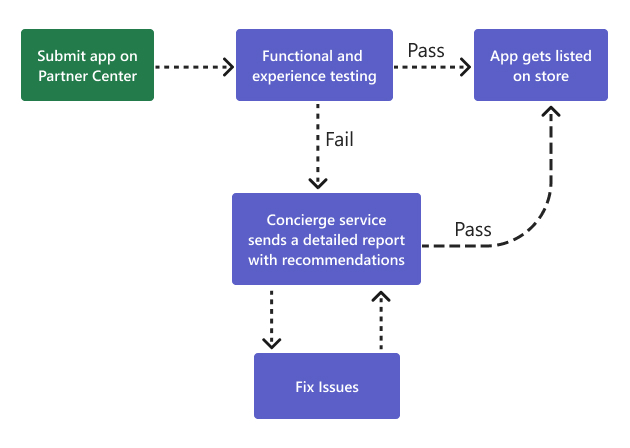
After app submission, the validation process starts. It includes:
Deep functional and experience tests
Your app must be compliant with the Microsoft Commercial Marketplace certification policies. A validator reviews your app thoroughly. The review focuses on deep functional and user experience testing, usability checks, and metadata checks. Additionally, the app is validated across desktop, web, and mobile clients. We work hard to provide you a detailed test report in 24 working hours post submission.
Guided app publish through concierge service
If there are no issues observed during validation, then your app will be approved and published to the Teams Store. However, if any issues are found, you'll receive an automated validation report from Partner Center with the failure details.
Our concierge service proceeds to guide you through the publishing process. You'll receive a personalized email from teamsubm@microsoft.com that includes the following information:
Summary of all issues
Details of failures or issues with policy links and categorization:
Issue type Description Mandatory fix Issues must be fixed prior to app approval. Suggested fix Issues can be fixed post app approval as the issues are recommendations to improve your app’s experience. Blocker Issues prevent the validation team from testing your app functionality further and must be resolved for validation to continue. Query Queries can be shared to get answers to specific questions related to your app. Steps to recreate issues through written instructions or video format.
Recommendations to fix the reported issues with links to guidance documents.
After you've reviewed and fixed all the reported issues, share the updated app package over email. The validation team re-validates your app thoroughly. If you've any queries related to the reported issues, contact the validation team at teamsubm@microsoft.com.
It may take a few resubmissions to close all issues for an app that consists of bugs, and get it approved to publish to the Teams Store. It may be for one or more of the following reasons:
- If there are issues remaining or regression issues observed in your app, the validation team will share an updated validation report with you.
- If your app had blockers, you might see new issues reported when your app is validated after the blockers are resolved.
- There may be regression issues in your app after deployment of fixes.
After all reported issues are closed and final submission is made in the Partner Center, the validation team will approve and publish your app. Allow at least one business day for the app to be available in the Teams Store.