Exercise connect data from Microsoft Entra ID to Microsoft Sentinel
In this unit we take a look at what is Microsoft Sentinel?
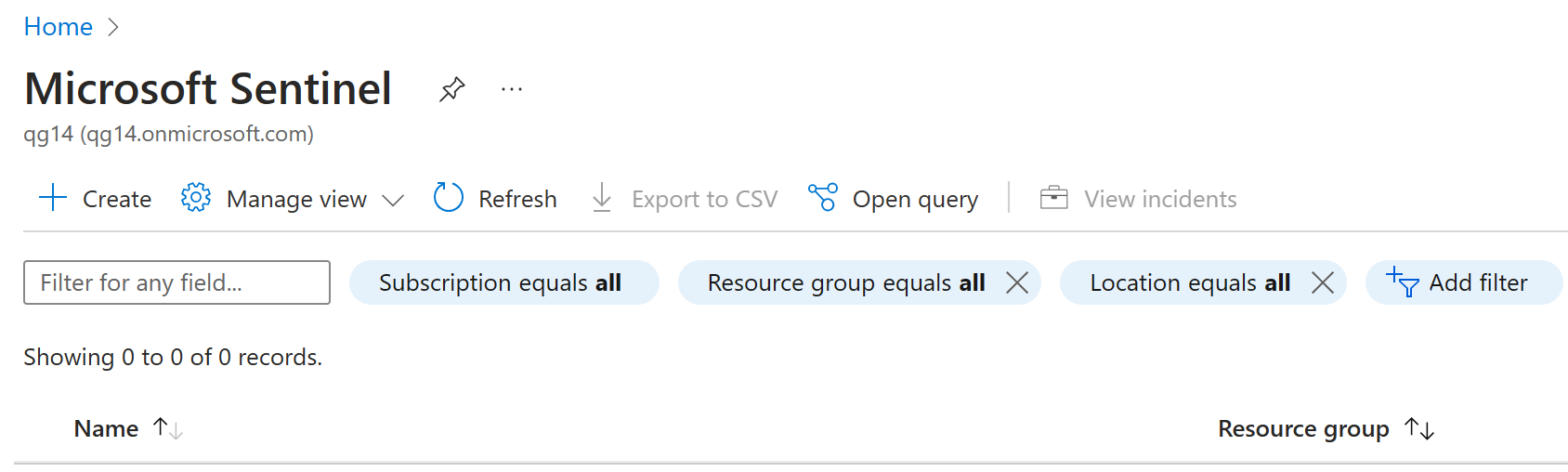
A security information and event management (SIEM) aggregates and analyzes activity. A security orchestration automation and remediation (SOAR) tool collects data on security threats and responds. Microsoft Sentinel is a scalable, cloud-native SIEM, and SOAR solution. Microsoft Sentinel is your birds-eye view across the enterprise alleviating the stress of increasingly sophisticated attacks, increasing volumes of alerts, and long resolution time frames.
- Collect data at cloud scale across all users, devices, applications, and infrastructure, both on-premises and in multiple clouds
- Detect previously undetected threats, and minimize false positives using Microsoft analytics and unparalleled threat intelligence
- Investigate threats with artificial intelligence, and hunt for suspicious activities at scale, tapping into years of cyber security work at Microsoft
- Respond to incidents rapidly with built-in orchestration and automation of common tasks
Prerequisites
- A Microsoft Entra ID P1 or P2 license is required to ingest sign-in logs into Microsoft Sentinel. Any Microsoft Entra ID license (Free/O365/P1/P2) is sufficient to ingest the other log types. Additional per-gigabyte charges might apply for Azure Monitor (Log Analytics) and Microsoft Sentinel.
- Your user must be assigned the Microsoft Sentinel Contributor role on the workspace.
- Your user must be assigned the Security Administrator role on the tenant you want to stream the logs from.
- Your user must have read and write permissions to the Microsoft Entra diagnostic settings to be able to see the connection status.
Create and add a Microsoft Sentinel workspace
Use these instructions if you don't already have a workspace available to Microsoft Sentinel.
Sign in to the Azure portal as a tenant administrator.
Search for and select Microsoft Sentinel.
In the Microsoft Sentinel workspaces screen, on the menu, select + Add. If you already have a Microsoft Sentinel workspace, you can select that and continue to the next task.
In the Add Microsoft Sentinel to a workspace screen, select Create a new workspace.
Use the following information to create a new log analytics workspace:
Setting Value Subscription Use your current subscription. Resource group Use an existing resource group or create a new one. Name Lab-workspace-yourinitialsanddate. The workspace must be a globally unique value. Pricing tier Pay-as-you-go When complete, select your new workspace and then select Add to add the workspace to Microsoft Sentinel.
Connect to Microsoft Entra ID
You can use Microsoft Sentinel's built-in connector to collect data from Microsoft Entra ID and stream it into Microsoft Sentinel. The connector allows you to stream sign in logs and audit logs.
In Microsoft Sentinel, in the navigation menu on the left, under Configuration, select Data connectors.
In the Data connectors list, select Microsoft Entra ID and then select Open connector page.

Under Configuration, select the Microsoft Entra Sign in logs and Audit logs checkboxes and then select Apply changes.

Close the Microsoft Entra ID connector page.