Use Resource Monitor to review current resource usage
Resource Monitor in Windows Server provides detailed information about a server's real-time performance. Resource Monitor monitors the use and performance of a central processing unit (CPU), disk, network, and memory resources in real time. This enables you to identify and resolve resource conflicts and bottlenecks.
Use Resource Monitor to get a snapshot of server performance
In Resource Monitor, if you expand the monitored elements, you can identify which processes are using which resources. In addition, you can use Resource Monitor to track a process or processes by selecting their check boxes.
Tip
When you select a process, it remains selected in every Resource Monitor pane, which provides the information that you require regarding that process at the top of the screen, no matter where you are in the interface. The following screenshot displays the Overview tab in Resource Monitor. The administrator has selected the System process, and that process's details are displayed under the Filtered by System heading. The graphical output in the right of the display highlights the filtered elements impact on the resources, such as CPU, Disk, Network, and Memory.
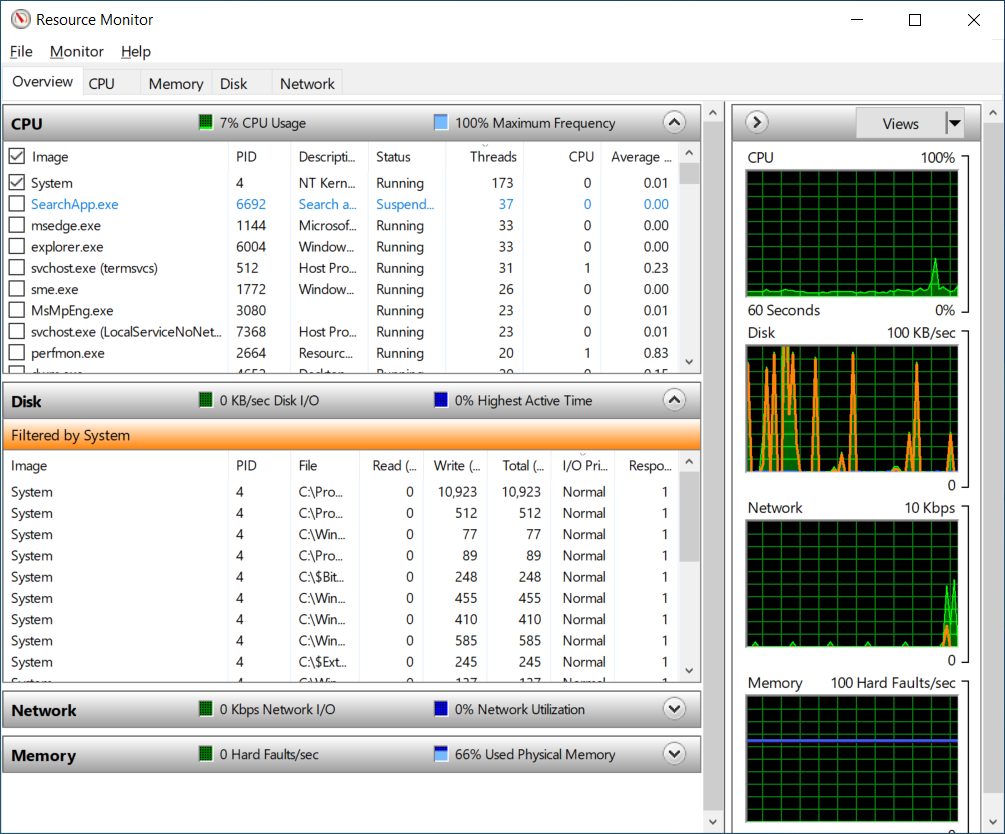
Tip
When using Resource Monitor, consider that you're reviewing performance data for a moment in time. This might not be representative of the computer's overall performance - which might be better, or, indeed, worse.