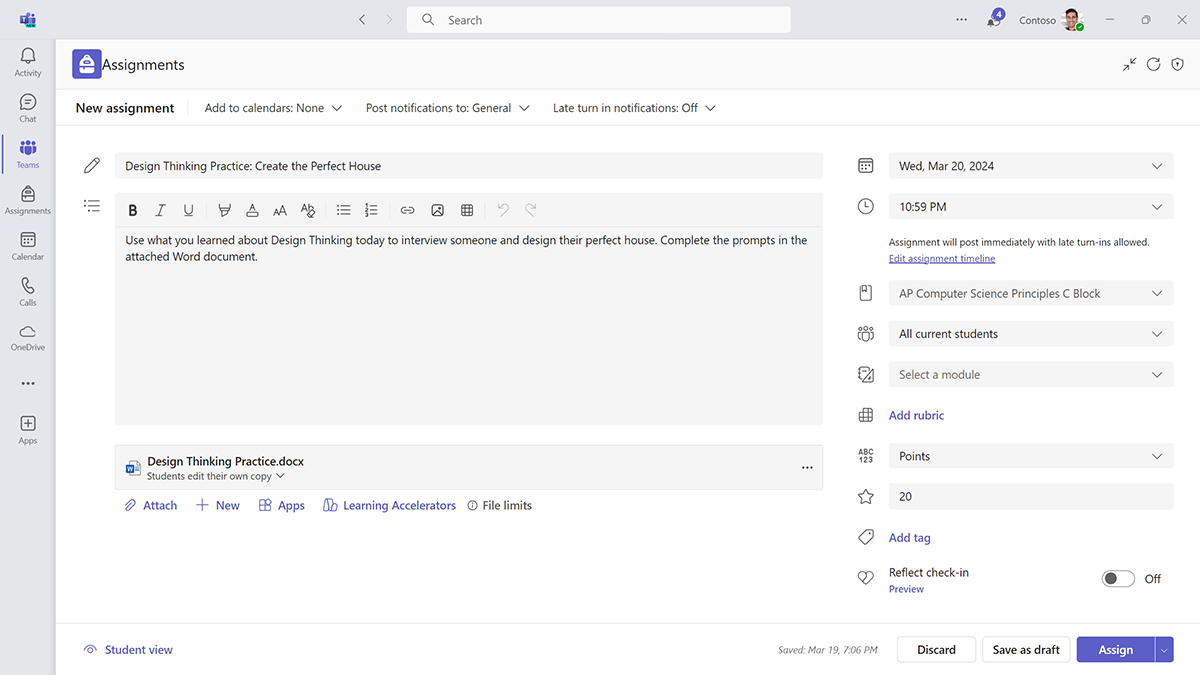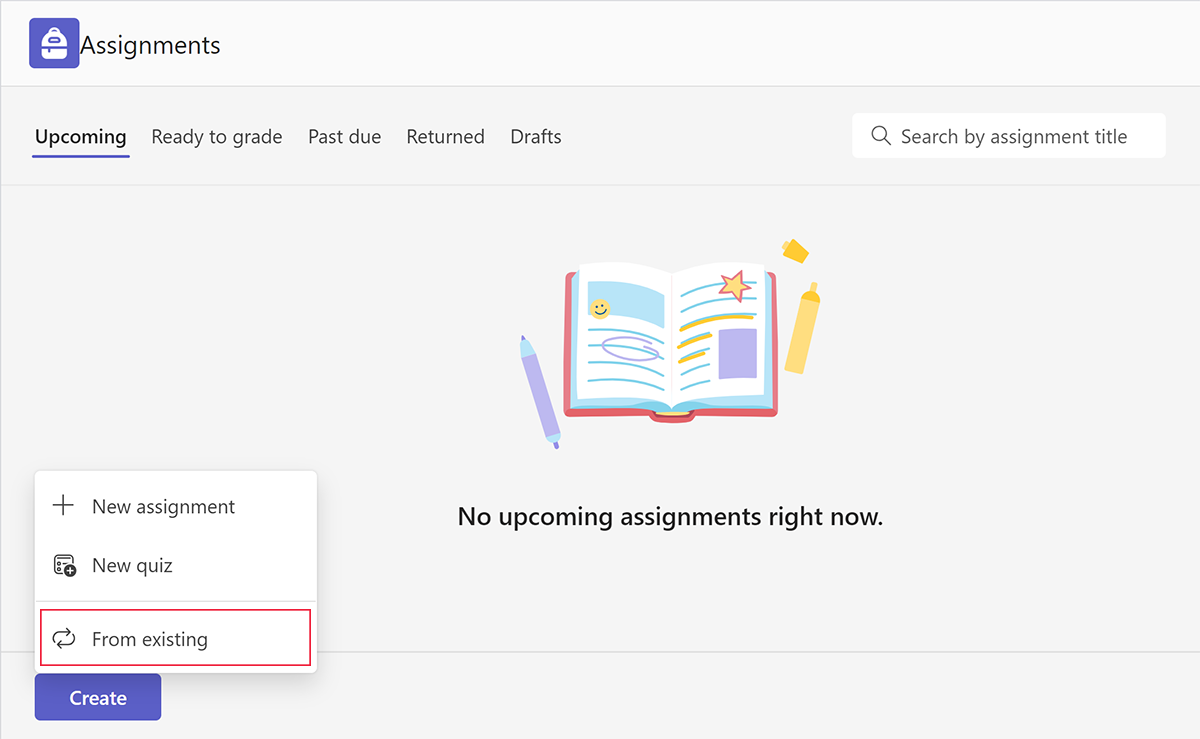Customize Assignments to support learning goals and foster engagement and collaboration
A blended learning class comes with the added work of continually checking learners’ progress. Teams helps reduce educator workload with creating, tracking, and reviewing assignments directly within the class team. This feature not only helps save time but also paper!
Manage assignments from one location
With Teams, educators can perform all aspects of assignment management in one location:
- Create and post assignments
- Schedule assignments
- Set assignments as inactive
- Find ungraded and past due assignments in their own tab
- Provide feedback
- Grade assignments
Create assignments in Teams
Educators can create assignments in the Assignments app or the Classwork app. Available options when creating an assignment include:
- Add the assignment to learners’ Outlook calendars
- Communicate the details of the assignment
- Attach relevant files
- Post the rubric so learners know exactly what they need to do to succeed
- Set the due date
- Create an assignment timeline, including:
- Schedule a date on which to publish the assignment
- Set a due date
- Set a close date when turn-ins will no longer be allowed
- Assign a point value and grade weight (if applicable) or use another grading scheme set up in the class
- Add a Reflect check-in for learners to complete when they finish their assignment
Create a new assignment from an existing assignment
With the create from existing feature in Assignments, repetitive grading tasks are streamlined to make grading simpler and more organized. This feature is intuitive, natural, and incredibly powerful.