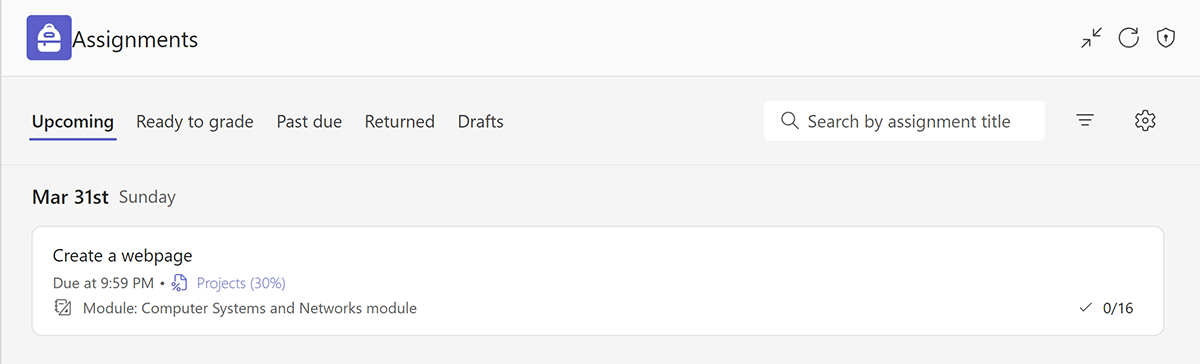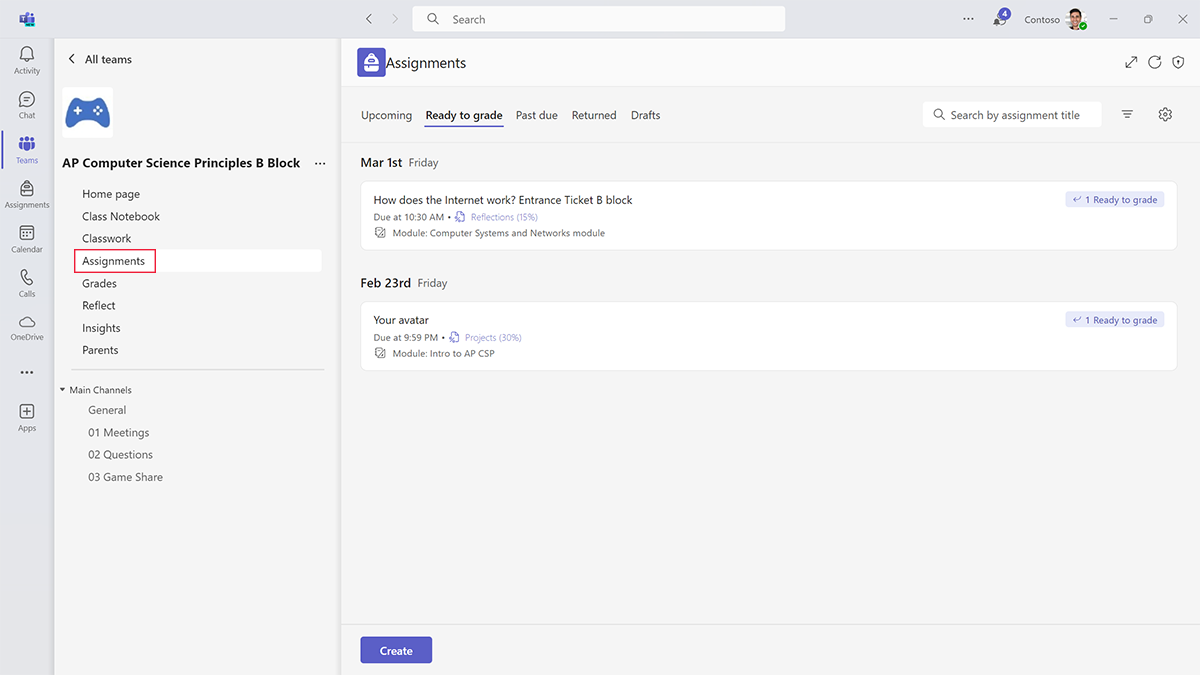Maximize flexibility with the Assignments app
Grading practices vary widely depending on the school, subject, or age of the learner. Educators can personalize their settings to reflect the grading goals and categories of their course.
In the assignment settings for a class team, educators can create weighted categories. With weighted grading categories, educators can assign weight to distinct types of assignments to reflect their importance. Additionally, grade schemes allow educators to use letter and other text grading schemes (like complete or incomplete) instead of points. These customizations give educators greater flexibility when measuring their learners’ growth.
Class teams also take the guesswork out of navigation. The simple, intuitive interface lets educators access their assignments in whatever format they prefer. Assignments are organized into five categories to make it easy for educators to quickly find the assignments they’re looking for.
- Upcoming: Assignments with due dates in the future
- Ready to grade: Assignments with learner submissions ready for grading
- Past due: Assignments with missing submissions
- Returned: Assignments that educators have returned to learners
- Drafts: Assignments educators are still drafting
The Ready to grade view helps educators identify submissions they can grade. When deadlines are approaching, educators can reach out to learners who are in jeopardy of missing the deadline.
The Past due view helps educators identify learners who haven’t turned in an assignment. Educators can then follow up with learners and encourage them to complete the assignment.
Educators can see these list view options in both the Assignments app in the We Space of a particular team and in the Assignments tab in their Me Space. Within the Assignments app of a specific team, educators can quickly monitor progress for learners in the class, create new assignments, and review learners’ submissions.
Educators can also select the Assignments tab in their Me Space to access all assignments across all their classes. From this screen, educators can select any class and view assignments for that class. The Assignments tab in the Me Space lets educators switch between multiple class teams from one location.
This versatility allows educators to grade in the way that best fits their needs and is another example of how Teams saves educators time and effort.