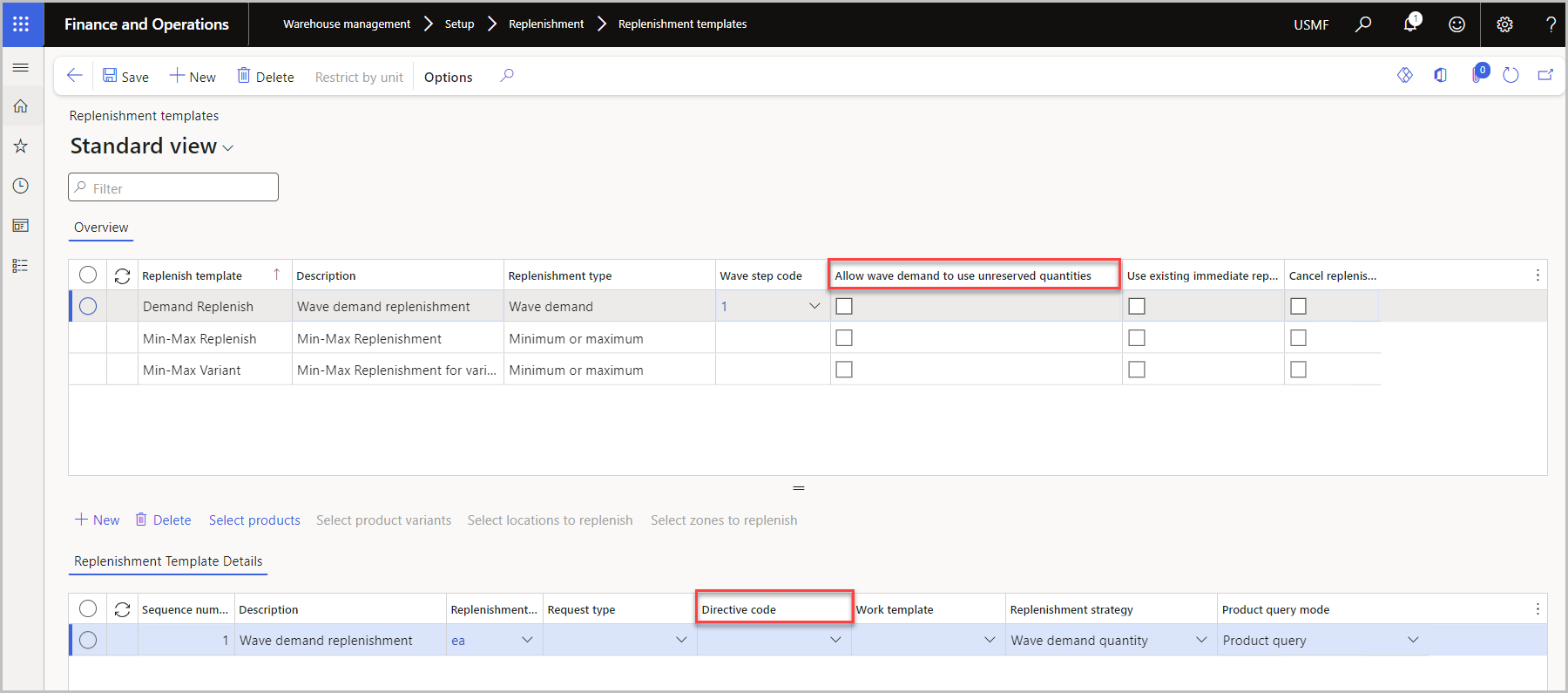Transfer orders and replenishment
If your organization has multiple sites and warehouses, you can use transfer orders for replenishing and sharing inventory.
Transfer order process
Creating a transfer order is part of the outbound processes. In the transfer order, you can reserve items, create loads, release the transfer orders to the warehouses that are associated with one another, and pick items. When the transfer order is received at the designated destination, the inbound processes begin. To create a transfer order, go to Inventory management > Outbound orders > Transfer order.
You can use a wave template that you previously created for a sales order for transfer orders. In some cases, you might need to use a new wave template. If so, you can filter specific criteria from each wave template by using the Edit query button.
Replenishment
Your organization can use replenishment strategies to ensure that no shipments are stalled due to a shortage of inventory. Before you can use the replenishment functionality, you need to create and set up the following components:
Replenishment templates - Define the units of measurement for the inventory to replenish.
Request types - Connect a replenishment template with a specific location directive.
Fixed locations - Help you replenish empty locations.
Work templates - Help you set up a work class to control who can perform replenishment work.
Location directives - Indicate where the items are picked from and where they're put away.
Mobile device menu items - Workers can use these items to process replenishment work from the mobile device.
The following replenishment strategies are available:
Wave demand replenishment - This strategy creates replenishment work for outbound orders or loads if inventory isn't available when the wave creates work. For example, replenishment work can be created if the quantity that is required for a sales order isn't available when a wave is processed.
Min/Max replenishment - This strategy uses minimum and maximum stocking limits to determine when locations should be replenished. The item and location criteria define the inventory that is evaluated for replenishment. Min/Max replenishment templates are the primary mechanism for maintaining optimal levels in picking locations. To help guarantee that enough pick face inventory is available to meet wave demand, you can use demand replenishment as a supplement between Min/Max replenishment cycles.
Load demand replenishment - This strategy sums the demand for several loads and creates the replenishment work that is required to stock the relevant picking locations. This strategy helps guarantee that the loads that are created can be picked in the warehouse after they are released.
Immediate replenishment - This strategy replenishes inventory before a wave is run if allocation fails for a location directive line that has a replenishment template.
All four strategies create replenishment work, based on a replenishment template.
Wave demand replenishment
The Wave demand replenishment strategy creates replenishment work for outbound orders or loads if inventory isn't available when the wave creates work. For example, you can create replenishment work if the quantity that's required for a sales order isn't available when a wave is processed. You can use location directives to determine which location should be replenished by using the Directive code field in the Replenishment template.
On the Replenishment template page, select the Allow wave demand to use unreserved quantities checkbox if demand replenishment should be able to deduct unreserved quantities from work that's generated from the selected replenishment template. When demand replenishment is triggered in the warehouse, the system deducts the demand from existing replenishment work that has unreserved quantities, if the work originates from replenishment templates where the Allow wave demand to use unreserved quantities checkbox is selected.
You need to specify some replenishment settings in the wave template. The wave template contains a wave step for replenishment that's run only if an item isn't successfully allocated. This replenishment wave step uses a Wave step code to determine which replenishment template to use.
Min-Max replenishment
The Min-Max replenishment strategy uses minimum and maximum stocking limits to determine when locations should be replenished. The item and location criteria define the inventory that's evaluated for replenishment. Min-Max replenishment templates are the primary mechanisms for maintaining optimal levels in picking locations. To help guarantee that enough pick face inventory is available to meet wave demand, you can use demand replenishment as a supplement between Min-Max replenishment cycles.
The Min-Max replenishment strategy can't replenish an empty location unless the location is set as the fixed location for the item. If the location that must be replenished isn't a fixed location, the system can't determine which item should be replenished. Therefore, at least some on-hand quantity is required before replenishment occurs.
Load demand replenishment
The Load demand replenishment strategy sums the demand for several loads and creates the replenishment work that's required to stock the relevant picking locations. This strategy helps guarantee that the loads that are created can be picked in the warehouse after they're released. You can run Load demand replenishment by using a batch job. To enable the batch job, go to Warehouse management > Replenishment > Load demand replenishment. You can set a filter query to indicate the loads that are used to determine the demand.
Immediate replenishment
The Immediate replenishment strategy replenishes inventory before a wave is run if allocation fails for a location directive line that has a replenishment template. You can set up the replenishment so that it's restricted by specific units and uses quantities that are set for specific locations.
Warehouse slotting
Warehouse slotting helps you consolidate demand by item and unit of measure from orders that have a status of Ordered, Reserved, or Released*.* It's the process where you can replenish picking locations before releasing orders to the warehouse. To use warehouse slotting, you need to have the following components set up:
Slotting unit-of-measure tiers
Directive codes
Slotting templates
Location directives
You can use location directives to support slotting picks and use directive codes to link slotting templates to location directives.
Unit-of-measure tiers help you organize and simplify the slotting process by combining multiple units of measure into one tier. For example, if you have multiple sizes of pallets that are picked from the same pallet picking area, you can use unit-of-measure tiers to create one tier for all sizes.
To create a unit-of-measure, follow these steps:
Go to Warehouse management > Setup > Replenishment > Slotting unit of measure tiers.
Select New.
Specify the Unit of measure tier and Description, and then select Save to establish the unit of measure.
On the Units of measure FastTab, select New to add a line. You need to create a line for each unit-of-measure that you want included in the tier.
Enter a Unit and Unit class.
The Description will populate automatically when you save your changes.
Slotting templates establish the way that inventory is assigned to locations for a specific warehouse. Similar to unit-of-measure tiers, you need to create a line for each slotting specification. To create a new slotting template, go to Warehouse management > Setup > Replenishment > Slotting templates.