Manage work with GitHub Project boards
GitHub Projects allow you to control project deliverables, release dates, and iterations to plan upcoming work.
You can create an iteration to:
- Associate items with specific repeating blocks of time.
- Set to any length of time.
- Include breaks.
It's possible to configure your project to group by iteration to visualize the balance of upcoming work.
When you first create an iteration field, three iterations are automatically created. You can add other iterations if needed.
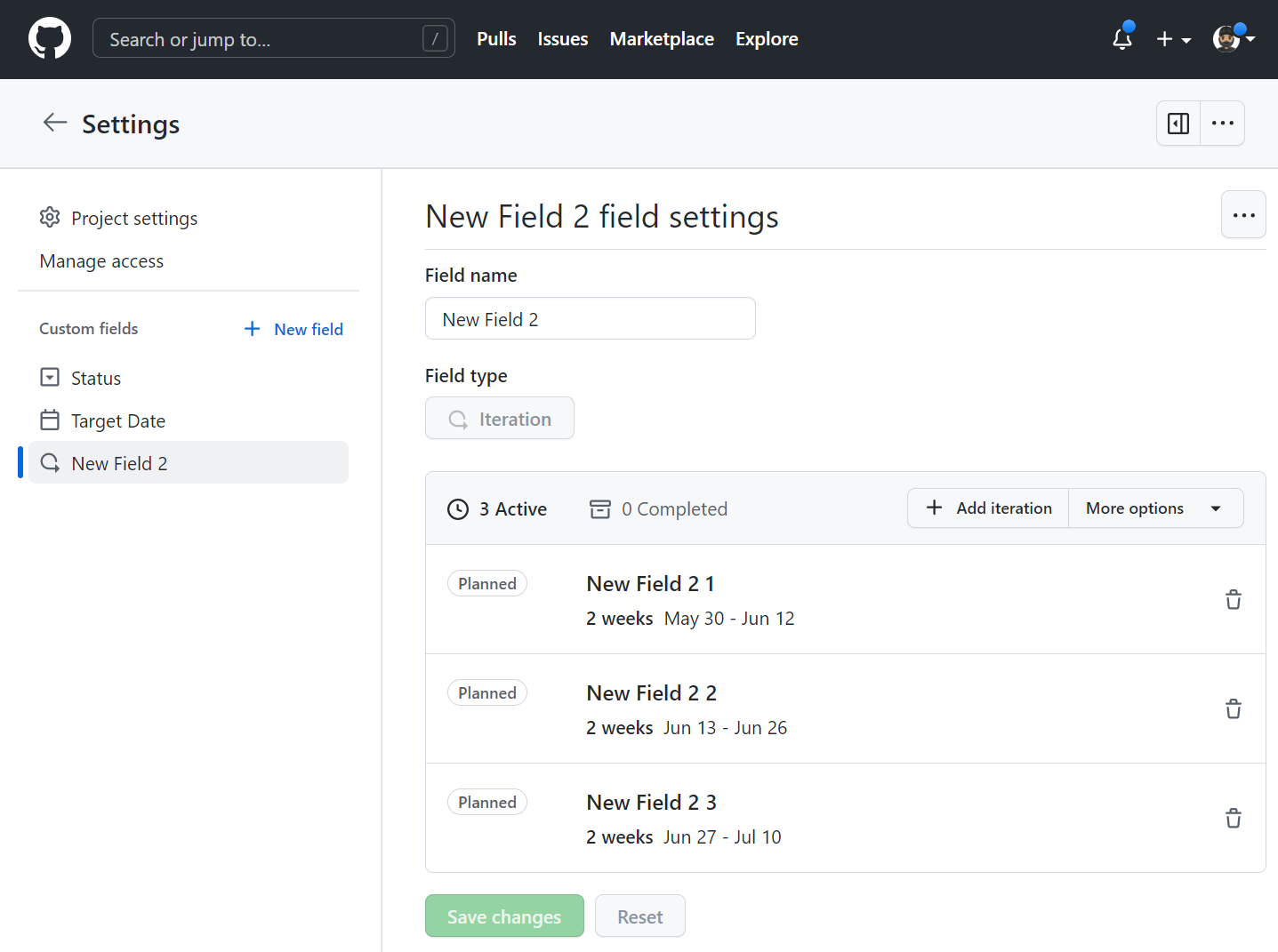
Iteration field
You can use the command palette or the project's interface to create an iteration field.
Tip
To open the project command palette, press Ctrl+K (Windows/Linux) or Command+K (Mac).
Start typing any part of "Create new field". When "Create new field" displays in the command palette, select it.
Or follow the steps using the interface:
Navigate to your project.
Click in the plus (+) sign in the rightmost field header. A drop-down menu with the project fields will appear.
Click in the New field.
Enter a name for the new iteration field.
Select the dropdown menu below and click Iteration.
(Optional) Change the starting date from the current day, select the calendar dropdown next to Starts on, and click on a new starting date.
To change the duration of each iteration, type a new number, then select the dropdown and click either days or weeks.
Click Save and create.
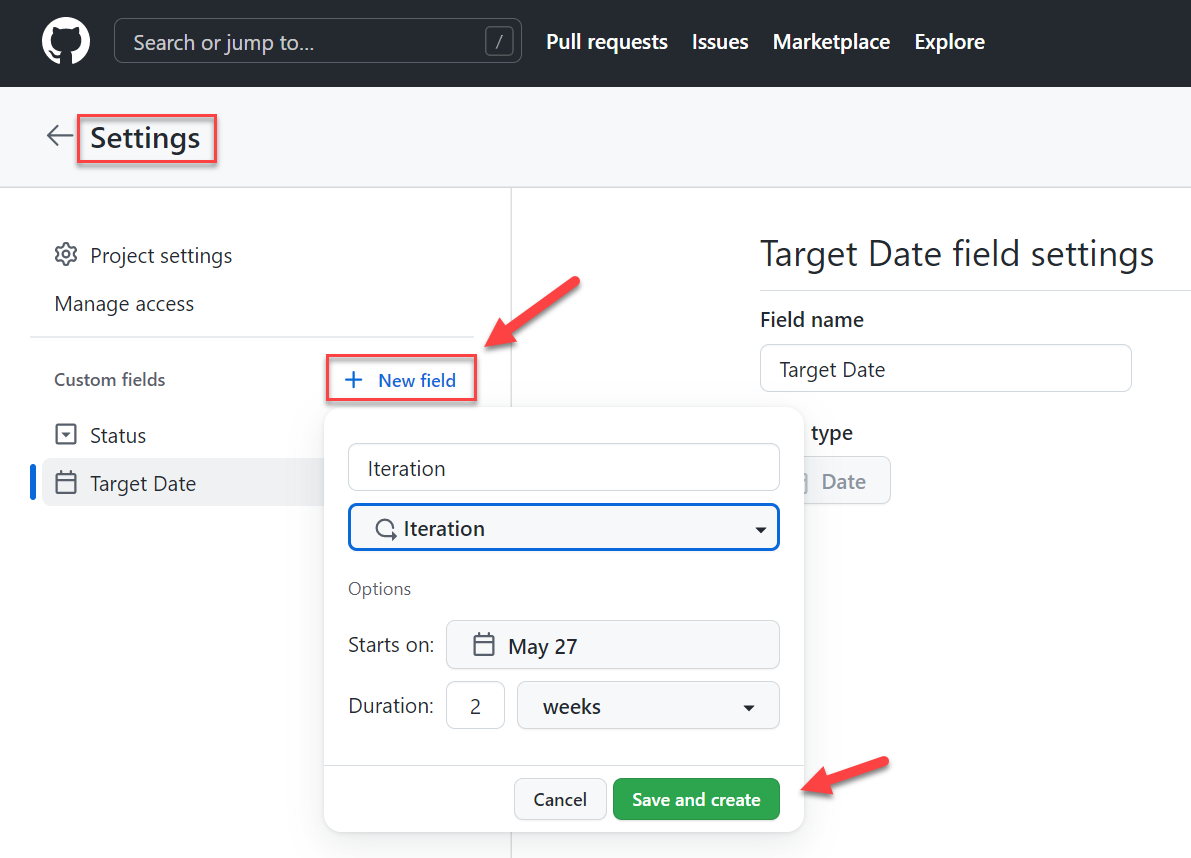
Adding new iterations
Navigate to your project.
In the top-right, click to open the menu.
In the menu, click Settings to access the project settings.
Click the name of the iteration field you want to adjust.
To add a new iteration of the same duration, click Add iteration.
(Optional) Customize the duration of the new iteration and when it starts.
- Click next to Add iteration.
- Select a starting date and duration.
- Click Add.
Click Save changes.
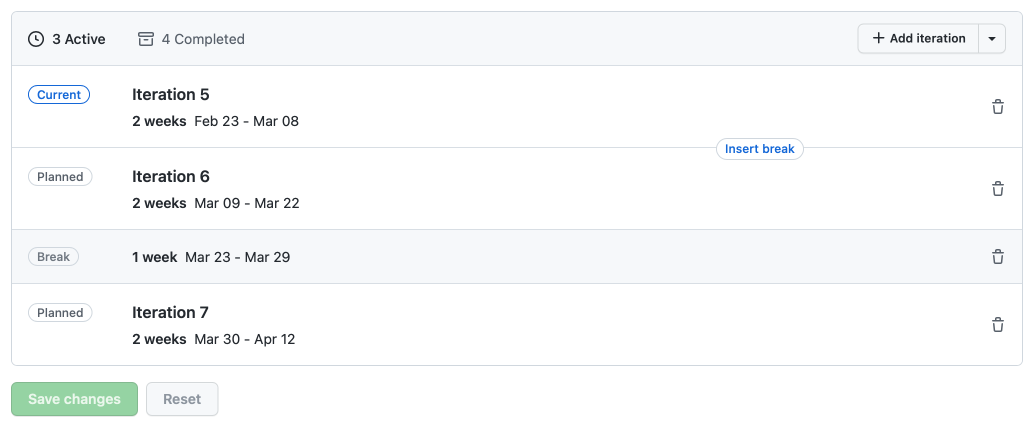
Also, you can insert breaks into your iterations to communicate when you're taking time away from scheduled work.
For more information about iterations, see:
- Managing iterations in projects (beta) - GitHub Docs.
- Best practices for managing projects (beta) - GitHub Docs.