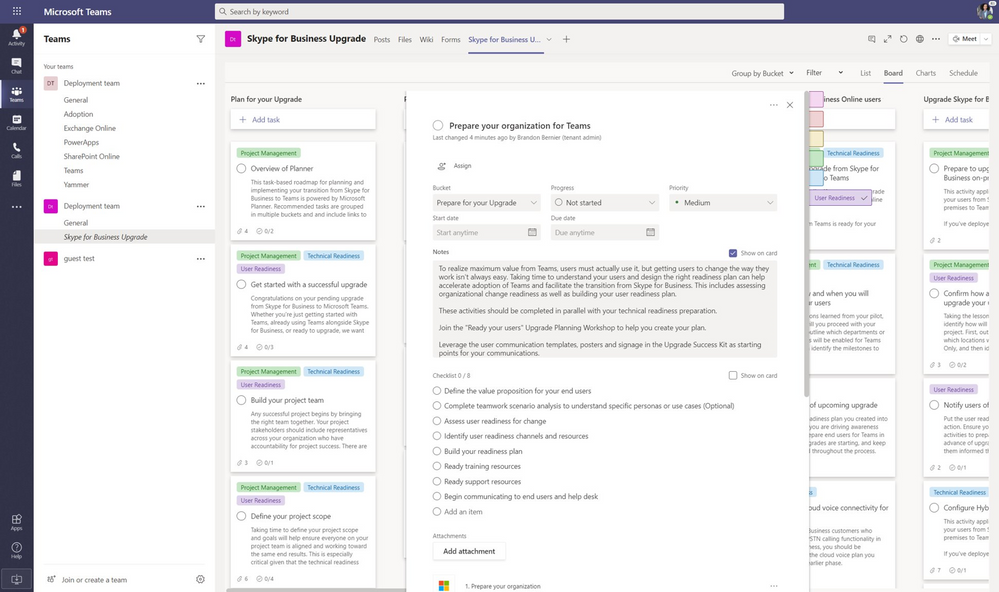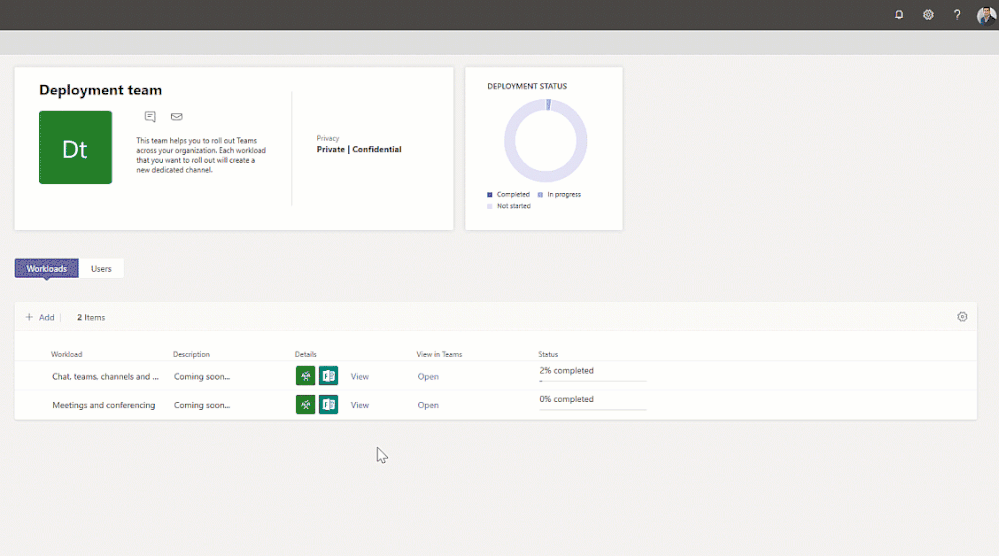Plan for Teams rollout
When deploying Microsoft Teams, you should create a rollout path that describes the high-level steps required to deploy Teams to your organization. Rollout paths typically provide a macro view of the deployment process.
We recommend rolling out Teams in stages, workload by workload, as your organization is ready. You don't have to wait until you've completed one step before you move to the next. Some organizations may want to roll out all Teams features at once, while others may prefer a phased approach. Here are the Teams workloads, in the order we recommend rolling them out:
Get started - The starting point for any Teams deployment begins with familiarizing stakeholders with their new collaboration and communication client.
Chat, teams, channels, & apps - To help drive user adoption of Teams, you should look for a quick win in the deployment process. Most organizations already use chat applications and services. The quickest win typically involves integrating these persistent chat capabilities and apps into Teams. The integration lets users continue using the legacy solutions they’re comfortable with, avoiding disruption to their daily activities.
Meetings & Conferencing - Implementing meetings and conferencing in a Teams deployment is typically done later in the rollout process. The success of adopting meetings and conferencing in Teams makes it easier to deploy the next capability voice.
Voice - The last step in a rollout is the full voice integration of PSTN calling into Teams. Switching voice communication from traditional solutions to Teams requires a comprehensive transition plan.
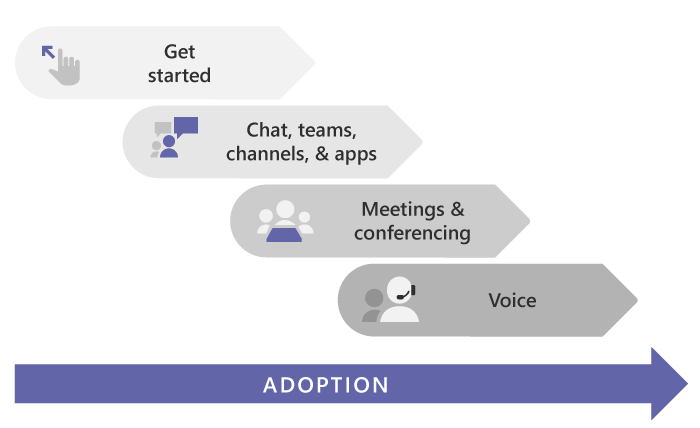
Get familiar with Teams
If you're new to Teams, the best way to get familiar with it is to start using it right away. The great thing about Teams is that what you set up now won't get in the way of any upgrades or migrations you might need to do later. Use the steps below to set up a couple teams and onboard a few early adopters to help you get familiar with Teams.
Step 1: Create the first teams and channels
Setting up and using your first set of teams and channels builds your experience with Teams and identifies champions who can help drive Teams adoption across your organization.
Step 2: Onboard early adopters
Send a welcome email to users with the names and descriptions of the teams you created and invite them to join the conversations in Teams.
Step 3: Monitor usage and feedback
Use usage reports to better understand usage patterns, and along with user feedback, give you insights to inform your wider rollout and where to prioritize training and communication efforts.
Step 4: Get resources to plan an organization-wide rollout
Once you've successfully set up your first teams and onboarded a few early adopters, it's time to begin your rollout of Teams to the rest of your organization.
Deploy Teams features
In the recommended path, you should plan and roll out the different Teams features to other pilot users. You start by rolling out chat, teams, channels, and apps, because they are the simplest workload. From there you can move on to the more complex workloads, which include meeting and voice capabilities.
In most productive environments, organizations already have meeting and voice solutions in place, so instant messaging and channels are new features that can be deployed in coexistence with existing solutions. However, meeting and voice workloads are more complex and therefore need to be migrated from legacy systems into Teams.
Depending on organizational needs, it is possible to deploy them all at once. This is where planning is so important to addressing your organization’s requirements and implementing a successful Teams deployment.
Migrate from existing Skype for Business to Teams
When rolling out Teams in an organization that already uses Skype for Business, you must consider initially implementing both systems simultaneously in a coexistent state and then eventually migrate from Skype for Business to Teams.
Note
Skype for Business Online will be retired on July 31, 2021, after which it will no longer be accessible or supported.
Advisor for Teams
Advisor for Teams walks you through your Microsoft Teams rollout. It assesses your Microsoft 365 organization environment and identifies the most common configurations that you may need to update or modify before you can successfully roll out Teams.
Advisor for Teams creates a Deployment team (in Teams), with channels for each workload you want to roll out. Each workload in the Deployment team comes with a comprehensive Planner plan that includes all the rollout tasks for each workload. Using this Planner plan, you can assign tasks to the people responsible for each phase of the rollout. Each rollout task contains all the guidance and resources you need to complete the task.
Advisor for Teams is part of the Teams admin center. To begin using Advisor for Teams, go to Planning > Teams Advisor. Advisor for Teams currently provides the following plans:
Microsoft FastTrack
With the FastTrack program, Microsoft provides guidance for planning, deployment, and adoption, including remote access to Microsoft engineering expertise, best practices, tools, and resources for a successful deployment of Microsoft Teams and other Microsoft 365 services in organizations. FastTrack for Microsoft 365 helps organizations and their partners accelerate deployment and gain end-user adoption at no extra cost. When planning rollout paths, you should also consider using FastTrack offers in your deployments.
For more information, see: