Exercise manage the lifecycle of external users with Microsoft Entra identity governance
Manage the lifecycle of external users in Microsoft Entra ID Governance settings
You can select what happens when an external user, who was invited to your directory through an access package request being approved, no longer has any access package assignments. This situation can happen if the user relinquishes all their access package assignments, or their last access package assignment expires. By default, when an external user no longer has any access package assignments, they are blocked from signing in to your directory. After 30 days, their guest user account is removed from your directory.
Sign in to the Microsoft Entra admin center as a Global administrator. An account with Global administrator or User administrator is required to complete these tasks.
Open ID Governance.
In the left navigation menu, under Entitlement management, select Settings.
On the top menu, select Edit.
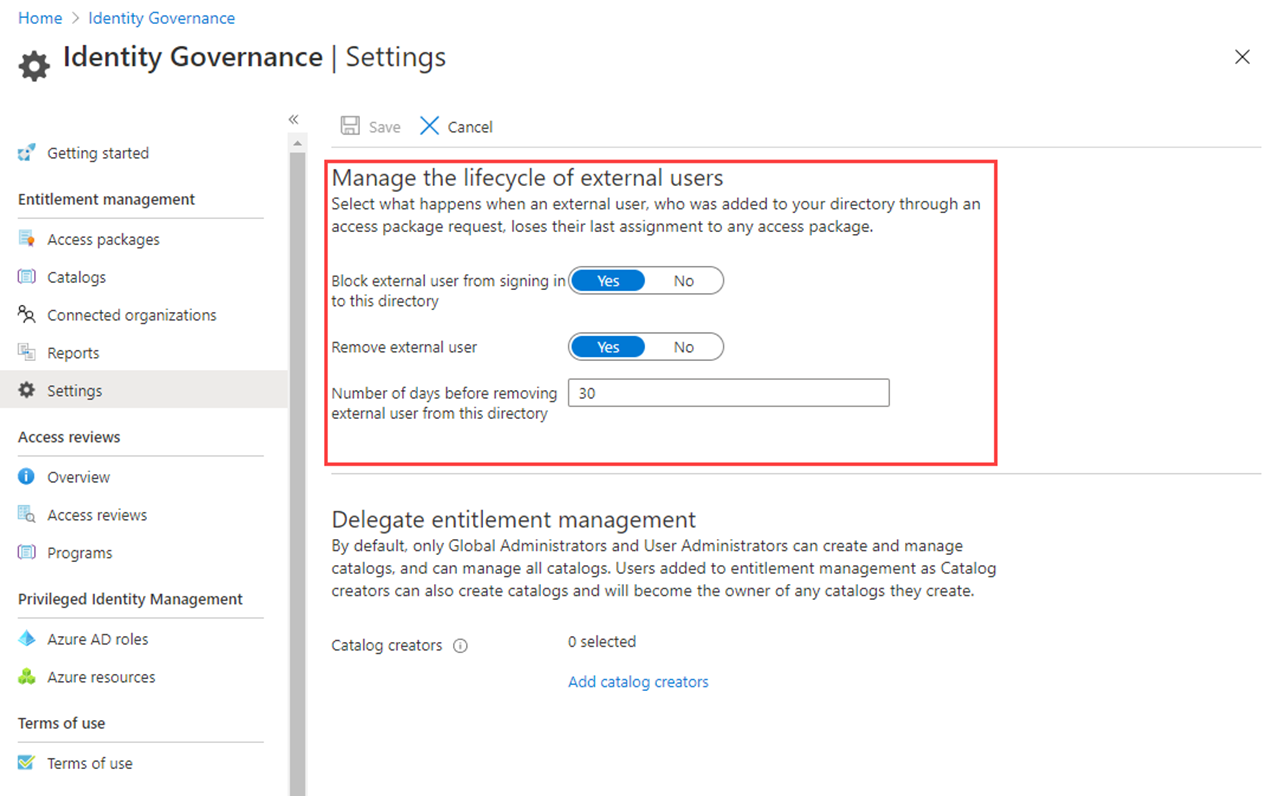
In the Manage the lifecycle of external users section, review the different settings for external users. When an external user loses their last assignment to any access packages, if you want to block them from signing in to this directory, set the Block external user from signing in to this directory to Yes. If a user is blocked from signing in to the directory, the user will be unable to re-request the access package or request another access in this directory. Do not configure blocking them from signing in if they will later need to request access to other access packages.
Once an external user loses their last assignment to any access packages, if you want to remove their guest user account in this directory, set Remove external user to Yes.
Note
Entitlement management only removes accounts that were invited through entitlement management. Also, note that a user will be blocked from signing in and removed from this directory even if that user was added to resources in this directory that were not access package assignments. If the guest was present in this directory prior to receiving access package assignments, they will remain. However, if the guest was invited through an access package assignment, and after being invited was also assigned to a OneDrive for Business or SharePoint Online site, they will still be removed.
If you want to remove the guest user account in this directory, you can set the number of days before it is removed. If you want to remove the guest user account as soon as they lose their last assignment to any access packages, set Number of days before removing external user from this directory to 0.
If you’ve made any changes, select Save.