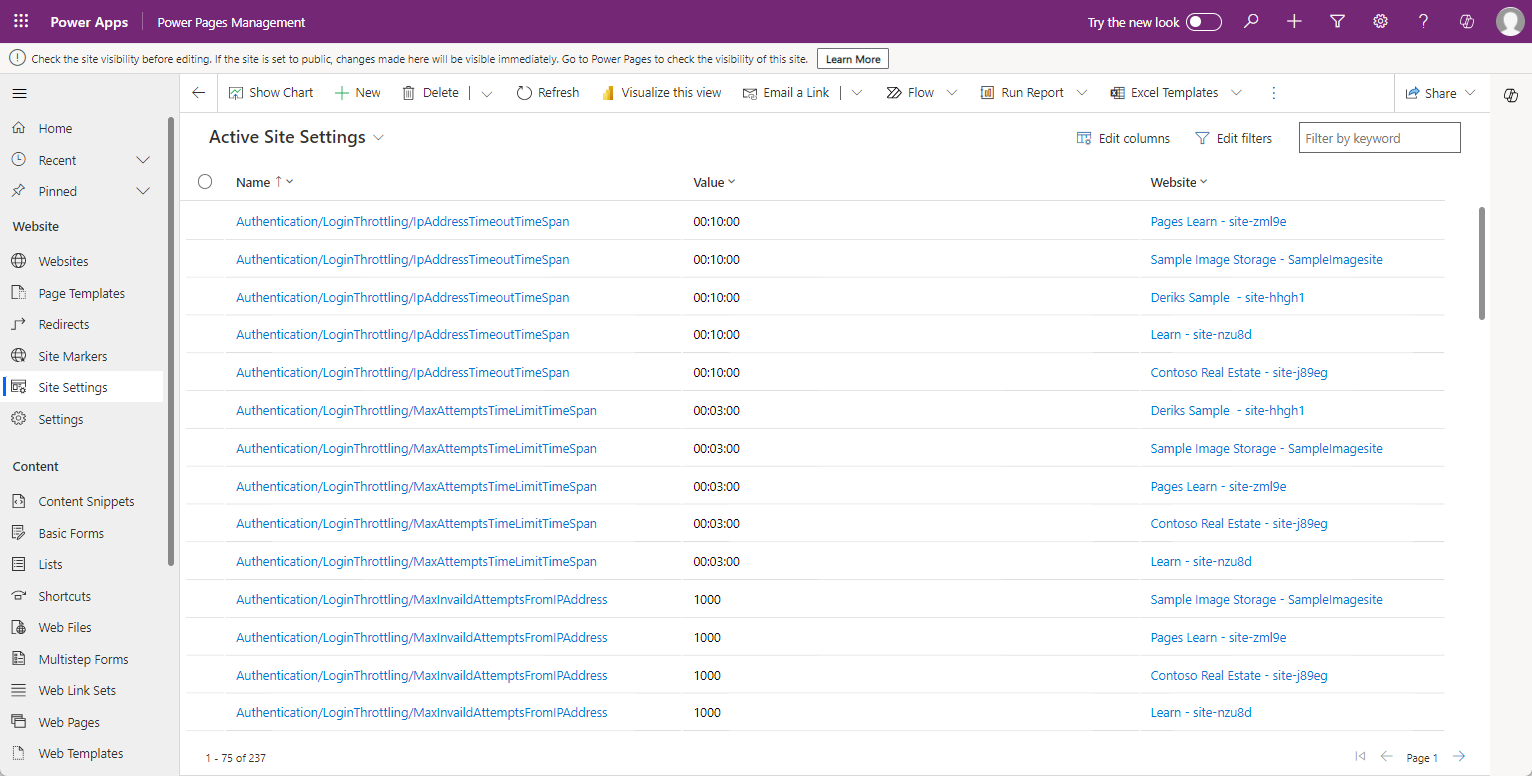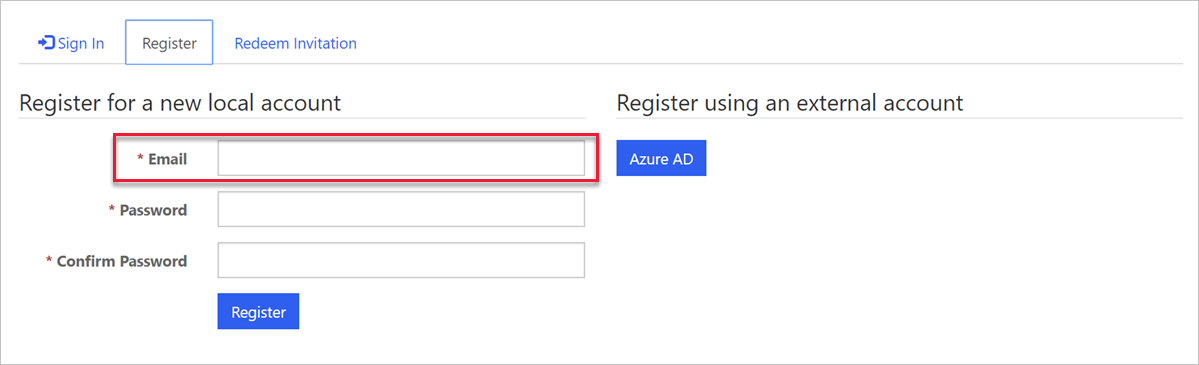Power Pages authentication settings
You can use website settings to set up many authentication options that are supported by Power Pages. Website settings are stored in the Site Settings table, where each setting is defined as a name/value pair.
To view website settings, follow these steps:
Sign in to Power Apps.
Select a target environment by using the environment selector in the upper-right corner.
On the left menu, select Apps.
Select the Power Pages Management app.
In the app, select Site Settings in the navigation panel.
Note
If a Dataverse instance has more than one Power Pages website provisioned, some rows might contain identical names and values, one for each website.
Only a few of the many available authentication-related website settings are installed when you provision a website. Settings that aren't created have their documented default values.
Example of a setting
When you provision a website, the form for registering a new local account requires an email address and a username.
To enable a local account sign-in by using an email address instead of a username, you can add the Authentication/Registration/LocalLoginByEmail setting and then set it to True.
As a result, the form and the process for registering a new local account will now require an email address only.
Also, the sign-in form will now refer to Email instead of Username.
Note
Where a function is enabled by default, a site setting needs to be created to disable that function. For example, adding the Authentication/Registration/ResetPasswordEnabled = False setting is required to disable the password reset feature for local authentication.
Authentication settings categories
All authentication-related site settings start with Authentication.
You can group authentication settings into three broad categories, each covering settings that control various aspects of authentication processes.
| Group | Description |
|---|---|
| Authentication/Registration | The most extensive group of settings that cover options, such as enabling/disabling specific authentication methods, controlling invitation behaviors, password resets, confirmation emails, two-factor authentication, and more. |
| Authentication/UserManager | User credential validation are settings for adjusting username and password validation parameters. Validation occurs when users sign up for a new local account or change a password. User account lockout settings are also included. |
| Authentication/ApplicationCookie | Commonly, enterprise requirements will be in place for specific cookie behaviors, such as an expiration time span. This group defines Cookie authentication site settings for modifying the default authentication cookie behavior. |
For more information, see Local authentication, registration, and other settings.